Apply Templates
A template can be sent and applied to one or more units from the Apply Template pane. A template must exist for the unit type to which you are trying to send. Refer to Unit Template Editor Page for more information on how to create templates.
Currently, the following unit types can be sent a template over-the-air:
-
RM1250
-
RM4012
-
RM4014
-
RM4015
-
RM4016
-
RM4150
-
RM4151
-
RM4210
-
RM4211
-
(missing or bad snippet)
To apply a template to one or more units:
-
If the Apply Template pane is not displayed on the right side of the Unit pane, open the pane by clicking
 Templates in the Schedule section on the Ribbon.
Templates in the Schedule section on the Ribbon.
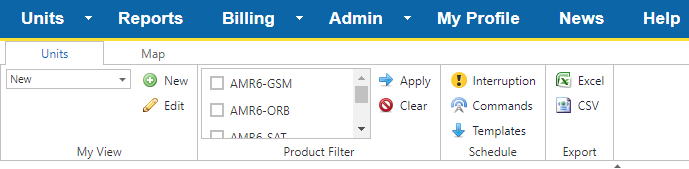
All Unit Ribbon
-
Select a pre-saved template from the drop-down list in the Template field in the Apply Template pane.
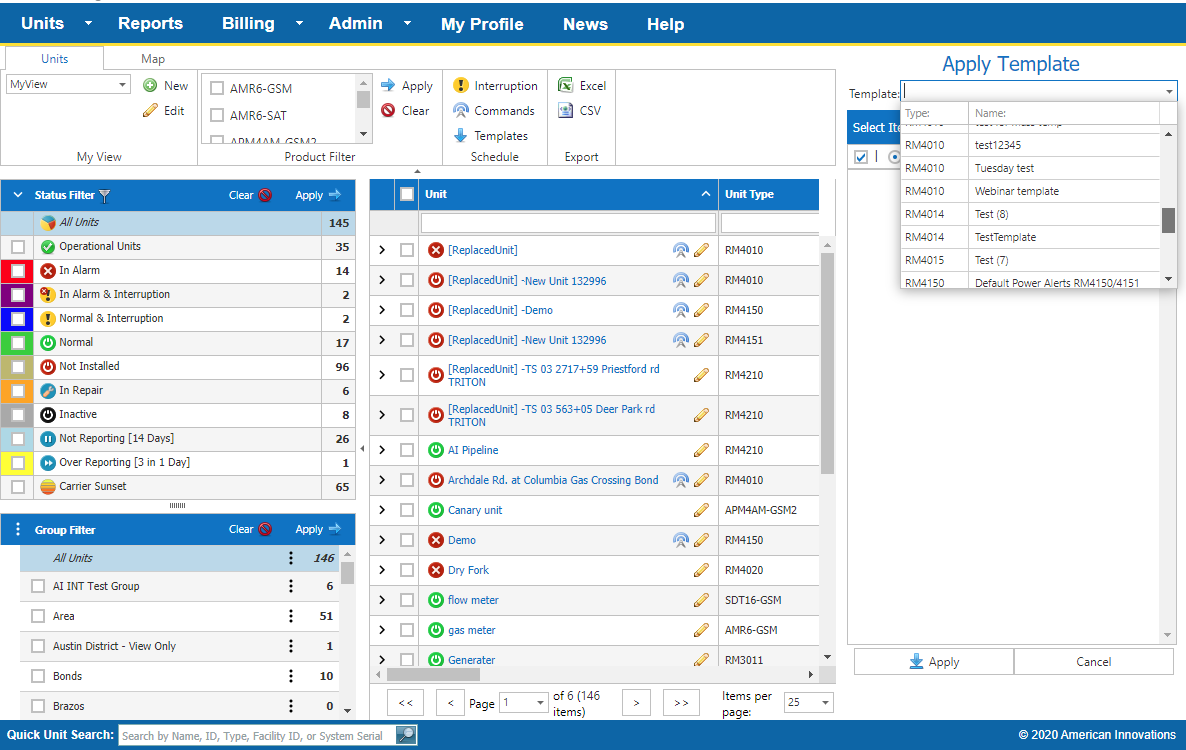
Apply Template Pane
The template settings will display in the Select Items to Apply pane. You can select all the settings by clicking in the check box in the header bar or select just some of the settings by clicking in the check box next to the setting name.
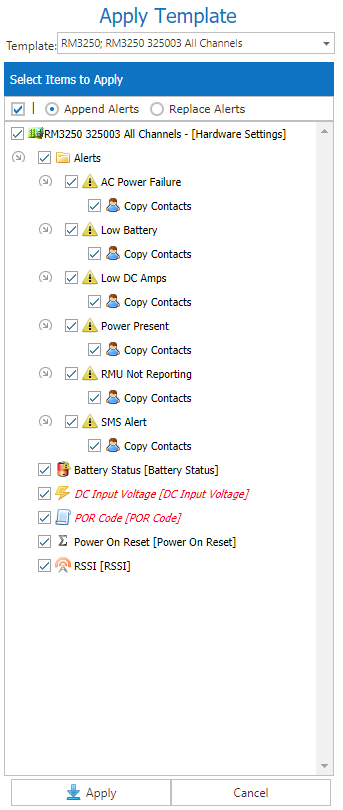
Template Settings
-
Select either Append Alerts (to add the template alerts to the existing alerts) or Replace Alerts (to replace current alerts with the template alerts).
-
Select the unit or units that the template will be applied to from the units listed in the Unit pane.
-
Click
 Apply. A Summary dialog window displays the selected units and the selected template settings for verification.
Apply. A Summary dialog window displays the selected units and the selected template settings for verification.
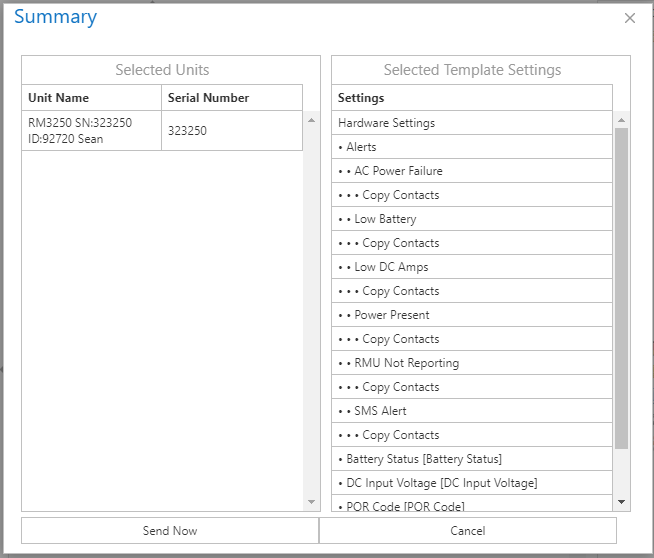
Template Summary
-
Click Send Now to send the settings. A Warning window displays to notify you that changes are going to be made to the unit or units and overages may occur. Click Send to complete the process.
-
To cancel from either the Summary window or Warning window, click Cancel.
Once the command has been sent, you cannot cancel it.
-
View the status of the update on the Schedule tab of either the Send Commands Page or Interruption Page.