Add an Existing Credential to an Account
Adding existing Bullhorn Web credentials to an account allows users with multiple accounts to combine all of their Bullhorn Web data for import into PCS version 2.5 or later.
There must be existing credentials associated with an account to be copied and added to another account. Refer to Add a New Credential for an Account for details on creating credentials.
To add an existing credential to an account:
-
Follow the steps in Search for Clients to select the account with the existing credential.

Client Search
-
Follow the steps in Accessing the Bullhorn API Setup Page.
-
Click the
 icon next to the credential you intend to copy to view its API Client ID and API Client Secret.
icon next to the credential you intend to copy to view its API Client ID and API Client Secret.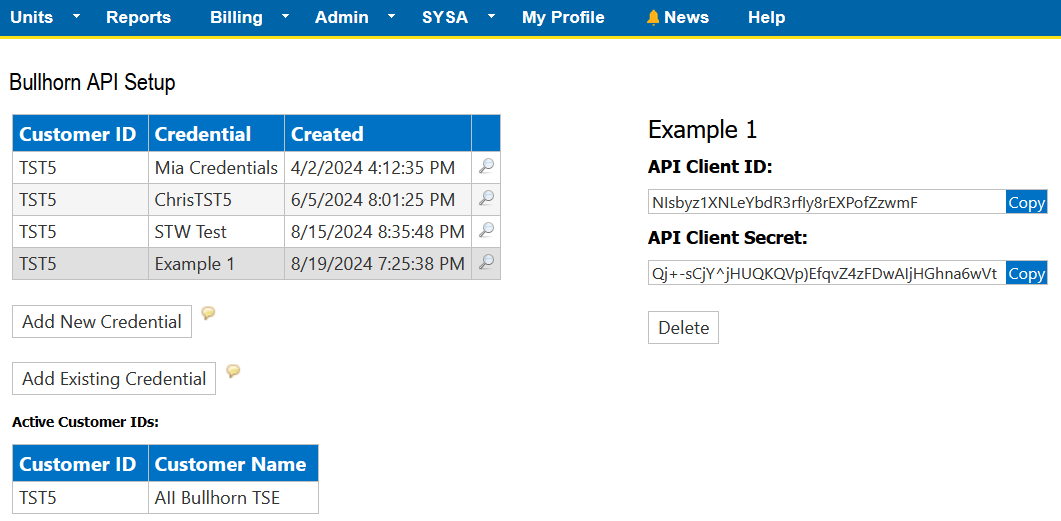
API Client ID and API Client Secret
-
Use the Copy buttons to capture the API Client ID and API Client Secret to your computer's scratchpad.
-
Follow the steps in Search for Clients to select the account you want to add the existing credential to and follow the steps in Accessing the Bullhorn API Setup Page.
-
On the Bullhorn API Setup page, click Add Existing Credential.
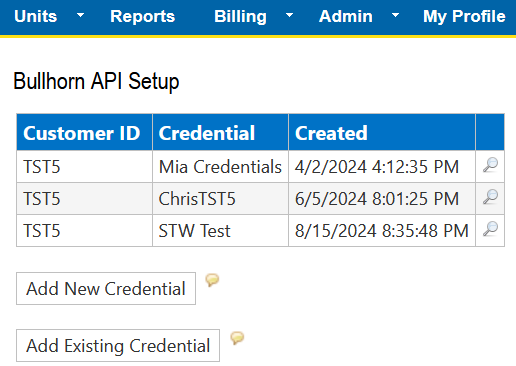
Bullhorn API Setup Page
-
Paste the copied API Client ID and API Client Secret into the Add API Credential prompt and click Save.
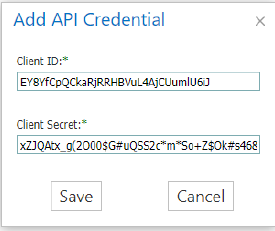
Add API Credential Prompt
The Active Customer IDs section of an account's Bullhorn API Setup page indicates which accounts are tied together.
Steps to Daisy Chain Multiple Bullhorn Accounts Together
You must perform the following steps to tie together data from multiple Bullhorn accounts successfully:
-
Create a new credential in the first account.
-
Copy and paste the API Client ID and API Client Secret from the first account into the Add Existing Credential prompt of the second account. Both accounts should be listed in the Active Customer IDs section when viewing the credential's API Client ID and API Client Secret.
-
Copy and paste the API Client ID and API Client Secret from the second account into the Add Existing Credential prompt of the third account. All three accounts should be listed in the Active Customer IDs section when viewing the credential's API Client ID and API Client Secret.
-
Repeat until all accounts are captured, rolling forward the API Client ID and API Client Secret from the most recently added account.