Convert PCS 2.0 or 1.14 Survey Files for PCS Field Data Collector App
You can convert up to 10 surveys, with no more than 750 files (with a total file size of 528MB or less), at a time.
If you need to convert more than 10 surveys at a time or if the total file size of your surveys exceeds 528MB, refer to How to Convert Surveys That Exceed Size Limits.
Complete the following steps to convert survey files from PCS v2.0 or 1.14 to a compatible file format to use with the PCS Field Data Collector app:
-
From PCS 1.14 or 2.0, open Field Computer Send.
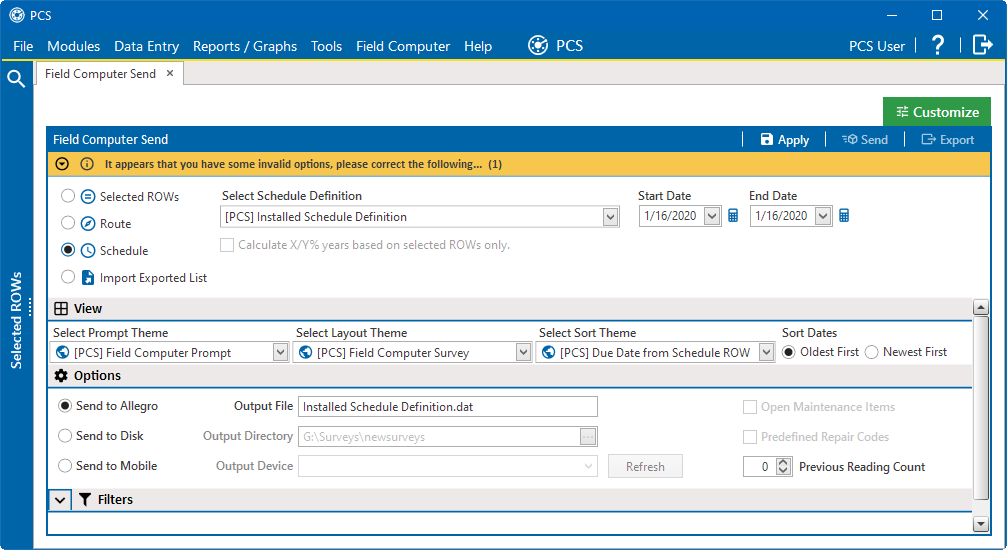
Field Computer Send Window - PCS 2.0
-
Configure your survey with the desired facilities (with Based on Mode or manually filtering)
-
In the View pane, select prompt, layout, and sort themes. Specify a sort date.
-
In the Options pane:
-
Edit output file, if needed.
-
Specify if it is an Open Maintenance Survey.
-
Select Send to disk radio button and select the directory where you want the file to be sent.
-
Specify the desired number of history records to include in the Number of Previous Readings text box.
-
-
Click Apply.
-
Click Send.
-
Click OK in the Send Process Complete message window.
-
Access the PCS Field Data Collector Transformation Tool web site (transform.aiworldwide.com) through your internet browser.
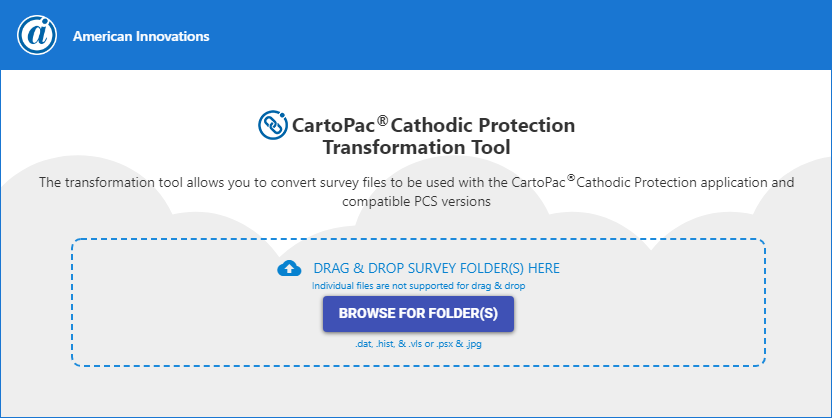
Transformation Tool Web Site
-
Drop the folder containing the survey files into your browser or browse to the folder via File Explorer. You can drop in up to 10 survey folders with no more than 750 files (with a file size of 528MB or less) at a time.
You must drop in a folder. You cannot drop the individual files.
-
Click Convert.
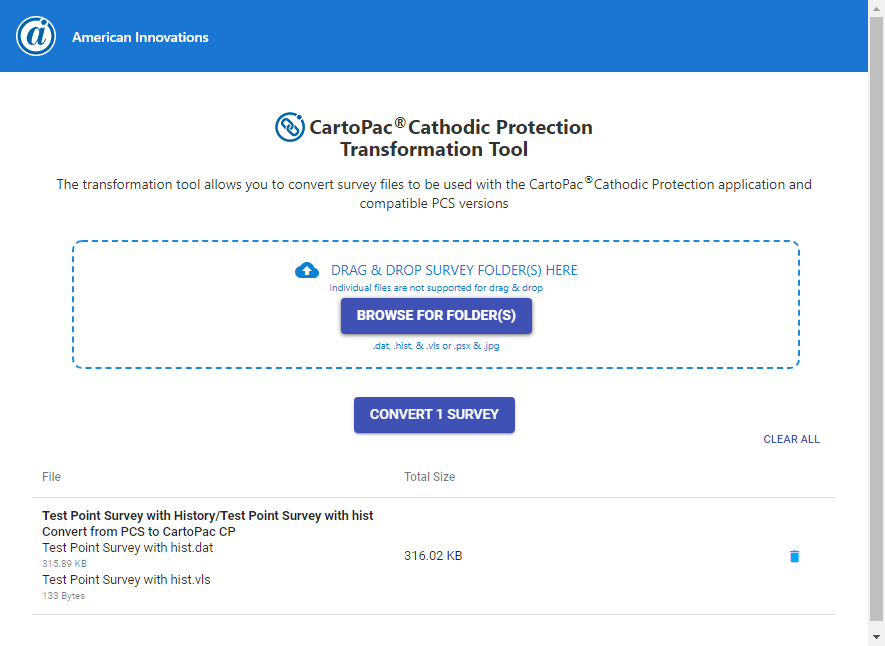
Transformation Tool Website - Ready to Convert
A *.zip file with the naming convention ConvertedSurveys&GUID will be created and downloaded to your PC in a Downloads folder.
When converting multiple surveys, they will all be contained in the same .zip file.
-
Navigate to the Downloads folder and unzip the ConvertedSurveys&GUID folder. The expected file types are .pss and .psh.
-
Connect your field data PC/mobile device to your computer. Ensure that the PCS Field Data Collector app is installed.
-
From your computer's Windows File Explorer, navigate to your device>internal storage>android>data>com.aiworldwide.aim>files>PS.
Ensure that USB for file transfer is selected on the mobile device.
-
Copy the desired *.pss and *.psh files to your mobile device into the PS folder.
You cannot drop the folder in; you must copy the individual files.
-
On the mobile device, log into or open the (missing or bad snippet)Field Data Collector app and tap Periodic Survey. The survey will be included in the survey list.
Was this topic useful? Please email your feedback to us at content@aiworldwide.com.