Convert PCS Field Data Collector Survey Files for PCS 2.0 or 1.14
After completing a survey in your mobile device using the PCS Field Data Collector app, you will need to convert it to a compatible format if you want to import the survey into PCS 2.0 or 1.14.
You can convert up to 10 surveys, with no more than 750 files (with a total file size of 528MB or less), at a time.
If you need to convert more than 10 surveys at a time or if the total file size of your surveys exceeds 528MB, refer to How to Convert Surveys That Exceed Size Limits.
Complete the following steps to convert completed surveys for importing into PCS 2.0 or 1.14:
-
Complete your survey on your mobile device to create a *.PSX file. The completed surveys are saved to a Completed folder in the PS folder.
-
On your PC, create a folder with the same name as your completed survey.
-
Connect your mobile device to your PC. Ensure that USB for File Transfer is set to Transfer files. You can find this setting in the Settings for your Android mobile device.
-
From File Explorer on your PC, navigate to your device>internal storage>android>data>com.aiworldwide.aim>files>PS>Completed.
-
Copy the *.PSX file from your mobile device and paste it into the folder you created on your PC for that survey.
-
If pictures were taken during your survey, navigate to your device>internal storage>android>data>com.aiworldwide.aim>files>pictures, and find the folder that matches your survey name. Copy the contents of the folder (not the folder itself) to the folder you created for your survey on your PC.
-
Access the PCS Field Data Collector Transformation Tool web site (transform.aiworldwide.com) through your internet browser.
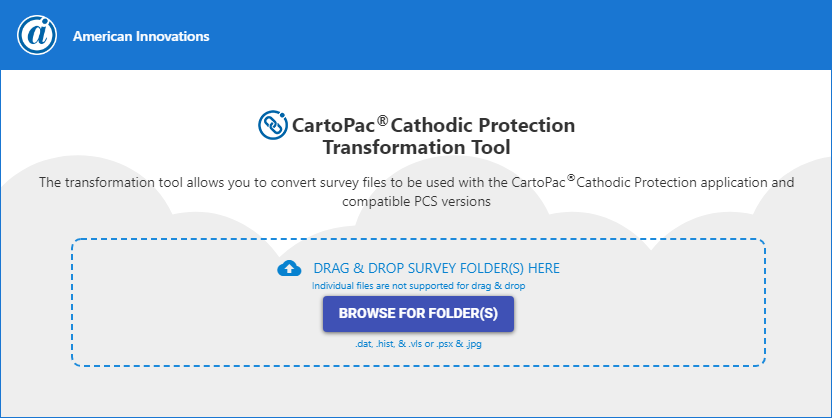
Transformation Tool Website
-
Drop the folder containing the survey files and pictures into your browser or browse to the folder via File Explorer. You can drop in up to 10 survey folders with no more than 750 files (with a file size of 528MB or less) at a time.
You must drop in a folder, you cannot drop the individual files
-
Click Convert.
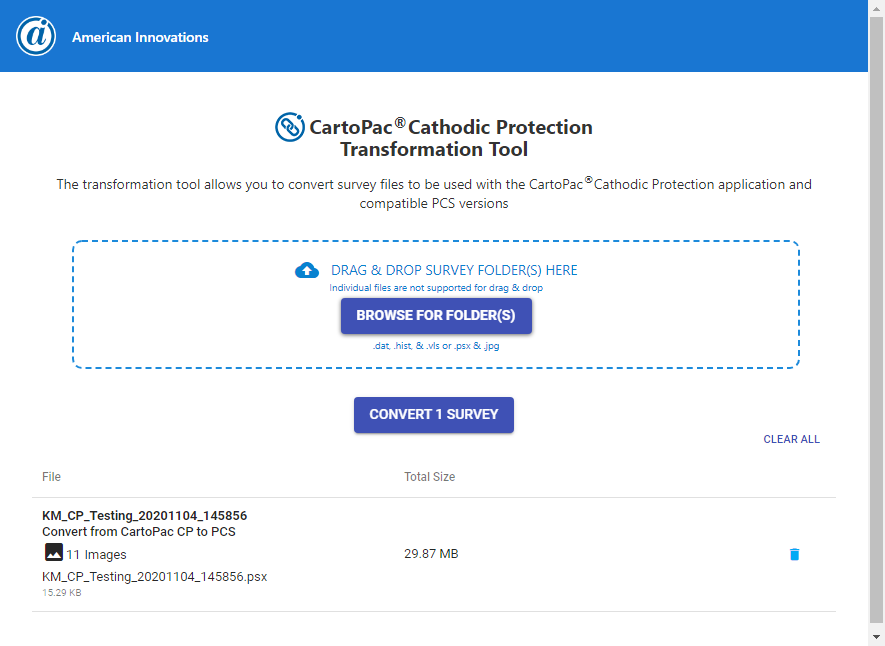
Transformation Tool - Converting Mobile Survey Files to PCS 2.0/1.14
A *.zip file with the naming convention ConvertedSurveys&GUID will be created and downloaded to your PC into a Downloads folder.
When converting multiple surveys, they will all be contained in the same .zip file.
-
Navigate to the Downloads folder and unzip the ConvertedSurveys&GUID folder. The expected file types are *.DAT, *.HDR, untranslateddata.txt (will contain any Rectifier Anodes or Negatives created during the course of your survey), and Images.
-
From PCS 1.14 or 2.0, access the Field Computer Receive window. Select From Disk and browse to the directory where you created the folder for the mobile surveys.
-
Click Retrieve Files.
-
Select the check box next to the survey(s) you want to import.
-
Assign them to a survey folder if desired.
-
Click Import.
Was this topic useful? Please email your feedback to us at content@aiworldwide.com.