View Site Information or Capture Location
For any site within your Period Survey, you can view information about the site from the Information window.
Complete the following steps to view information about a survey site:
-
Tap Periodic Survey from the main menu and select a survey from the survey list.
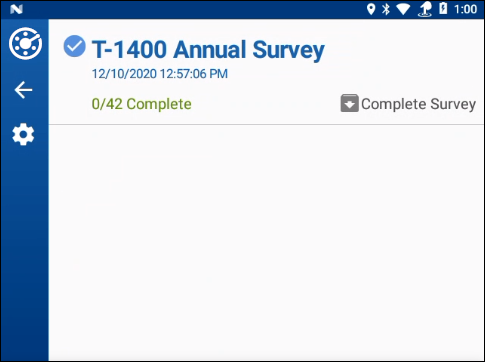
List of Available Surveys
-
Tap a site. If you are currently in a site window but wish to view another site's information, click the
 icon to go to the list of sites and select the site you want.
icon to go to the list of sites and select the site you want. -
Tap
 Information. The window includes details about the site.
Information. The window includes details about the site.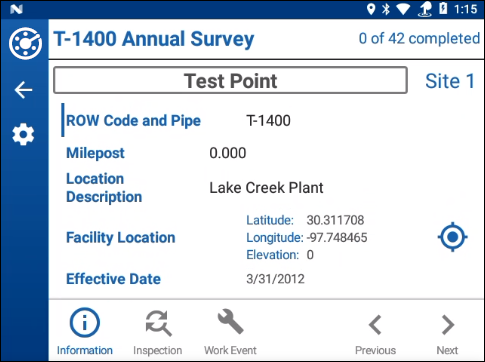
Site Info
-
If the site location information is not captured, tap the
 icon to open the Edit Site Location window.
icon to open the Edit Site Location window.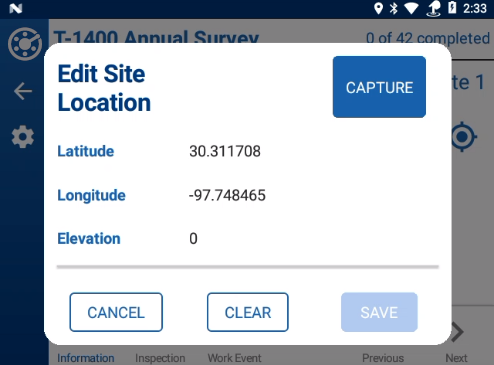
Edit Site Location Window
-
Tap Capture to acquire latitude, longitude, and elevation for this site. You must have acquired a GPS signal to capture this information. Refer to GPS Position Data to view the status of GPS signal.
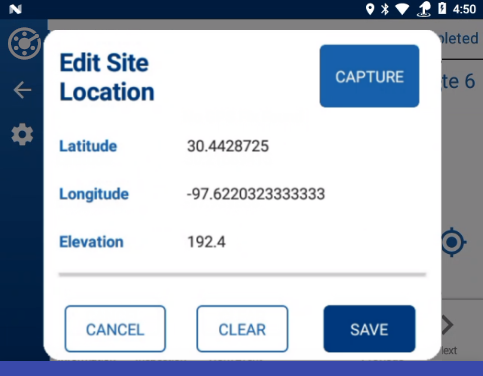
Captured Site Location
-
Tap Cancel to close the window without making changes.
-
To clear the captured data, tap Clear.
-
-
Scroll through the window to see additional information, if available.
-
To return to the inspection window for the site, tap
 Inspection.
Inspection.
Refer to Survey Site Indicators for information on the colors used to denote the status of a survey site.