Install PCS Field Data Collector App on Windows Devices
The PCS Field Data Collector app can be downloaded from the PCS Field Integration Support Site Downloads page. The file format is .msix.
The Windows version of PCS Field Data Collector only supports Windows 11.
Complete the following steps to install the app after you have downloaded it from the Support site to your PC:
You do not need to uninstall a previous version of the app before installing the latest version.
-
Launch the Windows installer and click Install.
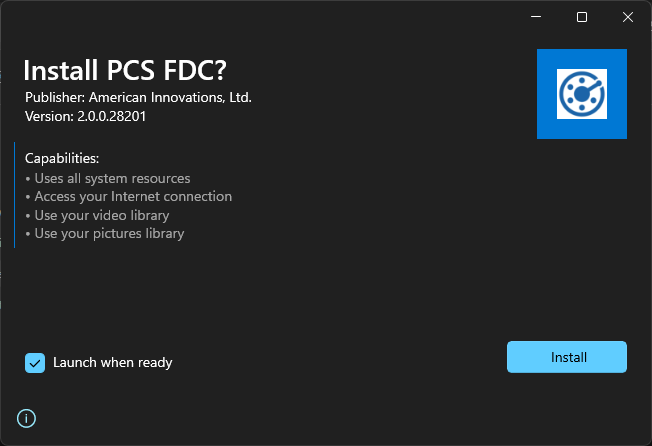
PCS Field Data Collector Windows Installer
The installer may prompt the user to download and install the Microsoft .Net redistributable if it is not already installed on the device.
-
Verify Windows permissions are enabled for PCS Field Data Collector:
-
Wifi
-
Location
-
Bluetooth
-
Camera
-
Storage - the app must have full permissions in the folder C:\Users\{username}\AppData\Local\Packages\com.aiworldwide.aim_fhj61jcsknp6j\LocalState
More details about required permissions are available here: Windows Permissions Required by PCS Field Data Collector
-
-
Open the app and log in with a Survey Manager account. The app should automatically redirect to the default browser for Survey Manager authentication. If it does not, then click on the Login button. PCS Field Data Collector is now ready for use.
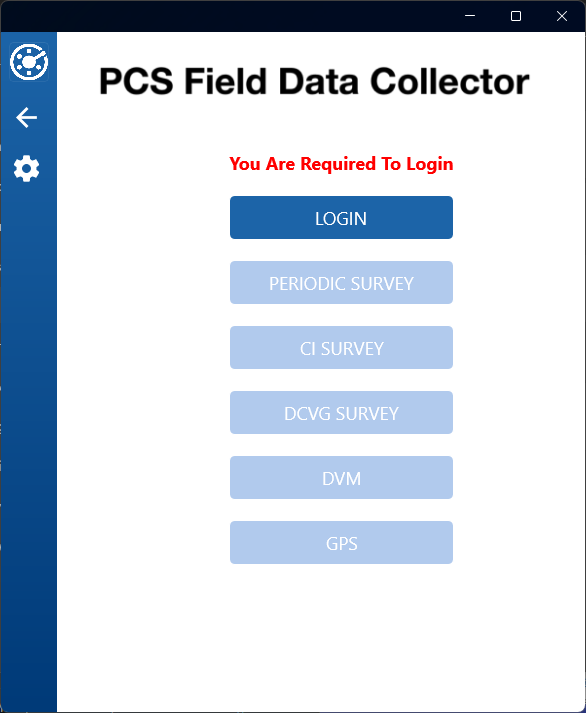
PCS Field Data Collector Login Prompt
After logging in, the user will have to manually switch focus back to the PCS Field Data Collector app from the browser.