Set Interrupted Surveys in DVM Module
Interrupted survey settings can be set through the DVM module's Settings menu. As a best practice, these settings should be set before starting an interrupted survey in either Periodic Survey or CI Survey.
Complete the following steps to set the appropriate settings in the DVM module for interrupted surveys.
Refer to Types of Interruption Cycles and Suggested On/Off Settings for additional information about interrupted survey settings.
-
Open the PCSField Data Collector app.
-
Tap DVM.
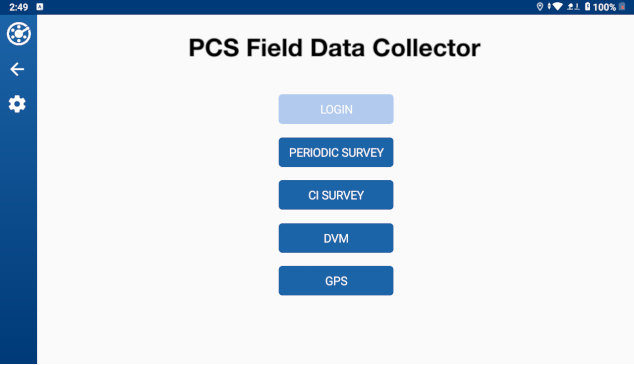
Main Window
-
Choose a measurement type by tapping one of the following buttons at the bottom of the window: VDC, VAC, DC Amps, or AC Amps.
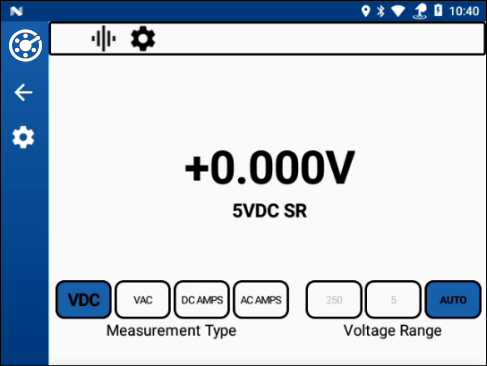
Measurement Type Options
-
Set the voltage range either manually by tapping one of the Voltage Range buttons or tapping Auto to use autoranging instead.
-
Tap
 Settings.
Settings.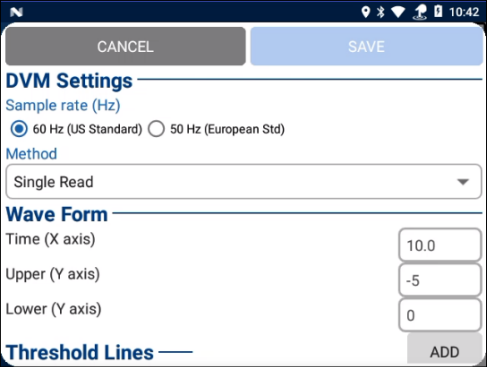
DVM Settings
-
Select sample rate. Default is 60 Hz (US Standard).
-
In the Method drop-down list, select GPS Sync.
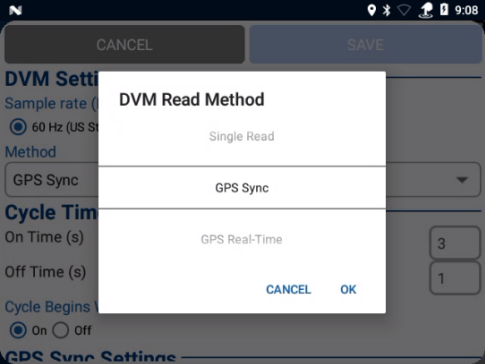
DVM Read Method - GPS Sync
-
Set Cycle Time and GPS Sync Settings:
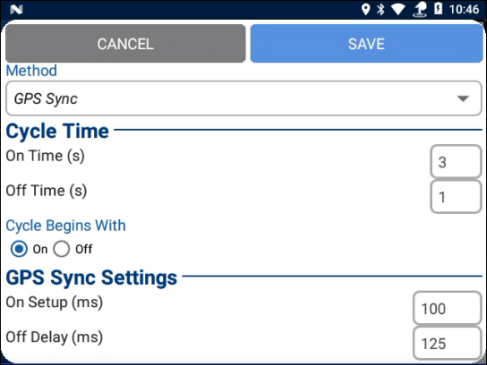
GPS Sync Settings
-
Cycle Time — enter a value for the On Time (in sections) and Off Time (in seconds).
-
Cycle Begins With — select either the On or Off radio button to select how the cycle will begin.
-
GPS Sync Settings — enter values for On Setup (in milliseconds) and Off Delay (in milliseconds).
-
-
Set values for Time (X axis), Upper (Y axis), and Lower (Y axis) in the Wave Form section.
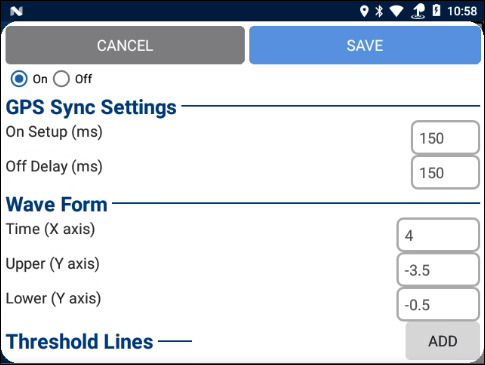
Wave Form Settings
-
Set a value for a threshold line and a color for the line from the drop-down list in the Threshold Lines section.
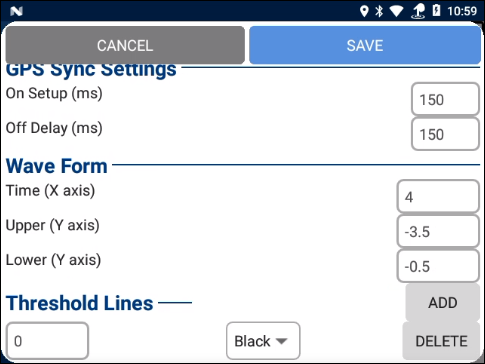
Threshold Lines
-
To add another threshold line, tap the Add button.
-
To delete a threshold line, tap the Delete button next to the line's value.
-
-
For GPS Real-Time, set Cycle Time and GPS RT Settings:
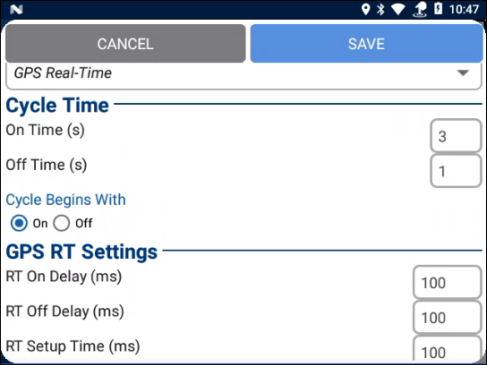
GPS Real-Time Settings
-
Cycle Time — enter a value for the On Time (in sections) and Off Time (in seconds).
-
GPS RT Settings — Enter values for the RT On Delay, RT Off Delay, and RT Setup Time (in milliseconds).
-
-
For High/Low, set Cycle Time and HiLo Settings:
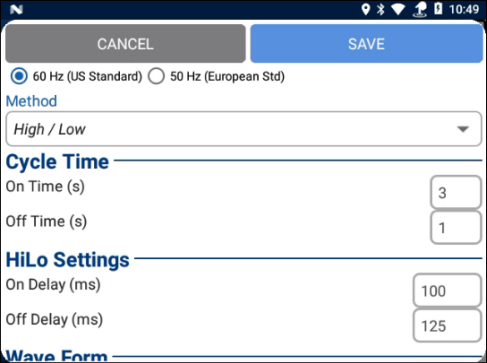
High/Low Settings
-
Cycle Time — enter a value for the On Time (in sections) and Off Time (in seconds).
-
HiLo Settings — Enter values for the On Delay and Off Delay (in milliseconds).
-
-
Tap Save to save settings and return to the main DVM window.
-
At the main DVM window, tap the Apply To button to apply the settings to the periodic survey.
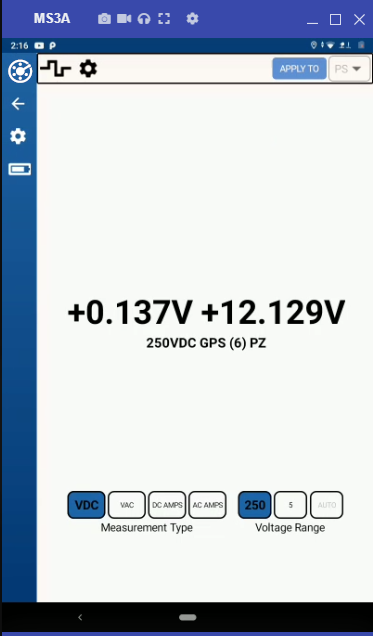
Apply DVM Settings
-
A message window will appear indicating that the DVM settings have been applied successfully.
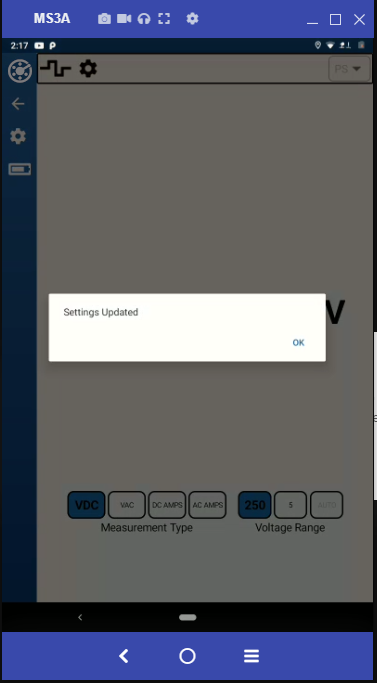
Settings Confirmation
The DVM screen is also accessible from the site pages using the wave button in the side panel.
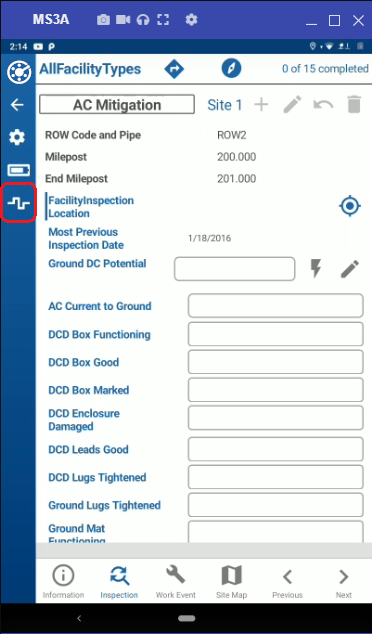
DVM Shortcut