External GPS Settings
You can use an external GPS with mobile devices that may not include a built-in GPS device. To use the external GPS, you must enable it from the GPS window.
Refer to Connect the DVM2130 to the Mesa 3 for more information on how to physically connect an external GPS, such as the American Innovations DVM2130.
PCS Field Data Collector v2.0 currently only supports the Mesa Geode external GPS. Trimble GPS units are currently not supported.
Windows users must enable Advanced Bluetooth Settings in Windows to connect to the Geode.
The Allegro AX includes the DVM1110 for acquiring GPS signal and location information. Refer to Digital Voltmeter (DVM) for more information about the built-in DVM1110.
Complete the following steps to enable an external GPS device:
-
Turn on GPS device
-
Turn on Bluetooth on the mobile device
-
Pair device though
 Settings on Allegro AX or Mesa 3
Settings on Allegro AX or Mesa 3
-
Tap
 Settings to open the Settings window.
Settings to open the Settings window.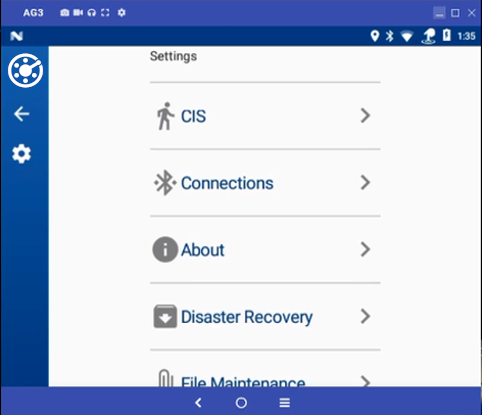
Settings Screen Menu
-
Tap
 GPS.
GPS.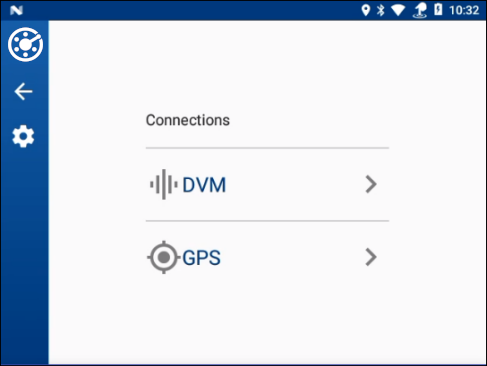
Connections Main Screen
-
Tap Enable External GPSto search for connected devices.
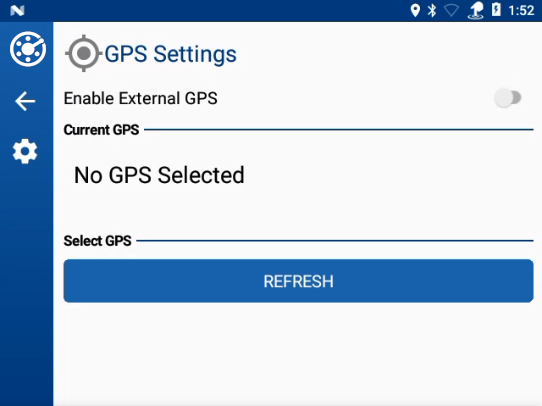
GPS Settings
-
If your device is not listed, tap Refresh.
-
If your device is listed, tap the name of the device to select it.