Connect the DVM2130 to the Mesa 3
The DVM2130 is connected to the Mesa 3 using a Bluetooth connection or with a USB-C to USB cable.
Connecting to the Mesa 3 with a USB-C to USB cable should only be used to charge the DVM and update its firmware. PCS Field Data Collector does not support USB connections on Windows.
Windows users should configure the device not to sleep or power off the display. This can disrupt the DVM connection.
Complete the following steps to connect the DVM2130 to the Mesa 3 using Bluetooth:
-
Ensure that the DVM2130 is fully charged. Refer to DVM2130 for more information about the light indicators.
-
Ensure that the Mesa 3 has Bluetooth enabled. Bluetooth settings are found in the device Settings.
Do not use the built-in Android Bluetooth connection dialogue to connect a DVM to a Mesa tablet. If the DVM has been connected using the Android Bluetooth menu, it may be necessary to disconnect the DVM by following the steps at Forget a DVM from Android Bluetooth Menu.
-
Open the PCSField Data Collector app and tap DVM from the home window.
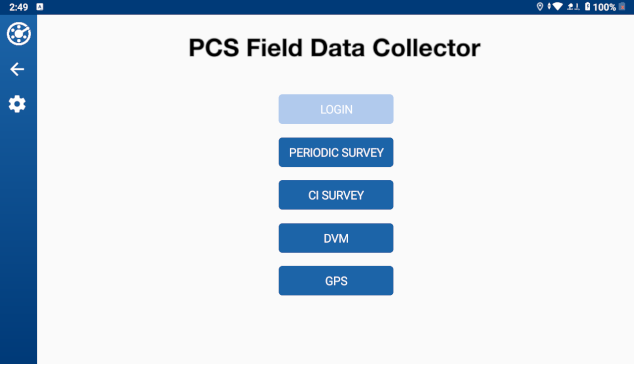
PCS Field Data Collector Home Window
-
Tap Connect in the connections window. If more than one DVM appears, be sure to select the correct one.
If the DVM does not show in this window, refresh the device list. On Windows devices, tap or click the Scan for Devices button. On Android or iOS, tap the Scan for Devices button or swipe down to refresh the device list.
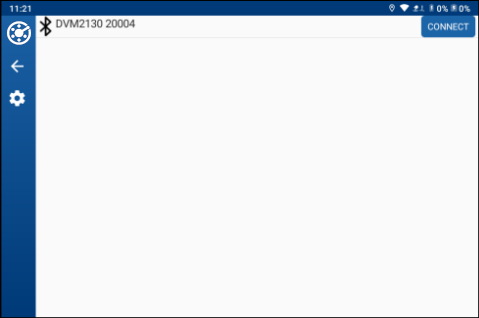
DVM Connect Window

DVM2130 Connected with USB-C Cable
Refer to Digital Voltmeter (DVM) for more information on setting up the DVM and graph.