Upload a DVM Waveform to the Cloud
A DCVG Survey can be uploaded to PCS Survey Manager for wireless syncing with PCS.
For PCS Wireless Sync requirements and FAQs, refer to the PCS Wireless Sync data sheet.
Complete the following steps to upload a survey from your device:
-
Open the PCS Field Data Collector app on the mobile device.
-
Tap the Gear icon from the home window to open the settings menu.
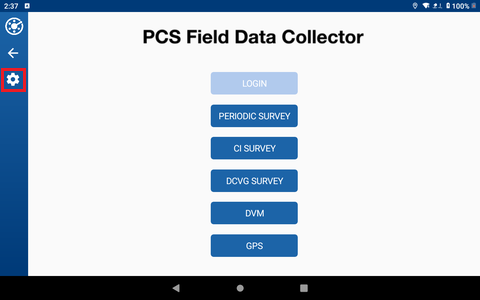
PCS Field Data Collector Home Window
-
Tap the File Maintenance icon in the menu.
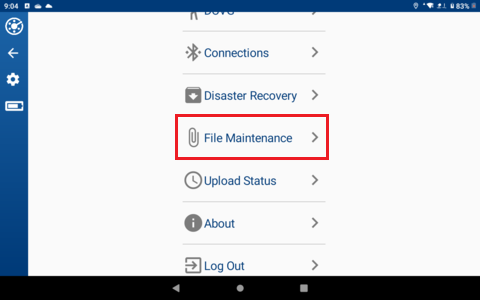
FDC Main Settings Menu
-
Tap the DVM icon to open the DVM File Maintenance menu.
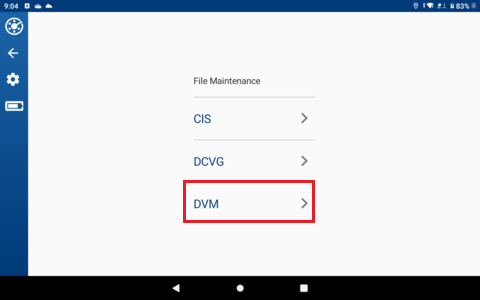
File Maintenance Menu
-
Tap the waveform to be uploaded.
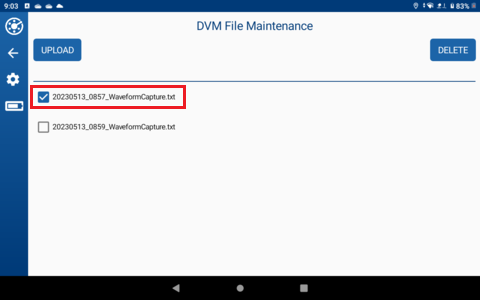
DVM File Maintenance Menu
-
Tap the Upload button.
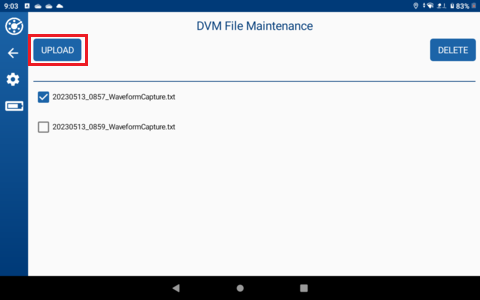
DVM File Maintenance Menu
-
Tap Yes in the upload confirmation prompt.
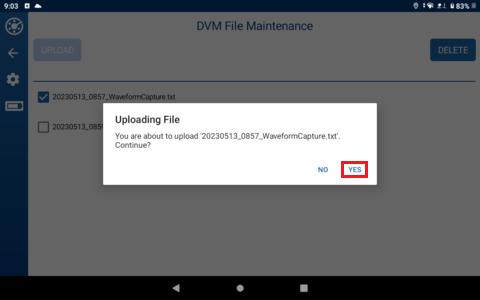
Upload Confirmation Prompt
Refer to Review Upload Status for how to access Upload Status logs.