Save the Survey File
Tap ![]() icon to save an existing survey. The Survey Properties window displays when working with a new survey file that has not previously been saved. Fill out the fields in the Survey Properties window and tap OK. Next, the Survey Properties window will appear. Fill out the survey properties, and tap OK. Then, enter a name for the new survey file in the New Filename field and then tap OK.
icon to save an existing survey. The Survey Properties window displays when working with a new survey file that has not previously been saved. Fill out the fields in the Survey Properties window and tap OK. Next, the Survey Properties window will appear. Fill out the survey properties, and tap OK. Then, enter a name for the new survey file in the New Filename field and then tap OK.
When you save a file, the survey (.dvg) file is saved to the root drive under the internal shared storage>Android>data>com.aiworldwide.aim>files>DCVG folder on Android devices, or the Files/On My iPad/PCS FDC/Files/DCVG folder on iOS devices.
DCVG Survey files are can be set to automatically save after a set interval. You can also manually save the file at any time.
It is recommending that you save the survey after taking your first reading.
To set the file to Autosave, refer to DCVG Settings.
To manually save the survey file, tap the Save button in the DCVG Survey window.
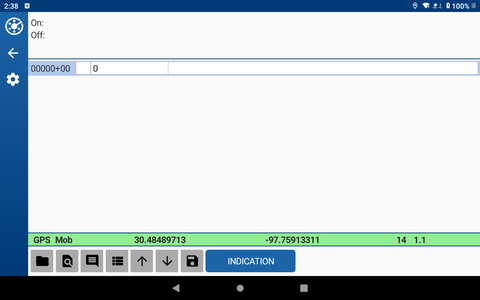
Save Button
You can also tap ![]() and then Save Survey.
and then Save Survey.
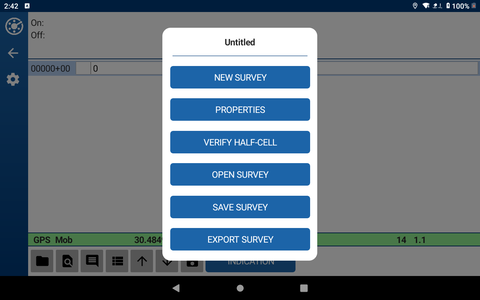
Mobile Survey Options Window