Set Up Range Checking for Inspection Fields
Range checking is the acceptable range of values allowed for data entry in an inspection field.
Setting up range checking allows PCS to alert the user when an incorrect value has been entered in an inspection field. For example, if the acceptable range of values is in a range of -10 to 0, and the user enters a value that is outside this range, a warning message will display. The user can then correct the invalid entry. Data entry errors are less likely to occur when inspection fields are set up with range checking.
Settings are applied system-wide when range checking is set up for an inspection field in Field and UDF Customizations. You can also set up range checking at the facility level using the minimum/maximum fields available in the Information and Inspections data entry grid. Range checking at the facility level overrides range checking at the system level.
Complete the following steps to set up range checking for an inspection field:
-
Click Tools > Field and UDF Customizations to open the Field and UDF Customizations window.
-
If the System – Default Minimum Range and System – Default Maximum Range (in red) columns are not included in the grid, modify the layout theme to include these columns. Refer to Edit a PCS Installed Layout Theme.
-
Select an item in the Properties pane that includes the inspection field you want to set up for range checking.
Click the Properties header bar to collapse the Properties pane to expand the view of the grid. Click the bar again to expand the Properties pane.
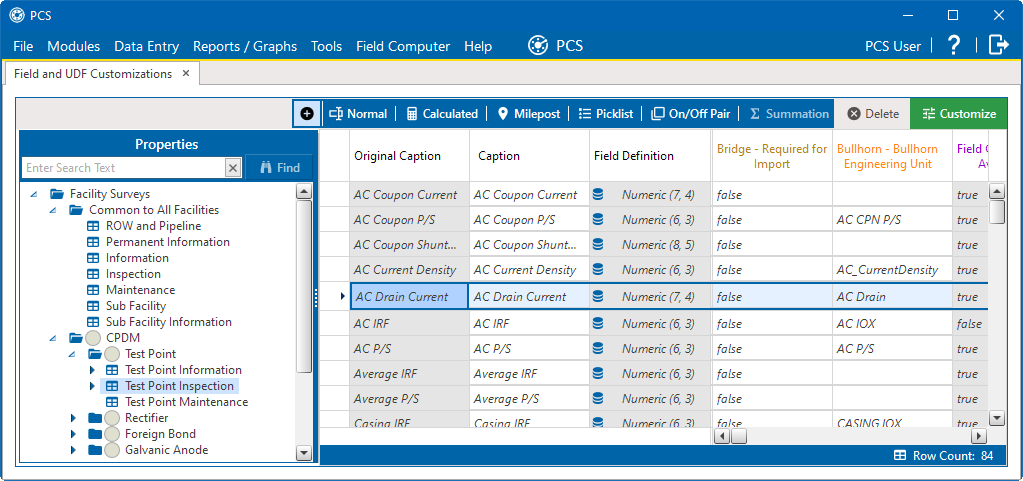
-
In the grid, select the inspection field you want to set up for range checking.
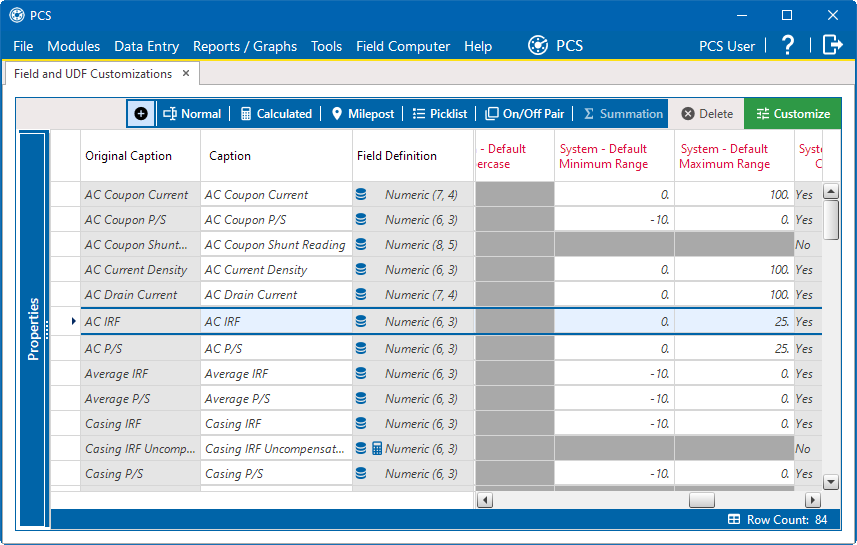
System - Default Minimum and Maximum Range
-
Type a minimum range value in the field labeled System–Default Minimum Range for the selected field.
-
Type a maximum range in the field labeled System–Default Maximum Range field for the selected field.
-
If you want to set up another inspection field with range checking, repeat these steps.
-
When finished, close the Field and UDF Customizations window.