Edit a PCS Installed Layout Theme
A layout theme is a named set of fields that are present in the grid when working in Field and UDF Customizations. PCS includes two types of layout themes: installed and addition.
An installed layout theme is one that has been installed during the PCS software installation, such as [PCS] All Fields.
An addition layout theme is one that you create.
The following procedure explains how to complete the following tasks to edit a PCS installed layout theme:
-
add and remove fields in an installed layout theme
-
revert an installed layout theme
-
save changes as a new baseline installed layout theme
Compete the following steps to edit, revert, and save a PCS installed layout theme:
-
Click Tools > Field and UDF Customizations to open the Field and UDF Customizations window.
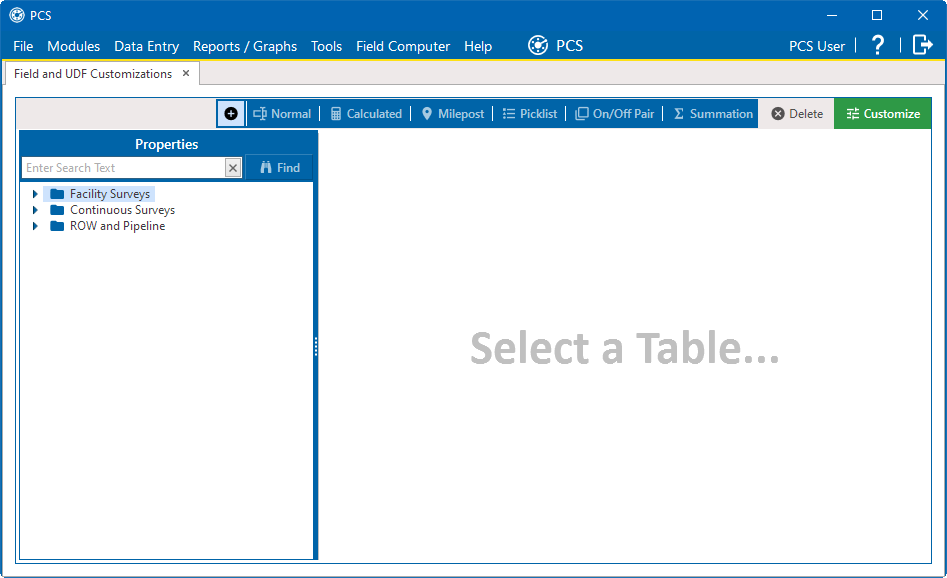
Field and UDF Customizations
-
Click
 Customize to open the Column Selections window.
Customize to open the Column Selections window.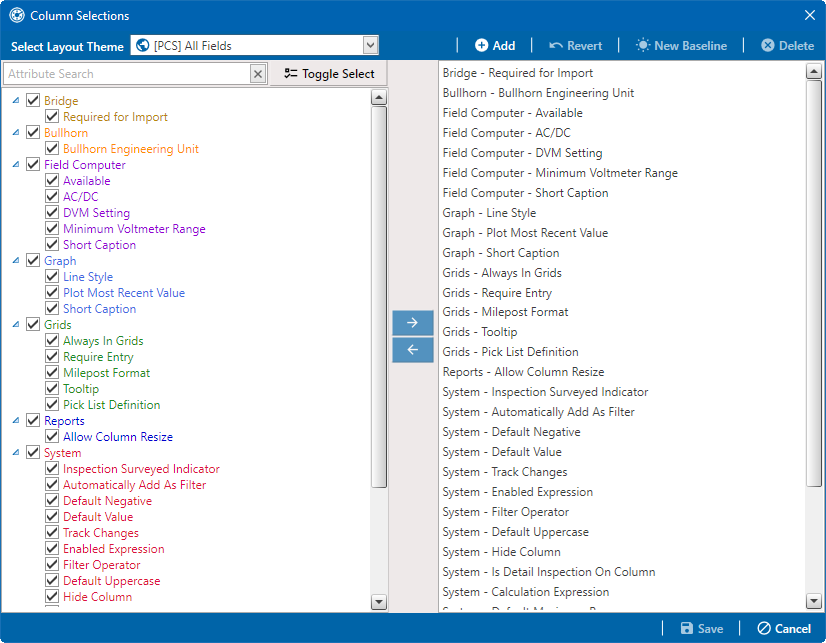
Column Selections Window
-
Click the down arrow in the Select Layout Theme field and select a theme in the selection list, such as
 [PCS] All Fields.
[PCS] All Fields.By default all fields are included in the [PCS] All Fields layout theme. If you want to clear all fields listed in the right pane and subsequently remove them from the layout theme, click
 Toggle Select. If you click the button again, all fields are moved to the right pane and added in the layout theme.
Toggle Select. If you click the button again, all fields are moved to the right pane and added in the layout theme. -
To add or remove one or more fields in the layout theme, complete one of the following steps:
-
To add a field in the left pane to the right pane, select the field and click the
 button to move the field to the right pane. You can also click in the check box to add a check mark to the field (if it is not already checked). This will automatically add the field to the right pane.
button to move the field to the right pane. You can also click in the check box to add a check mark to the field (if it is not already checked). This will automatically add the field to the right pane.The grid layout theme includes all fields listed in the right pane of the Column Selections window.
-
To remove a field in the right pane, select a field in the right pane and then click the
 button.
button.
-
-
Click
 Save to save changes. The Column Selections window closes.
Save to save changes. The Column Selections window closes. -
To revert an installed theme and restore settings prior to editing, open the Column Selections window and click
 Revert. Click Yes when the Confirm Revert message displays.
Revert. Click Yes when the Confirm Revert message displays.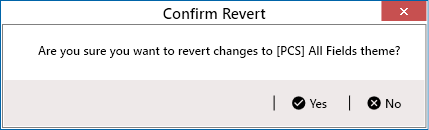
Confirm Revert Message Window
-
To save current changes as new baseline settings, click
 New Baseline. When future changes are made and then reverted, PCS restores the theme with baseline settings.
New Baseline. When future changes are made and then reverted, PCS restores the theme with baseline settings.