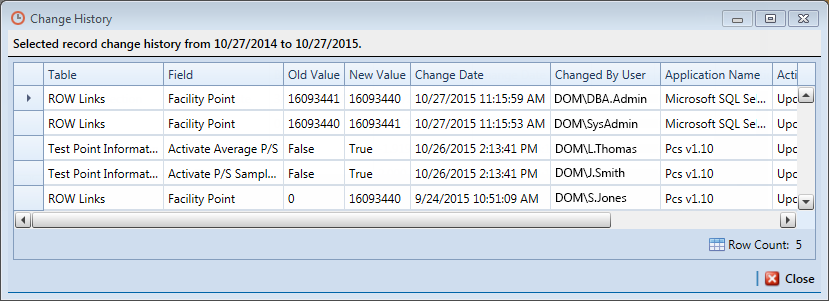Open topic with navigation
View a Record's Change History
If enabled in Options, PCS keeps a log of all changes made to PCS data. Any additions, modifications, and deletions of data are stored, as well as additional information about the data change, such as who made the change, what tool was used to make the change, when the change was made, and what the data was before the change. If enabled, additions and modifications of individual records can be viewed by any user from within PCS, and all changes can be reviewed by anyone with permissions to the database.
To enable change tracking, refer to Setting Editing Options and Setting Properties in Field and UDF Customizations in PCS Set Up. For more information about the configuration, benefits, and use of change logging, refer to Tracking Data Changes in Database Management.
To view the history of all changes made to an individual record, do the following:
-
Identify and select the record in the data grid.
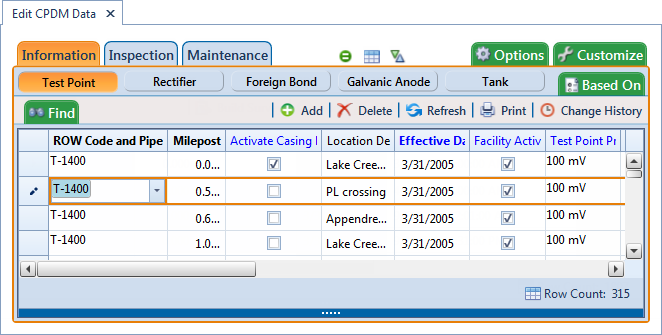
Changed Record Selected
-
Click  . The Change History window opens reporting all changes made to the selected record in the last year.
. The Change History window opens reporting all changes made to the selected record in the last year.
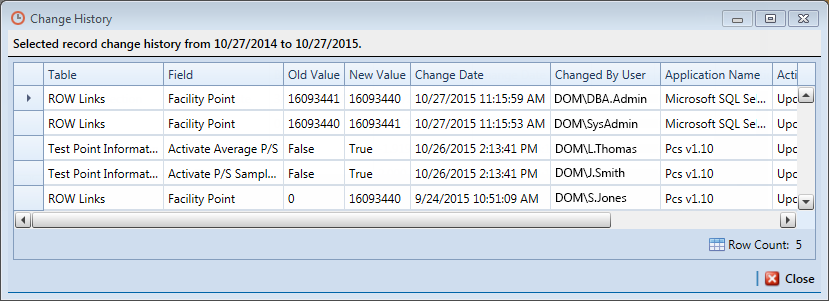
Change History
-
Review the changes that are associated with the selected record. For each change found, the record's old and new values are listed, as well as the date and time of the change, the type of change made, which user was logged in when the change was made, and what application made the changes to the data.
PCS, PCS Axis
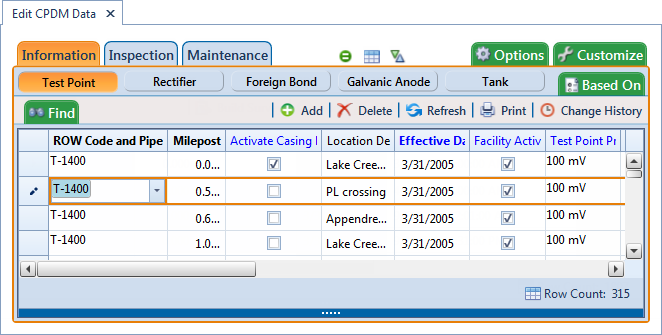
![]() . The Change History window opens reporting all changes made to the selected record in the last year.
. The Change History window opens reporting all changes made to the selected record in the last year.