Open the Edit <module> Data window. For example, click Data Entry > Edit CPDM Data to open the Edit CPDM Data window.
Select a data entry grid. For example, click the Inspection tab ![]() and then the Test Point button
and then the Test Point button ![]() to display the Test Point Inspection data entry grid.
to display the Test Point Inspection data entry grid.
Click the Find tab ![]() to open the search properties panel.
to open the search properties panel.
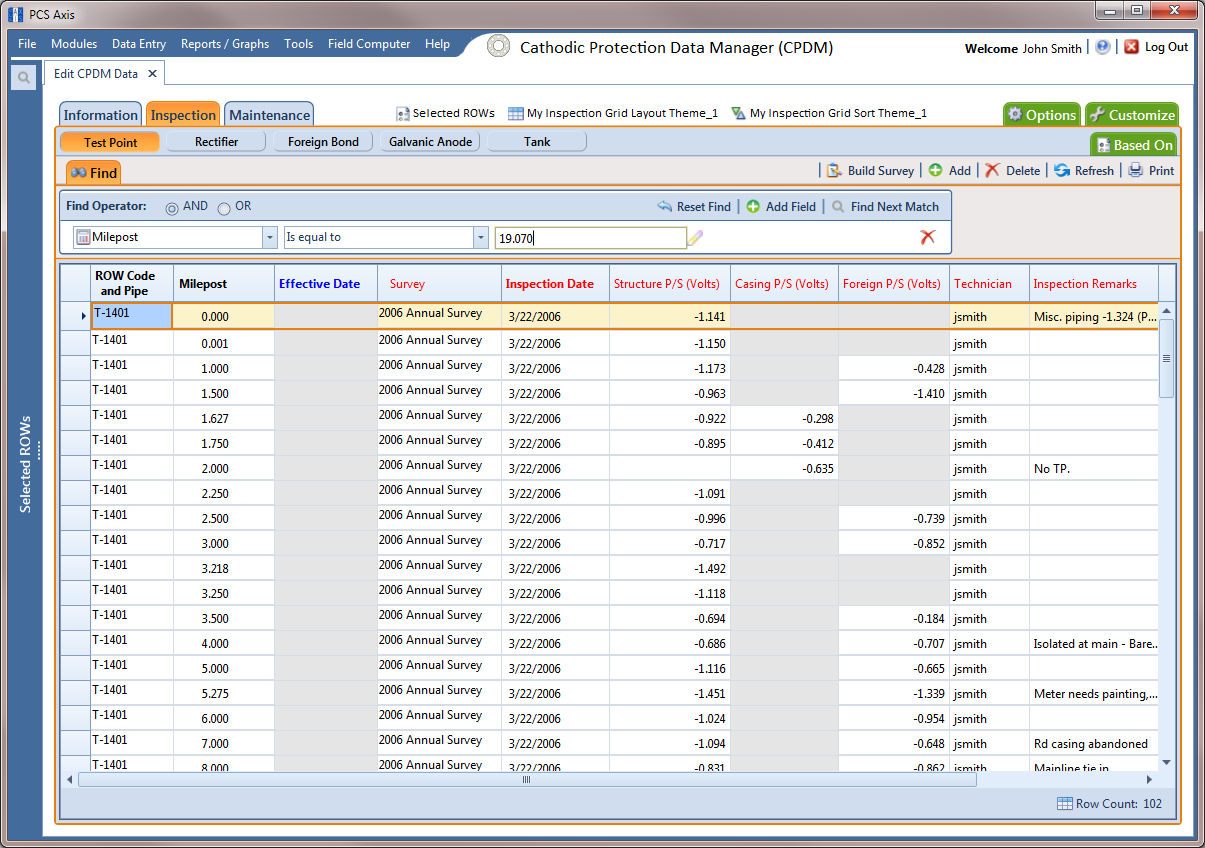
Select a Find Operator option. If you want search results to meet all search criteria, select the AND operator. If you want search results to meet any search criteria, select the OR operator.
Set up search criteria. Select a PCS field, operator, and value using the selection fields. To add another row of selection fields, click ![]() Add Field and then select a PCS field, operator and a value using the added row of selection fields.
Add Field and then select a PCS field, operator and a value using the added row of selection fields.
Click ![]() Find Next Match to search the grid. Click the button again to find the next match.
Find Next Match to search the grid. Click the button again to find the next match.
Click ![]() Reset Find to clear and reset search selection fields.
Reset Find to clear and reset search selection fields.
Click the Find tab ![]() to close the search properties panel.
to close the search properties panel.