If the Security Role Management window is not open, click Tools > Security Role Management.
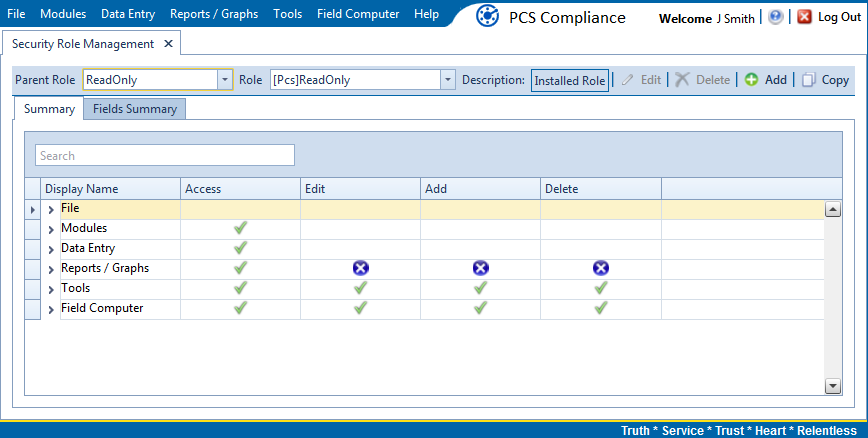
Security Role Management
Click ![]() Copy to open the Copy Security Role dialog box.
Copy to open the Copy Security Role dialog box.
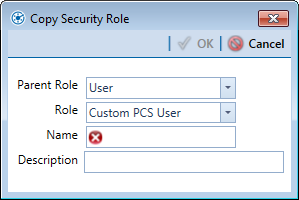
Click the down arrow in the Parent Role field and select the parent role associated with the existing custom security role.
Click the down arrow in the Role field and select the existing custom security role with permissions you want to copy to the new custom security role.
Type a name for the new custom security role in the Name field. Fields marked with a ![]() icon are required.
icon are required.
Enter a description for the custom role, if desired, in the Description field.
Click ![]() OK to save changes and return to the Security Role Management window.
OK to save changes and return to the Security Role Management window.
Repeat these steps as needed to add additional custom security roles. To make changes to the custom security role's permissions, refer to Editing a Custom Security Role.