Click on the Information, Inspection, or Maintenance tab to show the desired data grid.
Click the edit icon ![]() in the Attached Documents field for the grid record you plan to attach a document.
in the Attached Documents field for the grid record you plan to attach a document.
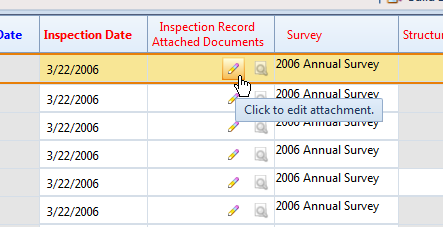
When the Maintain Attached Documents dialog box opens, click ![]() Attach. The Link Document and Embedded Document options become available.
Attach. The Link Document and Embedded Document options become available.
Choose one of the following options for attaching a document:
-
Link Document: Select Link Document if you plan to link to a document on a local computer or company network. Edits to the document are made on the local computer or company network, whether accessed from within PCS or not. If you choose to link to a document on a local computer, users who access PCS from another computer may have trouble accessing the document.
-
Embedded Document: Select Embedded Document if you want to store a copy of an attached document in the PCS database. Changes made to the document will not affect copies of the document that may be stored on your local computer or company network.
Storing copies of attached documents in the database increases the size of the database.
-
Click the ellipsis button … in the Document field to open the Link File dialog box. Then navigate to the file and select it. Click Open to link to the file and close the dialog box.
-
Type a description for the linked file in the Description field of the Maintain Attached Documents dialog box. When a description is not provided, PCS uses the filename of the linked document as the description.
A list of attached documents display in the dialog box. Selecting an item in the list displays its location in the Document field.
-
Click
 Save to save changes. A message will appear confirming whether you intended to link to the document or store a copy in the PCS database. Click
Save to save changes. A message will appear confirming whether you intended to link to the document or store a copy in the PCS database. Click  OK.
OK.