Select the data grid you want to filter data. For example, click the ![]() Inspection tab.
Inspection tab.
Click the Customize tab ![]() , then the Filters button
, then the Filters button ![]() to open the Filters page.
to open the Filters page.
An AND filter group is a named set of one or more filters that affect the data output in a data entry grid in Data Entry. Adding an AND filter group produces a subset of records that meet all filter conditions. PCS processes filters in a filter group in descending order beginning with the filter at the top of the filter group.
These instructions start with the assumption that a PCS module is already selected and the correct pipeline segments have been selected. For information detailing how to select pipeline segments, refer to Select ROWs.
Accessing the Filters page
To access the Filters page, do the following:
Select the data grid you want to filter data. For example, click the ![]() Inspection tab.
Inspection tab.
Click the Customize tab ![]() , then the Filters button
, then the Filters button ![]() to open the Filters page.
to open the Filters page.
Adding an
To add an
Click ![]() New 'And' Group
New 'And' Group
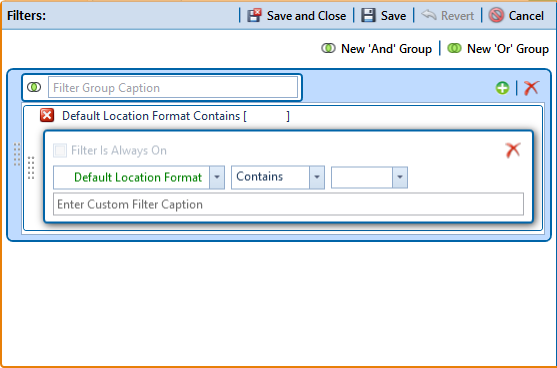
Filters
Type a name for the filter group in the field Filter Group Caption.
Create a new filter within the filter group by doing the following:
Use filter selection fields to set up filter criteria. Select a PCS field, operator, and one or more filter conditions.
When adding a date filter, set a date range using a calendar or dynamic dates in one of the following ways:

Inspection Date Is Between Filter
Type a date in the start and end date fields. Enter a start and end date using the format M/DD/YYYY to indicate the month, day, and year.
To set a date range using a calendar, click the down arrow in the start date field to open a calendar and select a date. Repeat this step for the end date field.
To set a date range using dynamic start and end dates, click the ![]() calculator button in the start date field and set up dynamic date properties. Repeat this step for the end date field. Clicking the calculator button opens and closes dynamic date property fields.
calculator button in the start date field and set up dynamic date properties. Repeat this step for the end date field. Clicking the calculator button opens and closes dynamic date property fields.
If you want the filter to always remain on, select the check box Filter is Always On.
Type a name for the filter in the field Enter Custom Filter Caption.
If additional filters are needed within the filter group, click ![]() Add and repeat these steps.
Add and repeat these steps.
To move a filter to a different position in the filter group or a filter group to a different position in a group of filters:
Point the mouse at the filter handle ![]() to change the cursor to a vertical resize cursor
to change the cursor to a vertical resize cursor ![]() .
.
Drag and drop the filter or the filter group to a new location.
PCS processes filters in descending order beginning with the filter at the top of the filter group.
If necessary, click the ![]() edit icon for a filter to open that filter's property settings and change settings as needed.
edit icon for a filter to open that filter's property settings and change settings as needed.
Click ![]() Save.
Save.
Applying Filter Groups
To apply one or more filters to the data entry grid:
Click the Options tab ![]() to open the options page.
to open the options page.
Click the check box for each filter you want to apply.
Click ![]() Apply to save changes and return to the data entry grid.
Apply to save changes and return to the data entry grid.