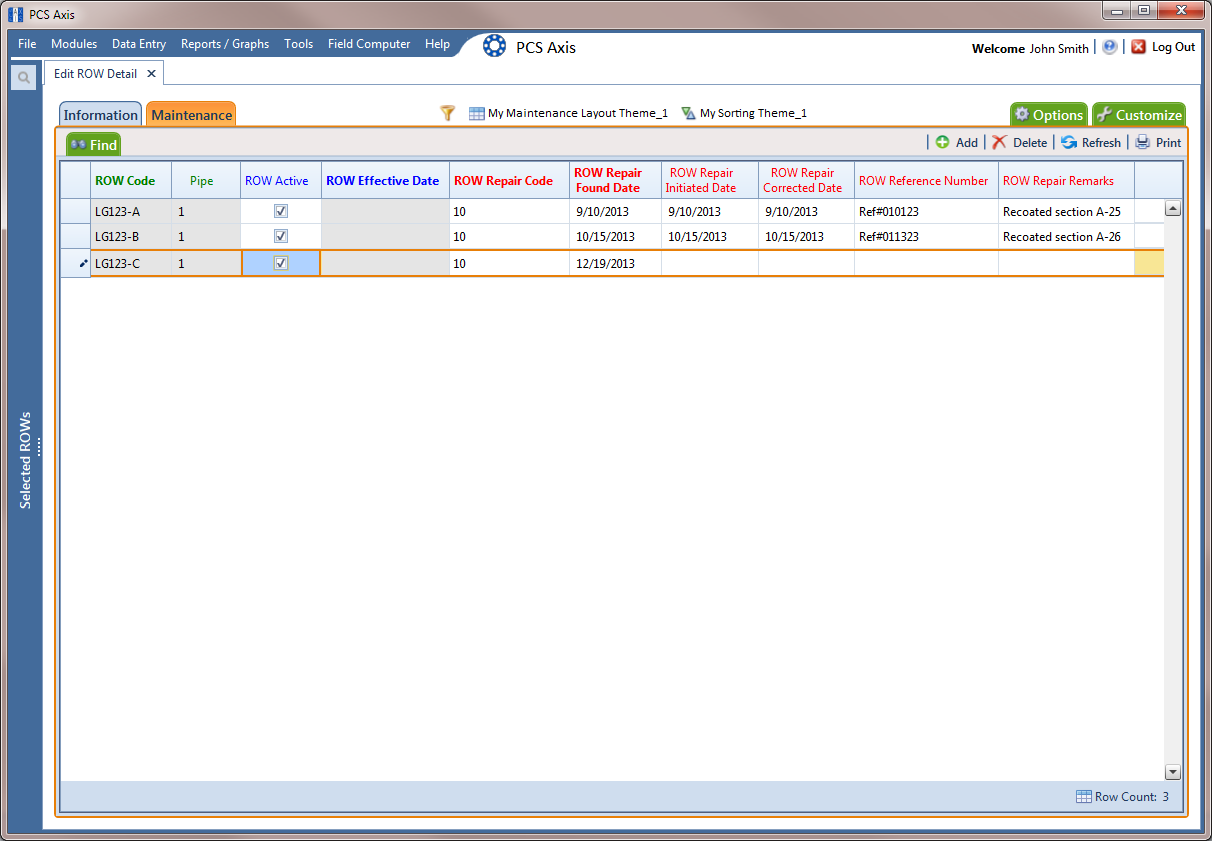Click the Select ROWs button ![]() to open the Select ROWs window (Select ROWs). Select one or more pipeline segments you want to work with by clicking the check box for each pipeline segment. Then click
to open the Select ROWs window (Select ROWs). Select one or more pipeline segments you want to work with by clicking the check box for each pipeline segment. Then click ![]() Save to close the window.
Save to close the window.
Open Edit ROW Detail. Click Data Entry > Edit ROW Detail (Row Detail Information Grid).
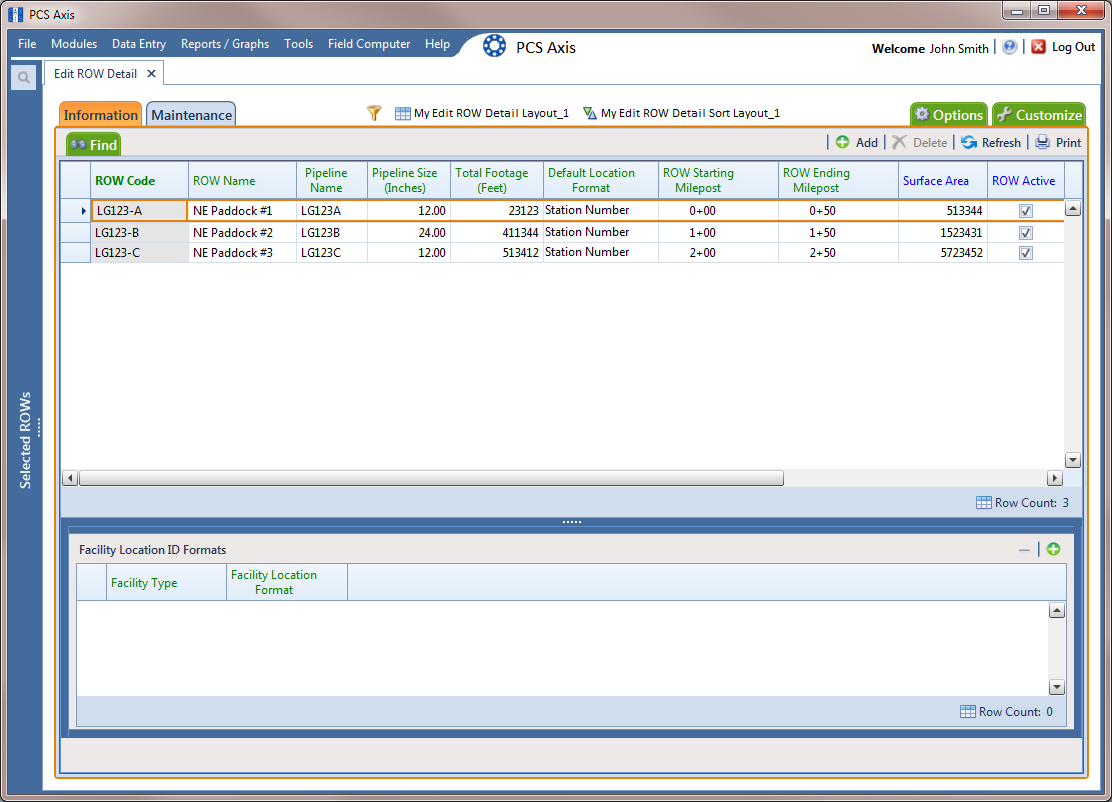
If you want to collapse the Selected ROWs panel to view more of the grid, click the Selected ROWs bar. Clicking the bar again expands the panel.
Click the Maintenance tab ![]() to open the Maintenance grid (Row Detail Information Grid).
to open the Maintenance grid (Row Detail Information Grid).
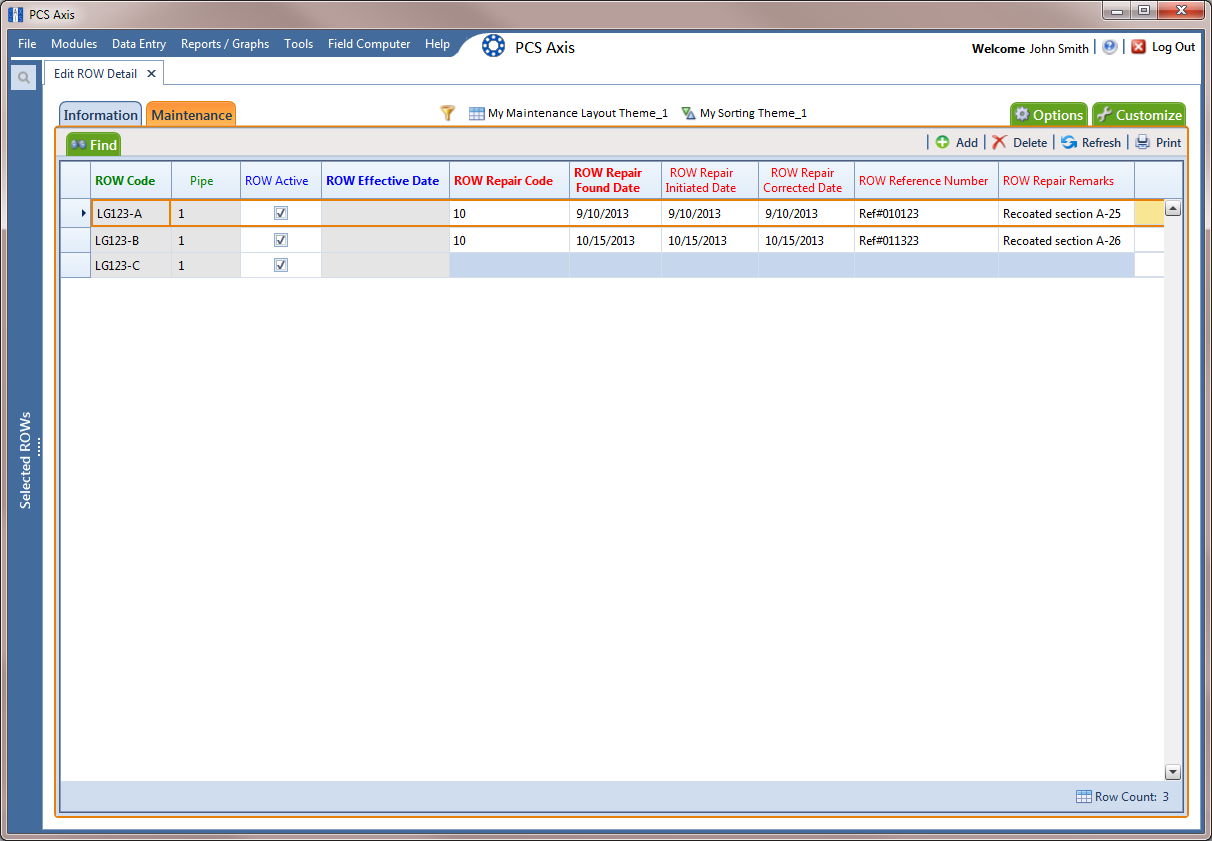
ROW Detail Maintenance Grid
Click ![]() Add or press F4 on the keyboard to open the Add Record dialog box (Add Record).
Add or press F4 on the keyboard to open the Add Record dialog box (Add Record).
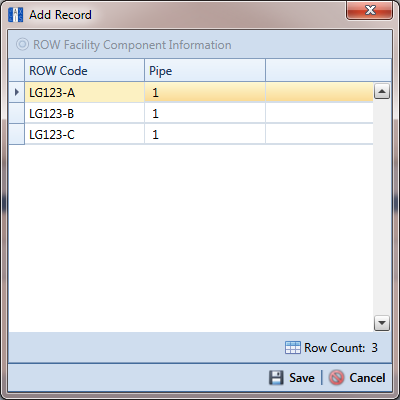
Add Record
Select the pipeline in the dialog box that you want to add an information record. For example, pipeline IS-0767-01 is selected in Add Record.
Click ![]() Save to display required field(s) for data entry (Add Record). Required fields are identified with the
Save to display required field(s) for data entry (Add Record). Required fields are identified with the ![]() icon, such as ROW Repair Code.
icon, such as ROW Repair Code.
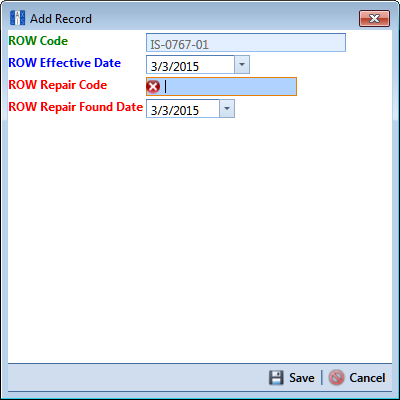
Add Record
Type a repair code in the field ROW Repair Code. Repair code is a designation used by your company to identify the type of repair. The field accepts up to 15 alphanumeric characters including special characters such as the pound sign (#), asterisk (*), or hyphen (-).
Type a date in the field ROW Repair Found Date using the format MM/DD/YYYY to indicate the month, day, and year. Or click the down arrow in the field and select a date using a calendar.
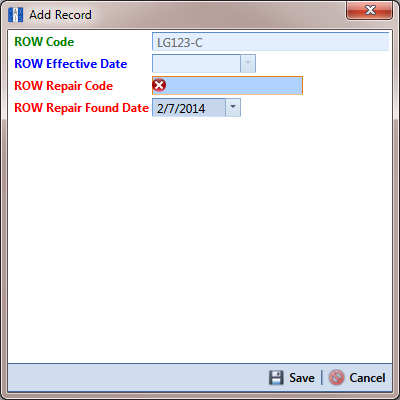
Click ![]() Save to close the Add Record dialog box and add a pipeline maintenance record in the grid (ROW Detail Maintenance Grid - New Record).
Save to close the Add Record dialog box and add a pipeline maintenance record in the grid (ROW Detail Maintenance Grid - New Record).
Provide other maintenance data in the grid as needed. For example, provide a date in the fields ROW Repair Initiated Date and ROW Repair Corrected Date; a maintenance reference number in the field ROW Reference Number; and remarks about the repair in the field ROW Repair Remarks.
Click ![]() Refresh to update the grid.
Refresh to update the grid.