Click the Select ROWs button ![]() to open the Select ROWs window (Select ROWs).
to open the Select ROWs window (Select ROWs).
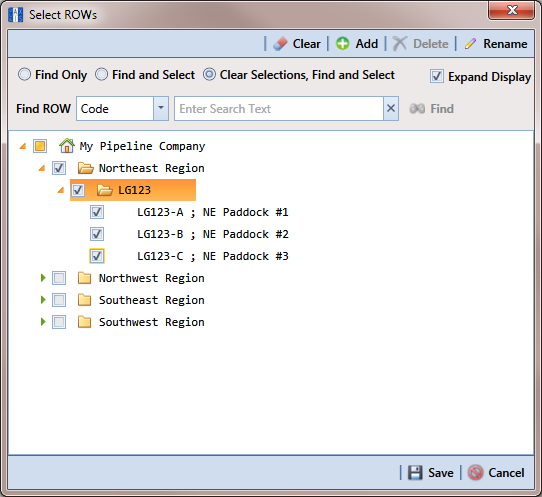
Select one or more pipeline segments you want to work with by clicking the check box for each pipeline segment. Click ![]() Save to close the window.
Save to close the window.
A check mark inside a check box indicates a selection. To clear a selection, click the check box again to remove the check mark. A shaded check box indicates selection of some, not all, child folders, ROWs, and pipelines.
Open the Edit ROW Detail grid. Click Data Entry > Edit ROW Detail (ROW Detail Information Grid).
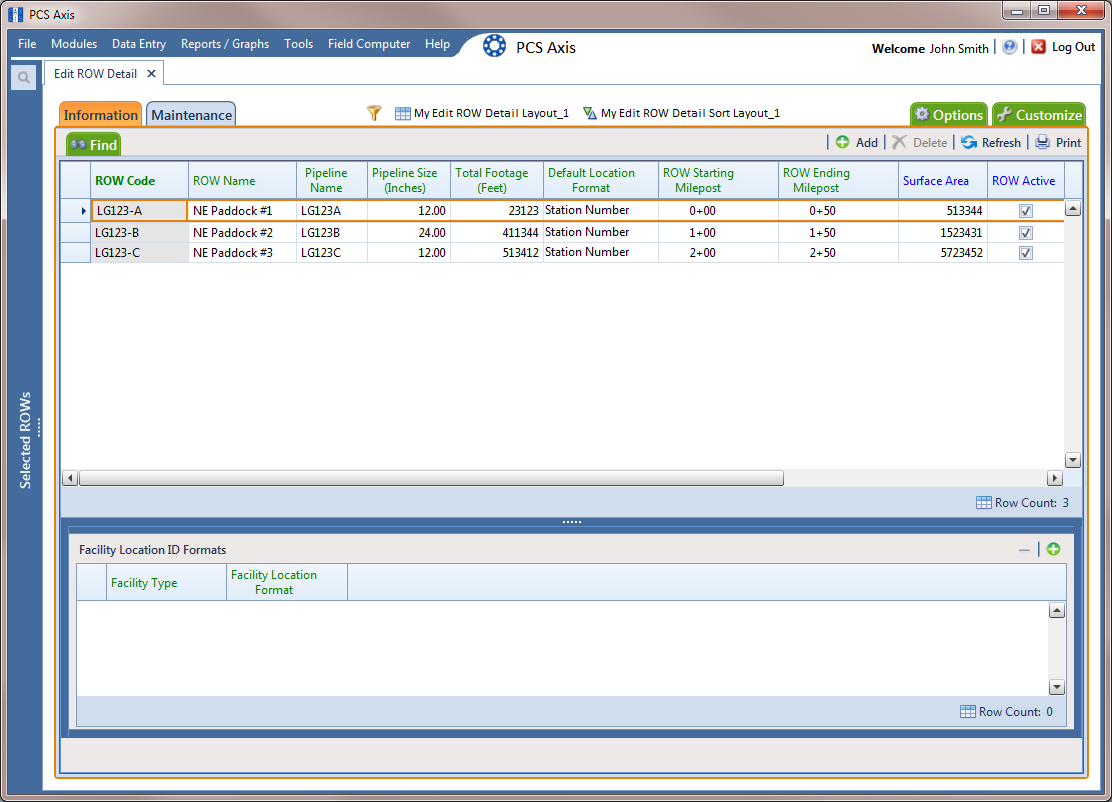
If you want to collapse the Selected ROWs panel to view more of the grid, click the Selected ROWs bar. Clicking the bar again expands the panel.
If the Information grid is not visible, click the Information tab ![]() .
.
Click ![]() Add or press F4 on the keyboard to open the Add Record dialog box (Add Record).
Add or press F4 on the keyboard to open the Add Record dialog box (Add Record).
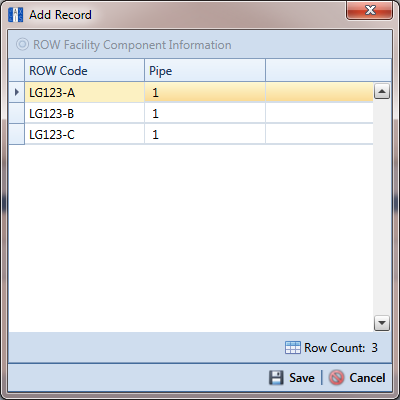
Select the pipeline in the dialog box that you want to add an information record. For example, pipeline IS-0767-01 is selected in Add Record.
Click ![]() Save to display required field(s) for data entry (Add Record).
Save to display required field(s) for data entry (Add Record).
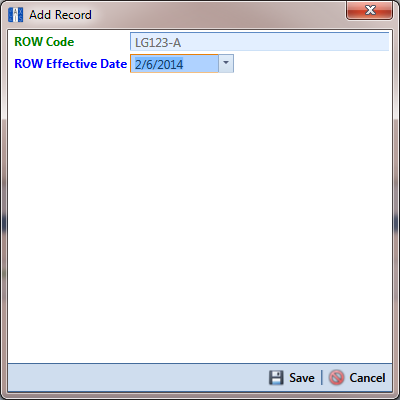
Type a date in the Effective Date field using the format MM/DD/YYYY to indicate the month, day, and year. Or click the down arrow in the field and select a date using a calendar.
Effective Date is the date a history record becomes effective, such as when a pipeline becomes inactive or is taken out of service. See Creating History Records Using an Effective Date for more information.
Click ![]() Save to close the Add Record dialog box and add the new information record in the grid for the existing pipeline (Add Record).
Save to close the Add Record dialog box and add the new information record in the grid for the existing pipeline (Add Record).
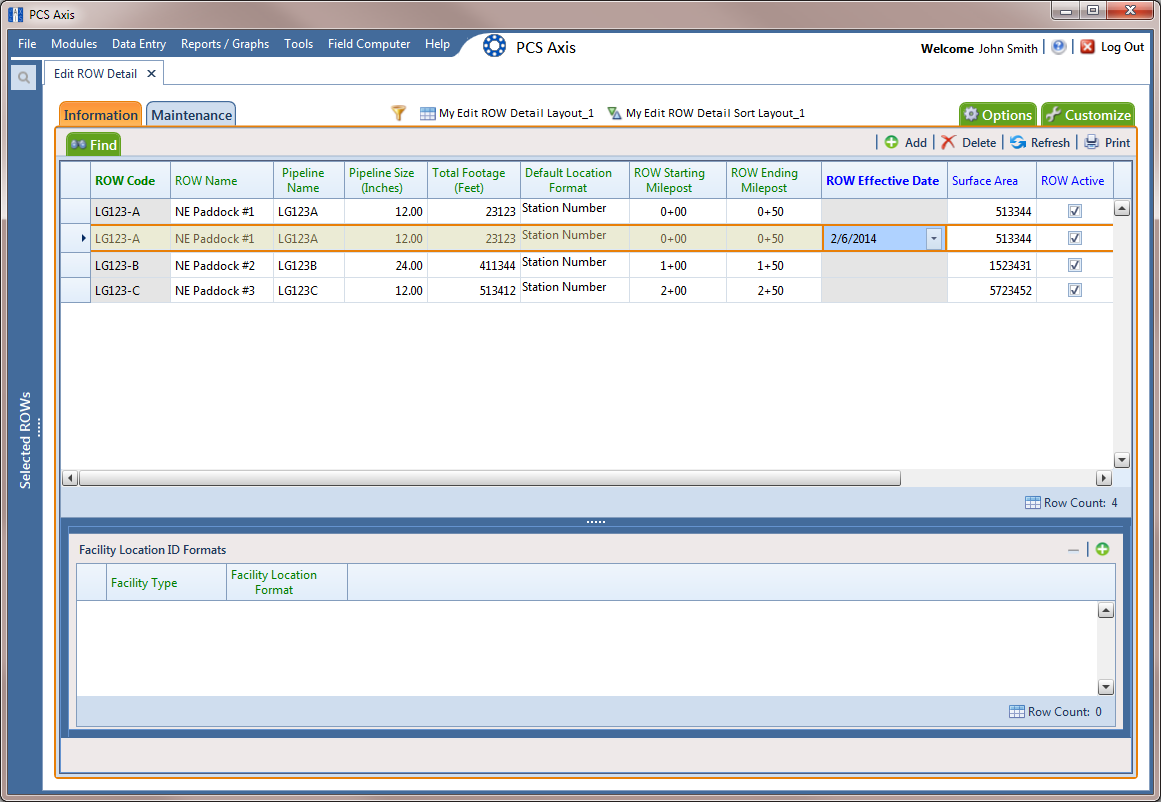
ROW Detail Information Grid - New Record
Provide other pipeline data in the grid as needed, such as Permanent Comments.
Click ![]() Refresh to update the grid.
Refresh to update the grid.