Click Tools > Security Role Management to open the Security Role Management window.
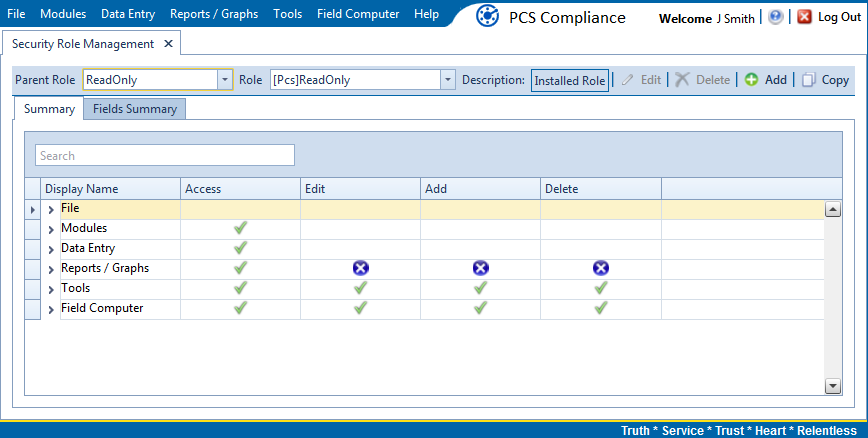
Fields that are unavailable for this role contain the ![]() icon.
icon.
Click ![]() Add to open the Add Security Role dialog box.
Add to open the Add Security Role dialog box.
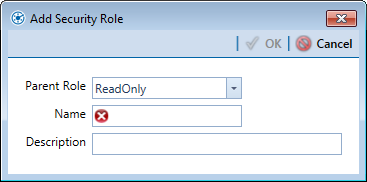
Select a Parent Role to use as a template to create the custom security role. Click the down arrow in the Parent Role field and select a PCS installed security role in the selection list, such as User or SysAdmin.
Type a name for the custom security role in the Name field and a description in the Description field. Fields marked with a ![]() icon are required.
icon are required.
Click ![]() OK to save changes and return to Security Role Management. Information about the custom security role display in the Parent Role, Role, and Description fields.
OK to save changes and return to Security Role Management. Information about the custom security role display in the Parent Role, Role, and Description fields.
Repeat these steps as needed to add additional custom security roles. To make changes to the custom security role's permissions, refer to Editing a Custom Security Role.