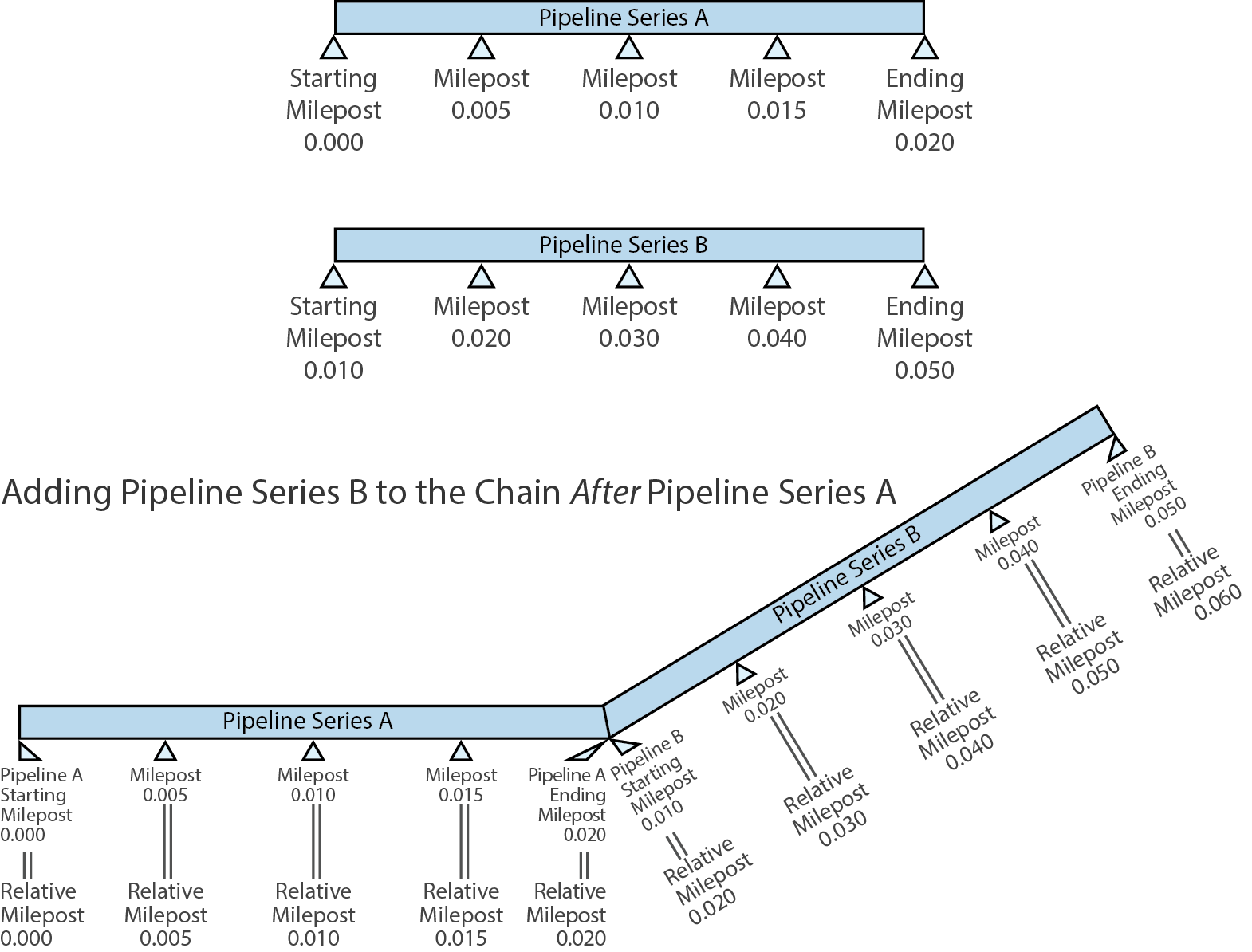
The Pipeline Series tab allows you to add new pipeline series definitions and combine the series into a chain. This allows you to easily update milepost locations of points in the pipeline series when a discontinuity occurs by modifying the start and end milepost values.
A pipeline series defines each segment of a pipeline, where the starting milepost of a pipeline series corresponds to the starting milepost for a segment of the pipeline and the ending milepost of the pipeline series corresponds to the ending milepost for the same segment of pipeline. Each pipeline series joins together, end-to-end, to make up the entire pipeline. The pipeline series definitions are used to calculate the Relative Milepost of facilities on the pipeline.
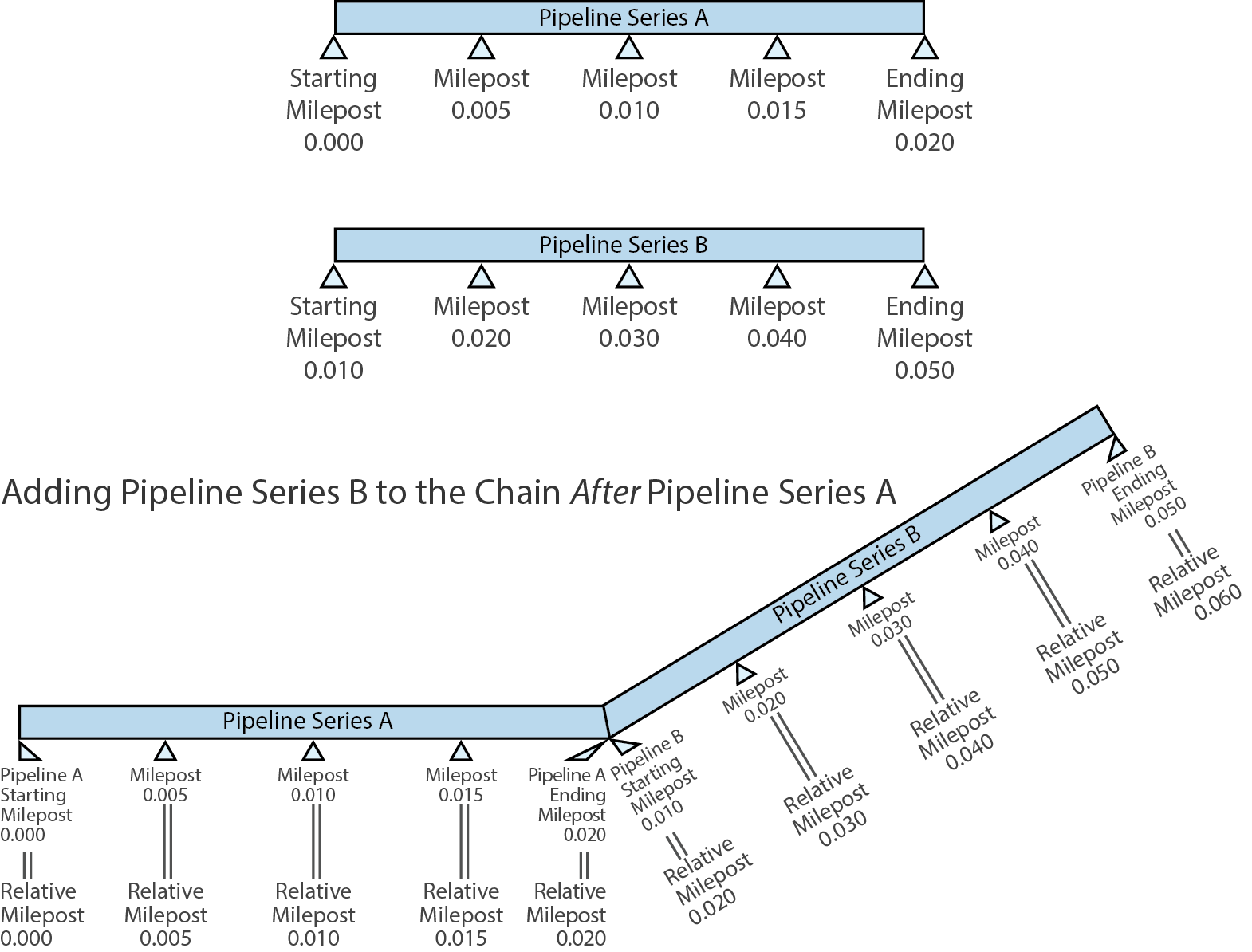
Two Pipeline Series Combined to Form a Chain
These instructions start with the assumption that a PCS module is already selected and the correct pipeline segments have been selected. For information detailing how to select pipeline segments, refer to Select ROWs.
Click Data Entry > Pipeline Series to open the Pipeline Series window.
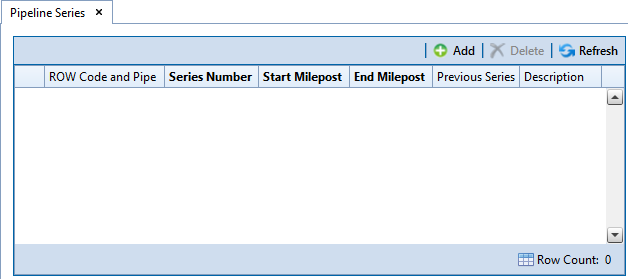
Add New Pipeline Series.
Perform the following steps for each pipeline series you wish to add:
Click ![]() Add and then select the ROW Code and Pipe you want to work with in the dialog box that opens.
Add and then select the ROW Code and Pipe you want to work with in the dialog box that opens.
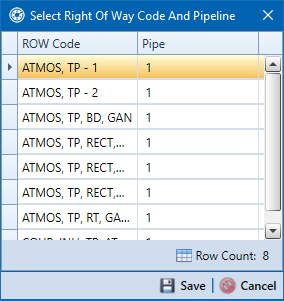
Click ![]() Save to continue defining the pipeline series.
Save to continue defining the pipeline series.
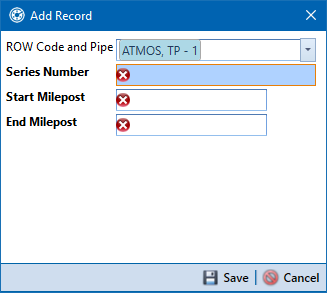
Type a unique identifier for the pipeline series in the Series Number field. This field accepts up to 10 alphanumeric characters including spaces and special characters, such as a hyphen (–) or pound sign (#).
Type the starting milepost for the segment of the pipeline in the Start Milepost field and the ending milepost for the same segment of the pipeline in the End Milepost field.
Click ![]() Save to close the dialog box and add the record in the Pipeline Series grid.
Save to close the dialog box and add the record in the Pipeline Series grid.
If you want to add a description or other type of information for the pipeline series, type the information in the Description field. This field supports up to 30 alphanumeric characters.
Create a Chain of Pipeline Series
To combine multiple pipeline series together in a chain, do the following:
Select a pipeline series that is not the first segment of the chain.
Click the down arrow in the Previous Series field and select the series that precedes the currently selected series.
PCS uses the start and end milepost values of the preceding pipeline series in the chain to determine the Relative Milepost of any point in a pipeline series.

Repeat these steps as necessary to add additional pipeline series to the chain.
When you are done defining pipeline series and creating pipeline chains, click the ![]() close button to close the Pipeline Series tab.
close button to close the Pipeline Series tab.
Apply Pipeline Series to Facility Records
When you return to the data entry grid, PCS will highlight the Series and Milepost fields for facility records that need to be assigned to a series or are assigned to an incompatible series.
To assign a facility record to a pipeline series, click in the Series field of the record. Select the correct pipeline series from the drop down. Repeat this step for each affected facility record in the data grid.
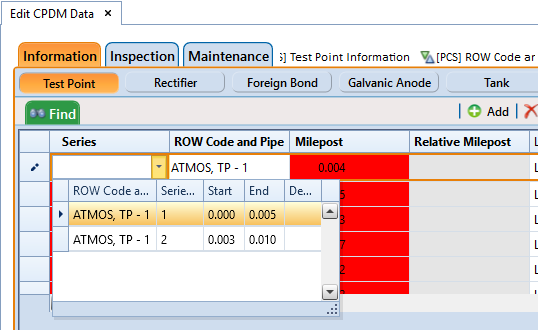
PCS automatically calculates the Relative Milepost for each facility record assigned a pipeline series in the data entry grid.