Select Custom Module Management from the Modules menu.
Click ![]() Add in the Custom Module pane on the left. A new module is created with a single custom facility created.
Add in the Custom Module pane on the left. A new module is created with a single custom facility created.
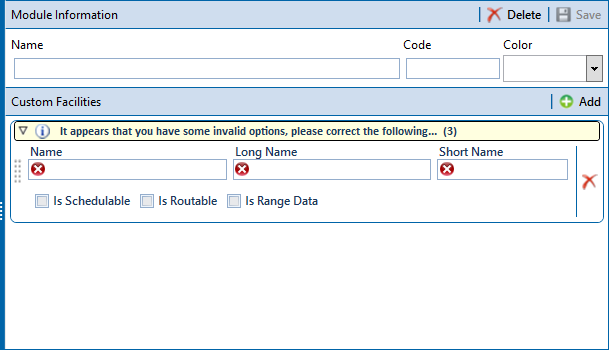
Define the Module. Enter the following Module Information in the fields provided:
-
Type a name for the module in the Name field. The field accepts up to 50 alphanumeric characters including spaces and special characters.
-
Type the module's acronym in the Acronym field. This field accepts up to four (4) alpha characters. It does not support numeric or special characters.
-
Assign a color to the module from the Color dropdown. To assign a color that does not exist in the dropdown, select Advanced in the Color dropdown and create a custom color by doing any of the following:
-
Select a color with the color slider and color field.
-
Enter a hexadecimal value in the field provided.
-
Enter Red (R), Green (G), Blue (B), and Alpha (A) values in the field provided.
-
Create the Facility Types. Set the properties for the facility type created for the module and add additional facility types as needed by completing the following steps:
-
Type the facility type's name in the Name field. The field accepts up to 30 alphanumeric characters including spaces and special characters.
-
Type a longer name for the user defined facility in the Long Name field. This field accepts up to 40 alphanumeric characters including spaces and special characters.
-
Type an acronym for the user defined field in the Short Name field. The field accepts up to four (4) alpha characters. It does not support numeric or special characters.
-
If you want the facility type available for selection when setting up a schedule, click to select the Is Schedulable check box.
-
Click to select the Is Routable check box to have the facility type available for selection when setting up a route.
-
Click to select the Is Range Data check box to allow pipeline segments in this facility type to be defined based on a starting and ending milepost range regardless of series definitions.
-
Click
 Save to save the current facility type's properties.
Save to save the current facility type's properties. -
If additional facility types are needed, click
 Add and repeat these steps.
Add and repeat these steps.
Click ![]() to close Custom Module Management.
to close Custom Module Management.