View Compensation Runs
Use the Show Runs link in the top grid of Stationary Survey Maintenance to view information about a telluric compensation run for a selected stationary survey and if required, uncompensate or reverse (undo) the compensation run.
Complete the following steps to view information or reverse a compensation run for a selected stationary survey:
-
Click Data Entry > Stationary Survey Maintenance to open the Stationary Survey Maintenance window.
-
Select an option from the Date range drop-down list to filter the data view in the Stationary Surveys grid.
-
Click
 Refresh.
Refresh. -
Select a stationary survey in the Stationary Surveys grid and then click
 Compensation Run(s) to open the Compensation Runs window
Compensation Run(s) to open the Compensation Runs window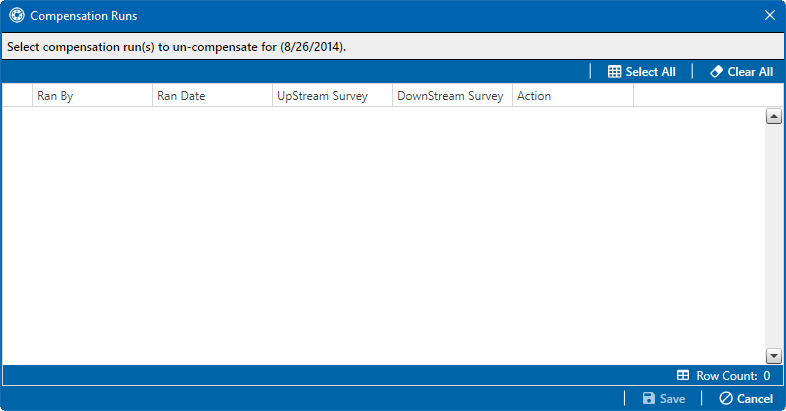
-
If you want to reverse (undo) the compensation run, click the check box associated with the compensation run you want to reverse. Then click
 Save to reverse the selected compensation run.
Save to reverse the selected compensation run.