Uncompensate CI Test Point Inspections
If you want to exclude one or more close interval (CI) inspections in a compensation run, or want to change the telluric compensation to zero (0) for one or more CI inspections, use the Un-Compensated Inspections window in the Telluric workspace to apply ForceZero or Exclude as needed.
ForceZero applies no telluric correction to the selected CI inspection(s). Exclude removes the selected CI inspection(s) from the compensation run.
Complete the following steps to uncompensate one or more CI inspections in a compensation run:
-
Click Data Entry > Edit ISM Data and then the CIS tab to open the CIS data grid in Edit ISM Data.
-
Select a survey folder with CI inspections you want to reverse (undo) a compensation run from the Selected Continuous Survey drop-down list.
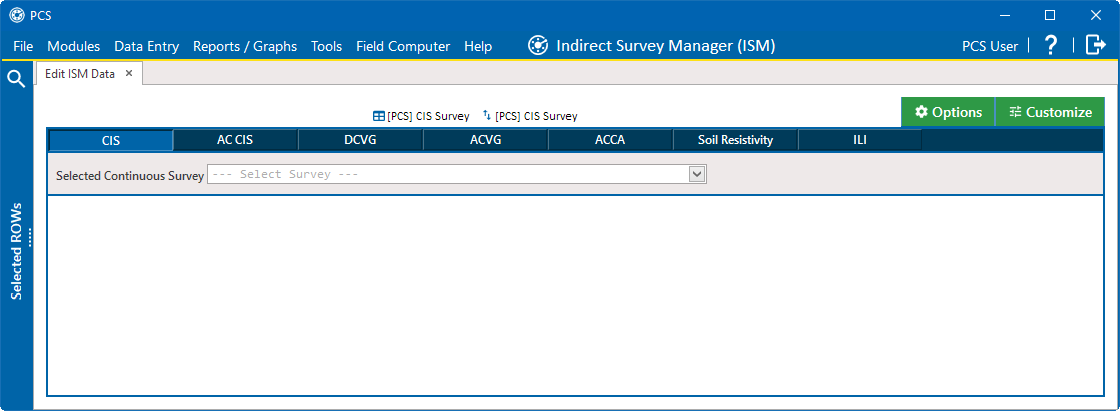
Edit ISM Data
-
Click the Telluric tab to open the Telluric workspace.
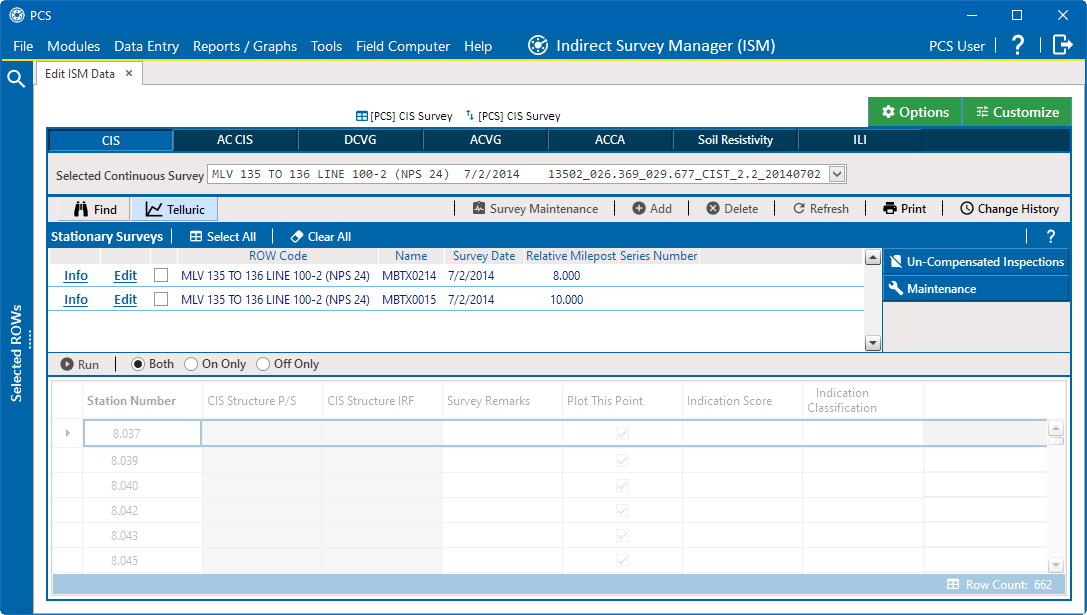
ISM Telluric Workspace
-
Click
 Un-Compensated Inspections to open the Un-Compensated Inspections window.
Un-Compensated Inspections to open the Un-Compensated Inspections window. -
Select records you want to un-compensate either individually or click
 Select All to select all records. To clear all selections, click
Select All to select all records. To clear all selections, click  Clear All.
Clear All.Selected records display in green.
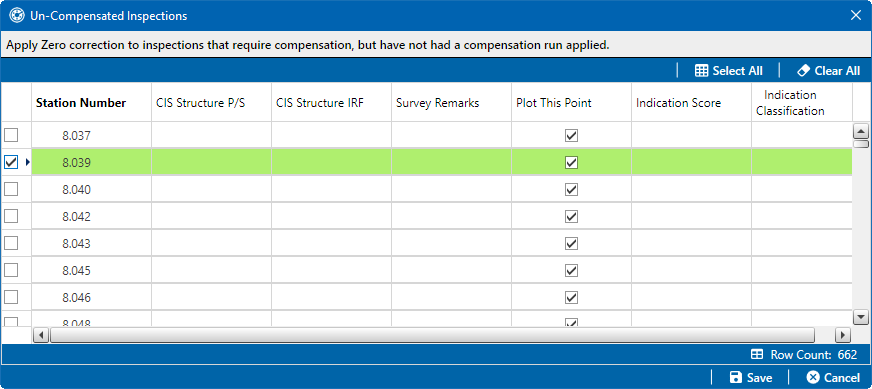
Uncompensated Inspections
-
Click
 Save to begin the uncompensate process or
Save to begin the uncompensate process or  Cancel to close the window and return to the Telluric workspace.
Cancel to close the window and return to the Telluric workspace.