Open the Prompts Editor
The Prompts editor allows you to create a new prompt theme or edit an existing theme for the currently selected Based On mode. Once in edit mode, prompt pages can be configured for each facility type, and site settings (such as searchable fields, selectable sorting themes, and site lists) can be defined.
With one or more pipeline segments selected in the Selected Rows pane, complete the following steps to access the Prompts editor:
-
Click Field Computer > Send to open the Field Computer Send window.
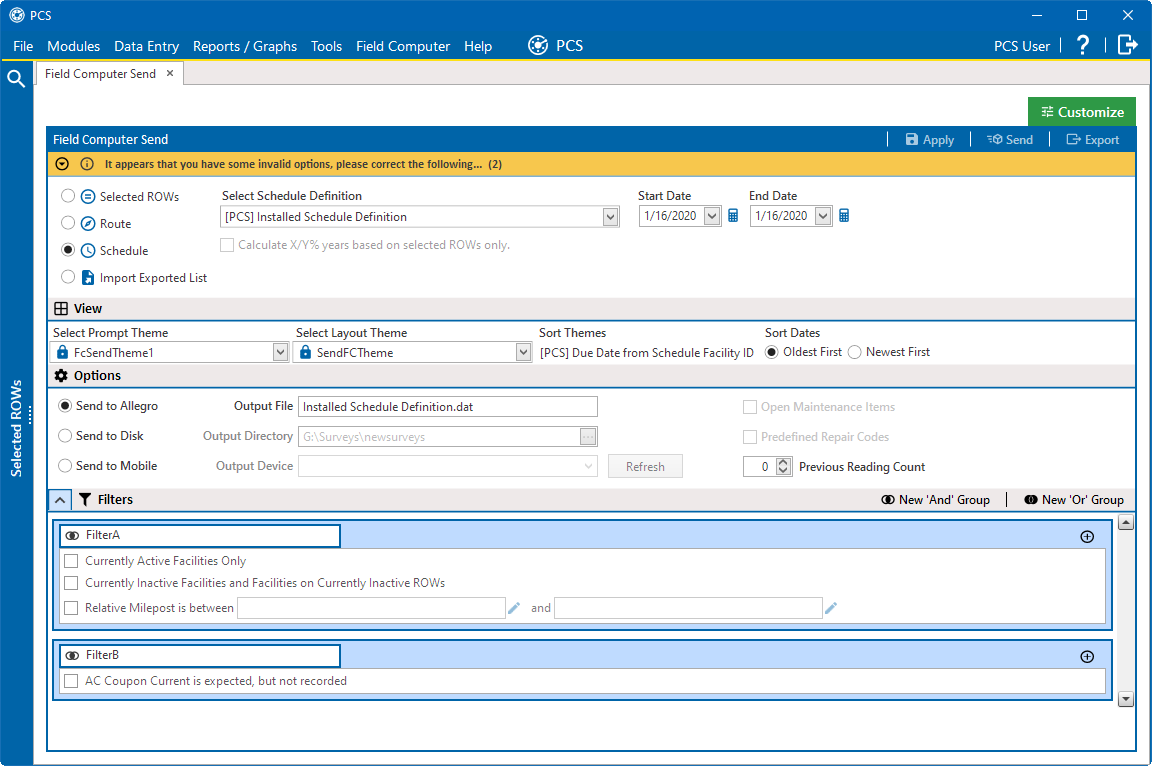
Field Computer Send Window
-
Select the radio dial for the based on mode that you are creating a prompt for - Selected ROWs, Route, Schedule, or Import Exported List.
-
Click the Customize tab and then the Prompts tab to open the Prompts editor for the selected based on mode.
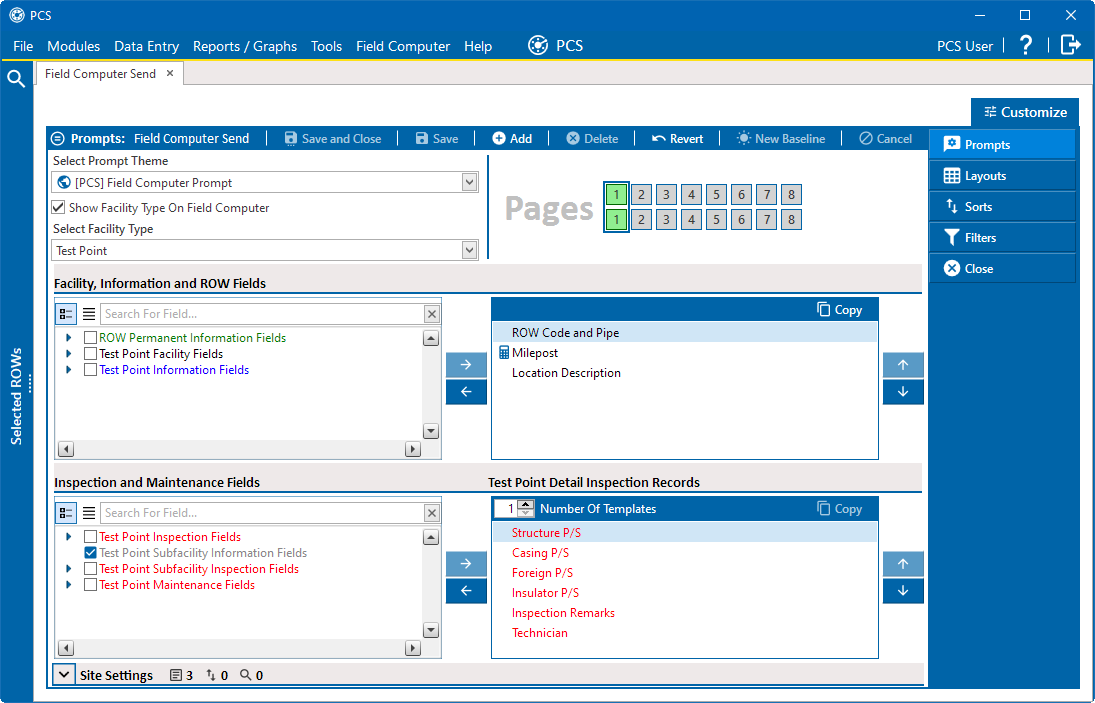
Field Computer Send Prompts
The Prompts editor shows existing prompt themes for the current Based On mode. From this screen, you can edit a theme or create a new one. Once a prompt theme is saved, it can be used in the Field Computer Send window.
Refer to the following topics for more information: