Select Records
Depending on the selections made in the Options window's View pane, the grid's records may show in a table-like grid format, form format, or with both the grid and the form showing. The following is an example of the grid showing both the grid and form.
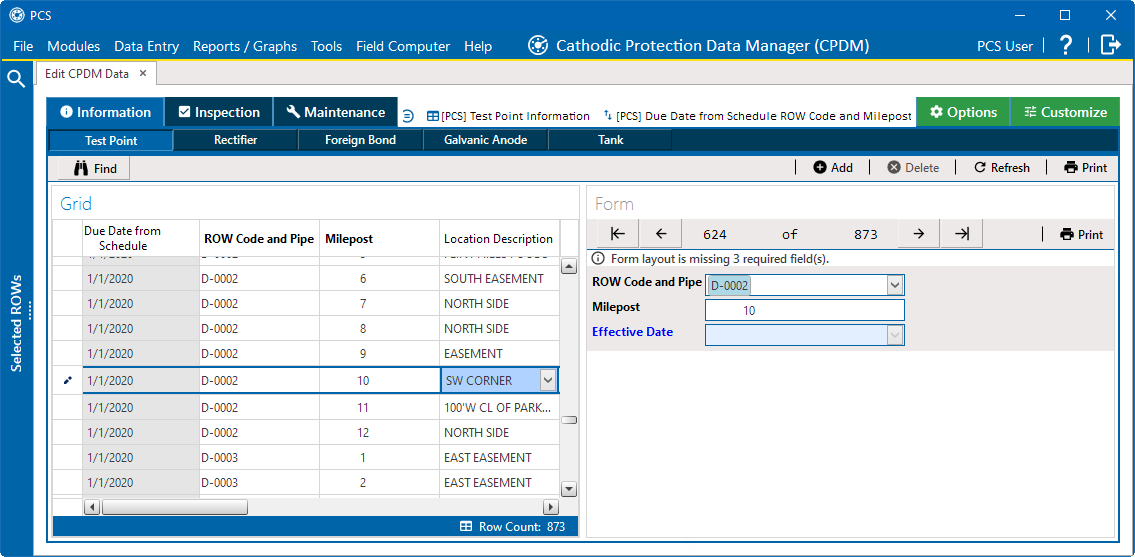
Grid and Form
Specific records can be selected with any of the following methods, depending on the view selected:
-
Selecting records in a grid — scroll up or down in the grid to locate and select the record.
-
Selecting records in a form — click the navigation buttons at the top of the form to view the
 first ,
first ,  previous ,
previous ,  next , and
next , and  last facility record.
last facility record.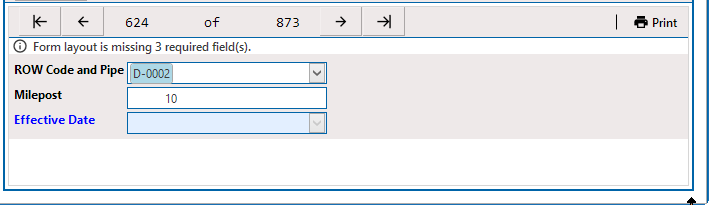
Navigating Records in Form View
-
Selecting records in a grid and form — select a record in the grid to view or edit in either the grid or form, or click the navigation buttons at the top of the form to locate your record and view it in the form or grid. When a record is edited in either the grid or form, the record edits are displayed in both the grid and the form.
Complete the following steps to find records based on specific criteria:
-
Click
 Find to open the search properties pane.
Find to open the search properties pane.
Find
-
Select a Find Operator radio button. If you want search results to meet all search criteria, select the AND operator. If you want search results to meet any search criteria, select the OR operator.
-
Set up search criteria. Select a PCS field, operator, and value using the selection fields. To add another row of selection fields, click
 Add Field and then select a PCS field, operator and a value using the added row of selection fields.
Add Field and then select a PCS field, operator and a value using the added row of selection fields. -
Click
 Find Next Match to search the grid for the first record that matches the criteria entered. Click the button again to find the next match.
Find Next Match to search the grid for the first record that matches the criteria entered. Click the button again to find the next match. -
Click
 Reset Find to clear and reset search selection fields and click
Reset Find to clear and reset search selection fields and click  Find to close the search properties pane.
Find to close the search properties pane.