Match a Stationary Survey to an Existing Milepost Location
When a stationary survey includes milepost locations that do not match existing milepost locations already established in PCS, these mileposts are identified as Unregistered Milepost. Unregistered mileposts relate only to the associated stationary survey and are not considered as facilities in PCS.
To ensure telluric compensation calculations are accurate, use ![]() Snap To Facility to match milepost locations in a stationary survey to existing milepost locations already established in PCS.
Snap To Facility to match milepost locations in a stationary survey to existing milepost locations already established in PCS.
Complete the following steps to match milepost locations in a stationary survey to existing milepost locations in PCS:
-
Click Data Entry > Stationary Survey Maintenance to open the Stationary Survey Maintenance window.
-
Select an option from the Date range drop-down list to filter the data view in the Stationary Surveys grid.
-
Click
 Refresh.
Refresh. -
Select a stationary survey in the Stationary Surveys grid and then click the
 Snap To Facility to open the Snap To Facility window .
Snap To Facility to open the Snap To Facility window .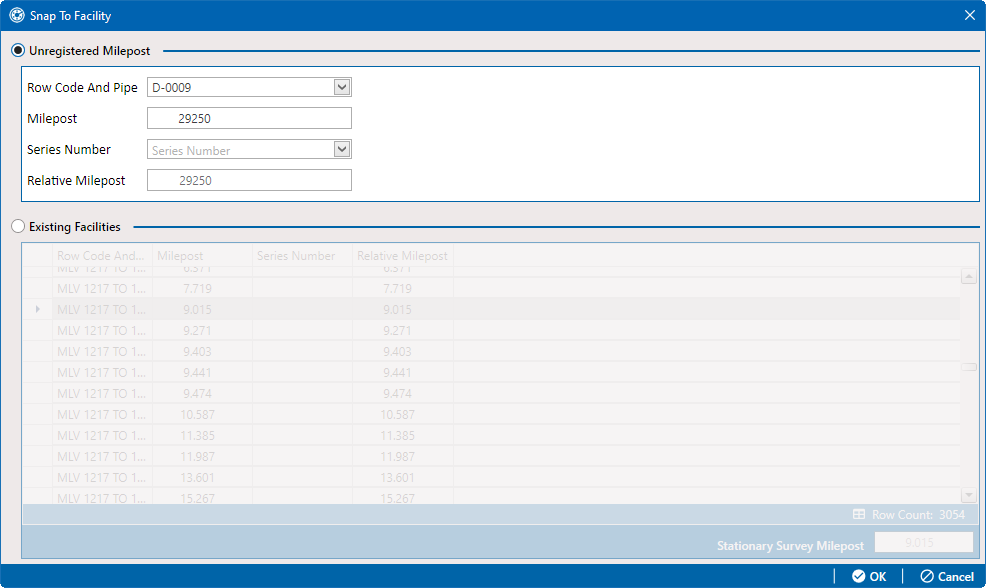
Snap To Facility
-
Click Existing Facilities to enable the grid for use.
PCS automatically selects the closest existing milepost location as indicated by the highlighted record labeled LG123-A, 1.243 shown in the following figure. You can however change the selection if needed.
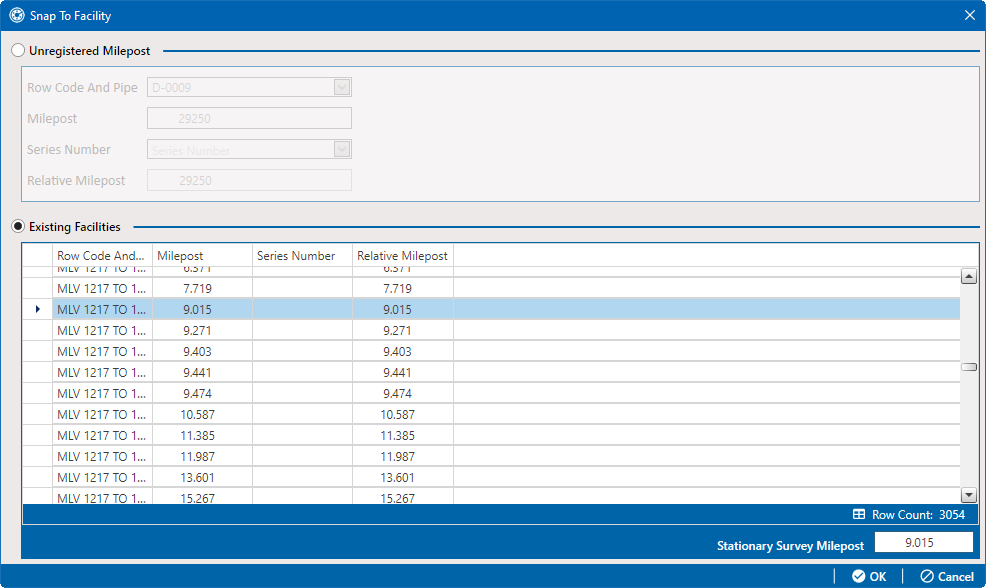
Snap To Facility
-
To snap the stationary survey to an existing milepost location, select a milepost record in the grid and then click OK.
-
When the Snap To Facility window closes, click
 Save in the Stationary Survey Maintenance window to save changes.
Save in the Stationary Survey Maintenance window to save changes.