Edit a Schedule Definition Addition
The following procedure explains how to delete, rename, or edit a schedule definition addition.
Complete the following steps to edit a schedule definition addition:
-
Click Data Entry > Define Schedules to open the Define Schedules window.
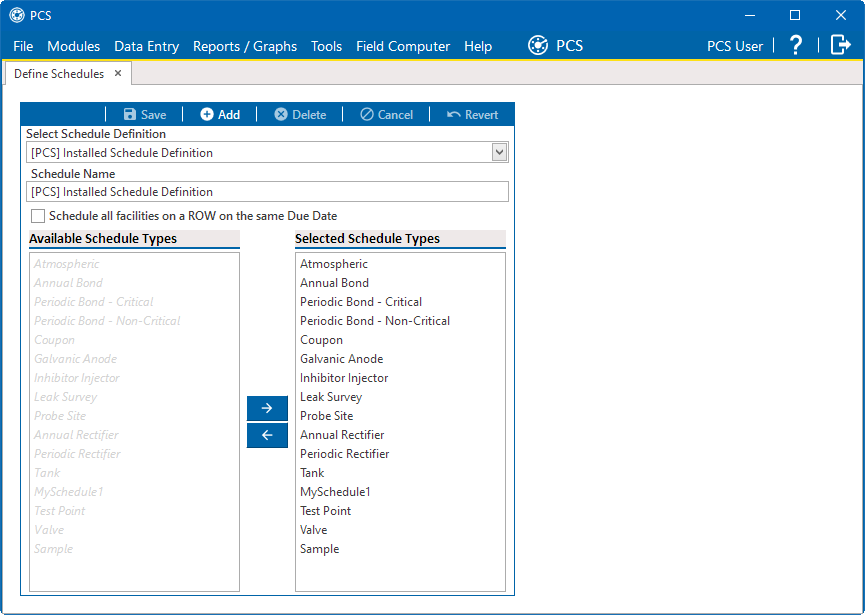
Define Schedules
-
Select an addition schedule from the Select Schedule Definition drop-down list.
-
If you want to rename an addition, type a new name in the Schedule Name field and then click
 Save.
Save. -
To add one or more schedule types to the addition, select an available schedule type listed in the Available Schedule Types pane and click the
 button to move it to the Selected Schedule Types pane. You can also double-click the schedule name to move it from pane to pane.
button to move it to the Selected Schedule Types pane. You can also double-click the schedule name to move it from pane to pane. -
To remove one or more schedule types from the addition, select an schedule type listed in the Selected Schedule Types pane and click the
 button to move it to the Available Schedule Types pane. You can also double-click the schedule name to move it from pane to pane.
button to move it to the Available Schedule Types pane. You can also double-click the schedule name to move it from pane to pane. -
To delete the addition, click
 Delete, and then click
Delete, and then click  Yes in the Delete message window.
Yes in the Delete message window.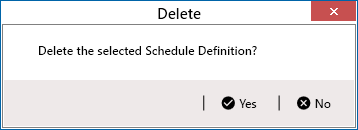
Delete Message