Configure Site Settings
Click ![]() Site Settings to access site settings options, such as searchable fields, selectable sorting themes, and site list.
Site Settings to access site settings options, such as searchable fields, selectable sorting themes, and site list.
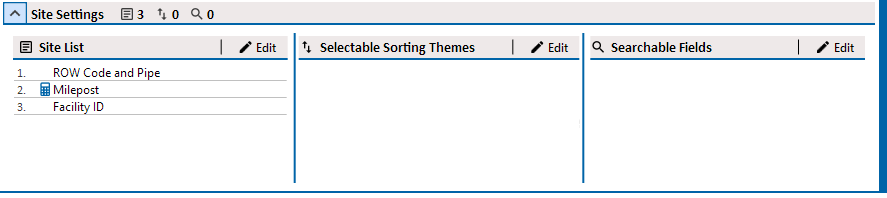
Site Settings Pane
Complete the following steps to add site list prompts that help identify one facility from another when using the Allegro. Site list prompts are included with each facility and can be viewed in the Allegro or mobile device's Site List window.
-
In the Site List pane, click
 Edit to view a list of fields available for selection in a Select Site String window.
Edit to view a list of fields available for selection in a Select Site String window.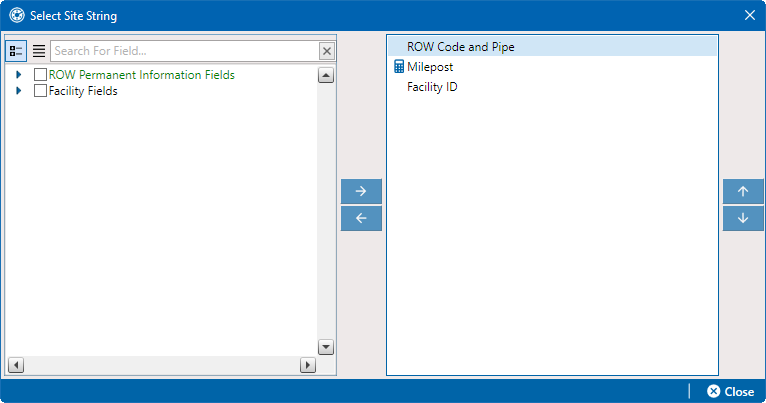
Select Site Strings Window
-
Locate and select each field you wish to use in the site list in the left pane and click the
 button or double-click the field. The fields move to the right pane and are included in the prompt theme as part of the site list.
button or double-click the field. The fields move to the right pane and are included in the prompt theme as part of the site list. -
To remove a field from the left pane, select the field and then click the
 button or double-click the field.
button or double-click the field. -
To rearrange fields, use the
 and
and  buttons to move fields up or down.
buttons to move fields up or down. -
Click
 Close to return to the Prompts screen.
Close to return to the Prompts screen.
Add Selectable Sorting Themes
Multiple sorting themes can be sent to the Allegro or mobile device with this prompt. When multiple sorting themes are included with a prompt, the Allegro user will be able to change the sort order of the sites to one of the included sorting themes while using the field computer. If no sorting themes are selected in the prompt definition, the PCS user will be able to select a single sorting theme when sending data to the Allegro. Complete the following steps to add multiple selectable sorting themes to the prompt.
-
In the Selectable Sorting Themes pane, click
 Edit to view a list of sort themes available for selection in a Select Site Sort Themes window.
Edit to view a list of sort themes available for selection in a Select Site Sort Themes window.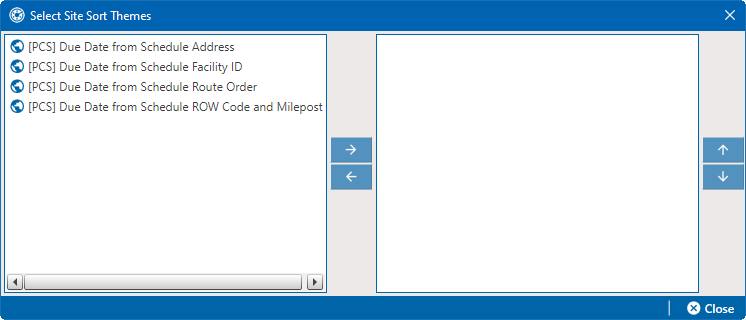
Select Site Sort Theme Window
-
Locate and select each field you wish to use in the site list in the left pane and click the
 button or double-click the field. The fields move to the right pane and are included in the prompt theme as part of the site list.
button or double-click the field. The fields move to the right pane and are included in the prompt theme as part of the site list. -
To remove a field from the left pane, select the field and then click the
 button or double-click the field.
button or double-click the field. -
To rearrange fields, use the
 and
and  buttons to move fields up or down.
buttons to move fields up or down. -
Click
 Close to return to the Prompts screen.
Close to return to the Prompts screen.
Add Searchable Fields
Complete the following steps to add searchable fields that allow an Allegro user to search for a survey based on values in searchable fields while using the field computer.
-
In the Searchable Fields pane, click
 Edit to view a list of sort themes available for selection in a Select Site Searches window.
Edit to view a list of sort themes available for selection in a Select Site Searches window.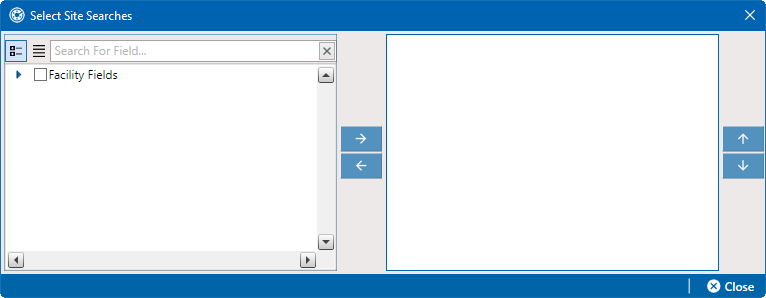
Select Site Searches Window
-
Locate and select each field you wish to use in the site list in the left pane and click the
 button or double-click the field. The fields move to the right pane and are included in the prompt theme as part of the site list.
button or double-click the field. The fields move to the right pane and are included in the prompt theme as part of the site list. -
To remove a field from the left pane, select the field and then click the
 button or double-click the field.
button or double-click the field. -
To rearrange fields, use the
 and
and  buttons to move fields up or down.
buttons to move fields up or down. -
Click
 Close to return to the Prompts screen.
Close to return to the Prompts screen.
Manage Prompt Theme
-
Click
 Save in the Customize Prompts window to save changes or
Save in the Customize Prompts window to save changes or -
To undo all recent changes, click
 Cancel. All prompt themes are reverted to their latest saved state.
Cancel. All prompt themes are reverted to their latest saved state. -
To remove the currently selected prompt theme, click
 Delete and
Delete and  Yes in the Confirm Delete window. The currently selected prompt theme is removed from PCS.
Yes in the Confirm Delete window. The currently selected prompt theme is removed from PCS. -
To close the Prompts editor and save the prompt, click
 Save and Close.
Save and Close. -
To close the Prompts editor without saving, click
 Close. If there are unsaved changes to a prompt theme in the Prompts editor, a Save Changes window displays. Click Yes to save all changes in the prompt themes, No to close without saving changes, or Cancel to return to the Prompts editor.
Close. If there are unsaved changes to a prompt theme in the Prompts editor, a Save Changes window displays. Click Yes to save all changes in the prompt themes, No to close without saving changes, or Cancel to return to the Prompts editor.