Attach a Document to a ROW, Facility, Inspection, or Maintenance Record
Information in this section explains how to attach a document to a record in the grid using the options Link Document and Embedded Document.
These instructions start with the assumption that you have the correct facility type grid selected. For information about accessing a grid of data, refer to View Data in a Grid or Form.
If the option Link Document is unavailable for selection, your company's PCS administrator has disabled this setting in Options.
Complete the following steps to attach a document to a record in the grid:
-
Select a module from the Modules main menu.
-
Click Data Entry and then select Edit <Module> Data.
-
Click
 Apply or press Enter if the Options window is displayed instead of the grid.
Apply or press Enter if the Options window is displayed instead of the grid. -
Click the Information, Inspection, or Maintenance tab and select a facility type from the selections below the Information, Inspection, and Maintenance tabs.
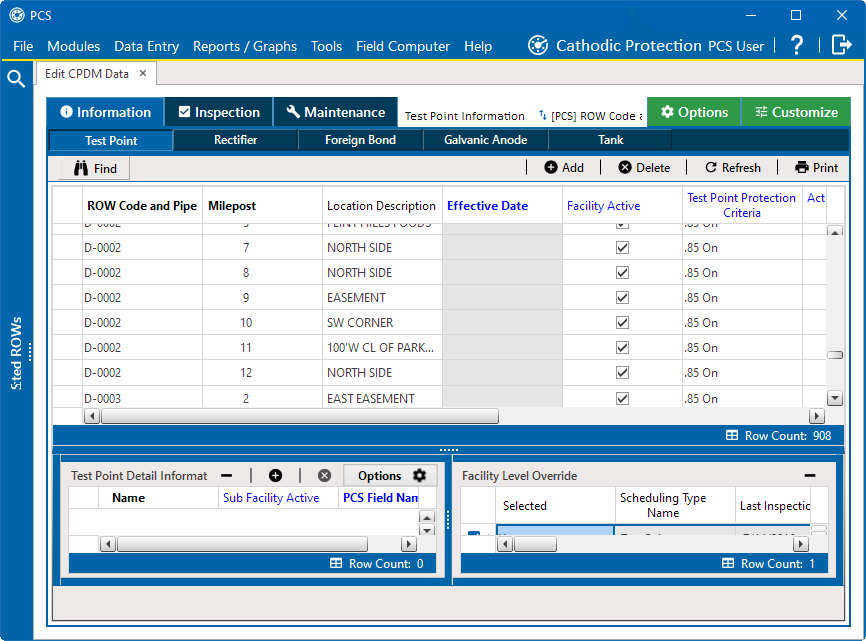
Information Grid
-
Click the
 icon in the <record type> Attached Documents field for the grid record you plan to attach a document. The example below shows the Inspection Record Attached Documents from the Inspection grid.
icon in the <record type> Attached Documents field for the grid record you plan to attach a document. The example below shows the Inspection Record Attached Documents from the Inspection grid.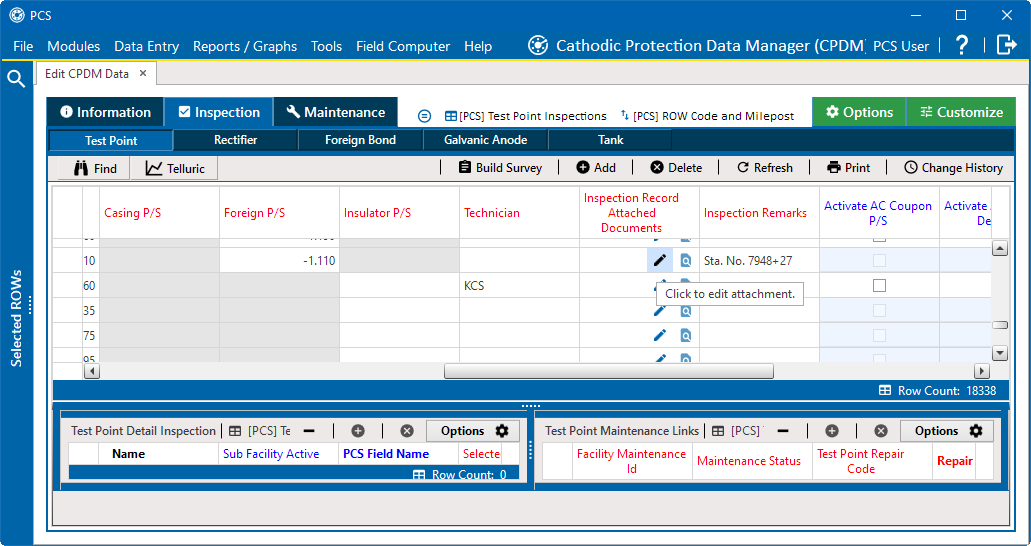
-
In the Maintain Attached Documents window, click
 Attach. The Link Document and Embedded Document options become available.
Attach. The Link Document and Embedded Document options become available.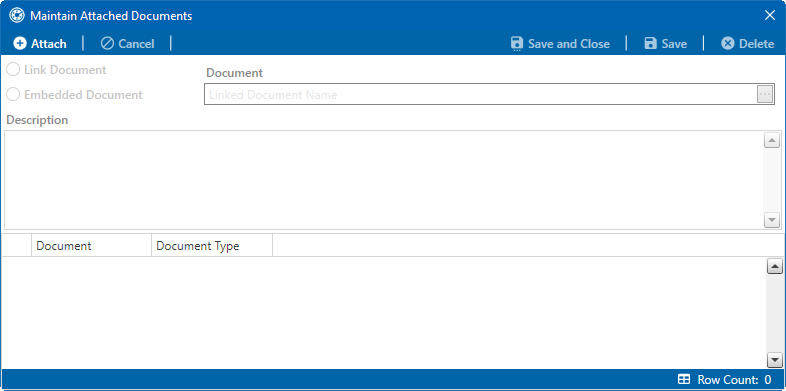
Maintain Attached Documents Window
-
Select one of the following options for attaching a document:
-
Link Document — select this option if you plan to link to a document on a local computer or company network. Edits to the document are made on the local computer or company network, whether accessed from within PCS or not. If you choose to link to a document on a local computer, users who access PCS from another computer may have trouble accessing the document.
-
Embedded Document — select this option if you want to store a copy of an attached document in the PCS database. Changes made to the document will not affect copies of the document that may be stored on your local computer or company network.
Storing copies of attached documents in the database increases the size of the database.
-
-
Click the ellipsis button … in the Document field to open the Link File window. Then navigate to the file and select it. Click Open to link to the file and close the window.
-
Type a description for the linked file in the Description field. When a description is not provided, PCS uses the filename of the linked document as the description.
A list of attached documents display in the window. Selecting an item in the list displays its location in the Document field.
-
Click
 Save to save changes and add more documents.
Save to save changes and add more documents. -
Click
 Save and Close to save changes and close the window. A message will appear confirming whether you intended to link to the document or store a copy in the PCS database. Click
Save and Close to save changes and close the window. A message will appear confirming whether you intended to link to the document or store a copy in the PCS database. Click  OK.
OK.The data grid updates with text in the Attached Documents field to denote that a document or documents is/are attached to this record.
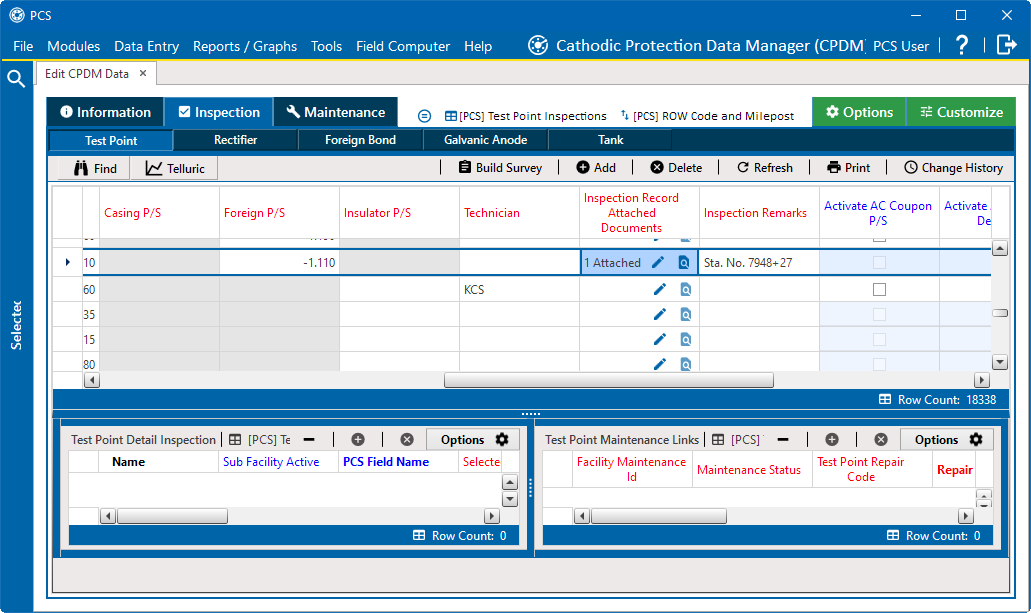
Attached Document to Record