Add a Continuous Survey Folders Sort Theme
A sort theme determines how PCS sorts records in a data entry grid. Adding a sort theme allows you to choose which field(s) to sort records by and if records sort alphanumerically in ascending or descending order.
This topic covers how to create a sort theme for continuous survey folders within the Indirect Survey Manager (ISM) module.
Complete the following steps to add a sort theme for a continuous survey in Survey Folder Maintenance:
-
Click Modules > Indirect Survey Manager (ISM) to open the ISM module.
-
Click Data Entry > Continuous Survey Folder Maintenance to open the Continuous Survey Folder window. The window that opens is dependent on the type of continuous survey selected from the top row of tabs (CIS, AC CIS, DCVG, ACVG, ACCA, Soil Resistivity, or ILI). The example below has CIS selected.
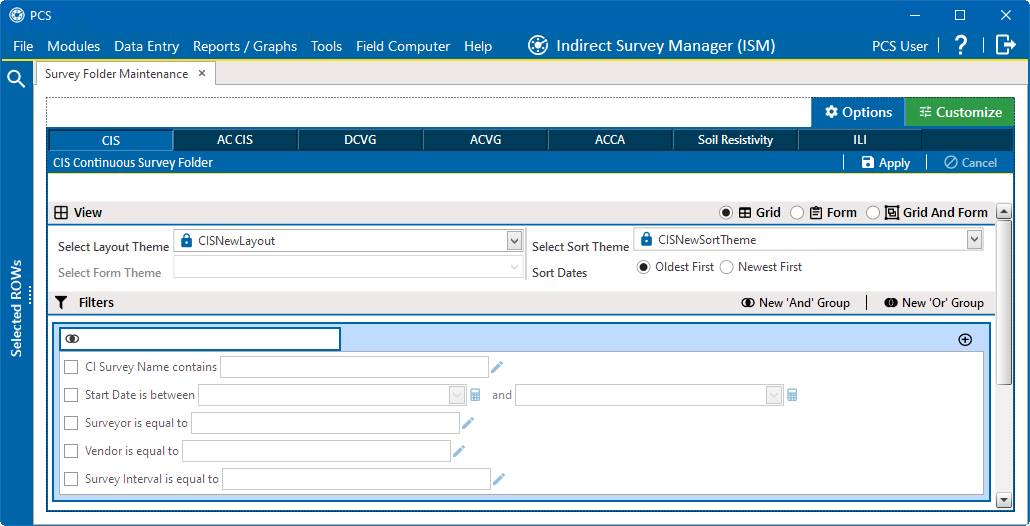
CIS Continuous Survey Folder Window
-
Click one of the tabs to select the type of continuous survey that you want to add a survey folder. For example, clicking the CIS tab adds a survey folder for close interval survey readings.
-
Click the
 Customize tab then the
Customize tab then the  Sorts button to open the Sorts window.
Sorts button to open the Sorts window.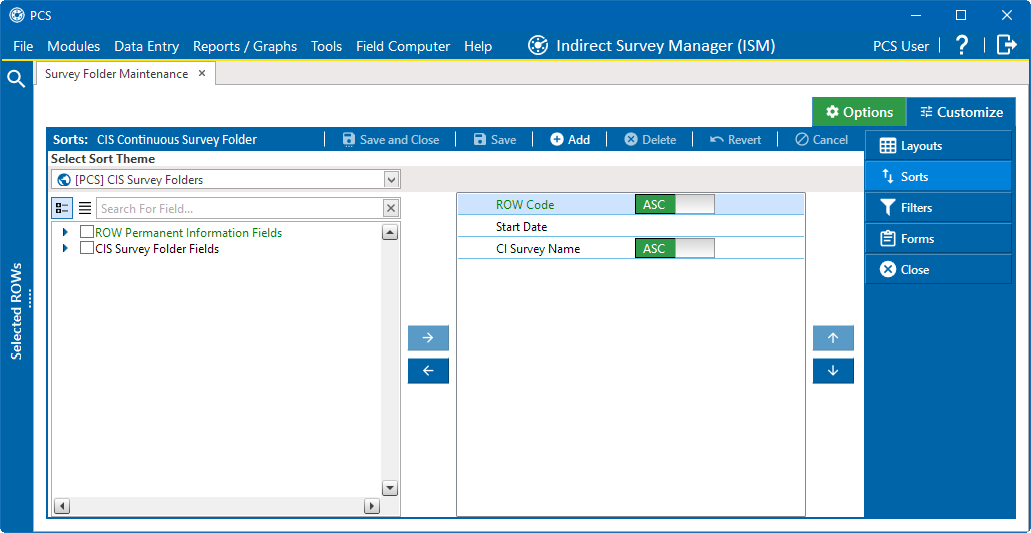
Continuous Survey Folder Sorts Window
-
Click
 Add to open the New Sort Layout window.
Add to open the New Sort Layout window.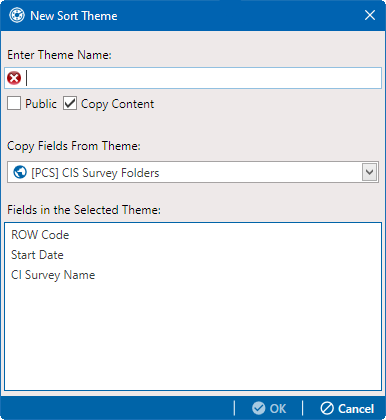
New Sort Theme
-
Type a name for the sort theme in the field Enter Theme Name.
-
If you want to create a public theme, click the Public check box to place a check mark inside the check box. When the check box is empty, the layout saves as a private theme. A public theme is available for use by all PCS users. A private theme is available only to the user who creates it.
-
If you want to copy the content of the selected theme shown in the Copy Field From Theme field, select the Copy Content check box. Select a different theme if desired.
-
Click
 OK to save changes and return to the Sorts window with the new layout selected.
OK to save changes and return to the Sorts window with the new layout selected.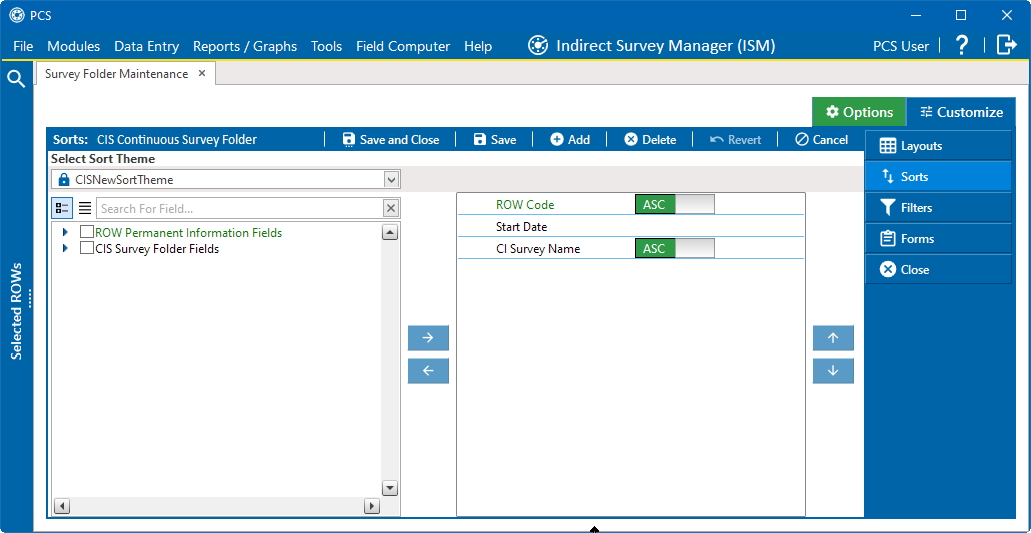
Sort Window with New Sort Theme
-
Complete the following steps in the Sorts window to add and remove fields in the new sorting theme as needed:
-
Click the toggle arrow
 for a field category in the left pane of the window to view a list of fields available for selection.
for a field category in the left pane of the window to view a list of fields available for selection. -
Double-click a field listed in the left pane to move it to the right pane, or select it and then click the
 button to move it. Repeat this step as needed. The grid layout theme includes all fields listed in the right pane of the Layouts window.
button to move it. Repeat this step as needed. The grid layout theme includes all fields listed in the right pane of the Layouts window.The
 button becomes active after selecting a field and clicking in the check box.
button becomes active after selecting a field and clicking in the check box. -
To remove a field in the layout theme, double-click a field listed in the right pane to move it to the left pane, or select it and then click the
 button to move it. Repeat this step as needed.
button to move it. Repeat this step as needed.Fields with a
 icon are required and cannot be removed from the theme.
icon are required and cannot be removed from the theme.
-
-
Select a sorting method for each field listed in the right pane. To sort grid records in ascending order, click the toggle button to select
 . To sort in descending order, click the toggle button to select
. To sort in descending order, click the toggle button to select  .
. -
To change the order of fields listed in the right pane and subsequently in the grid, click and drag a field to a new position in the list. Or, select a field and then click the
 or
or  buttons.
buttons. -
Click
 Save to save changes.
Save to save changes. -
To apply the new sort theme to the data entry grid:
-
Click the Options tab.
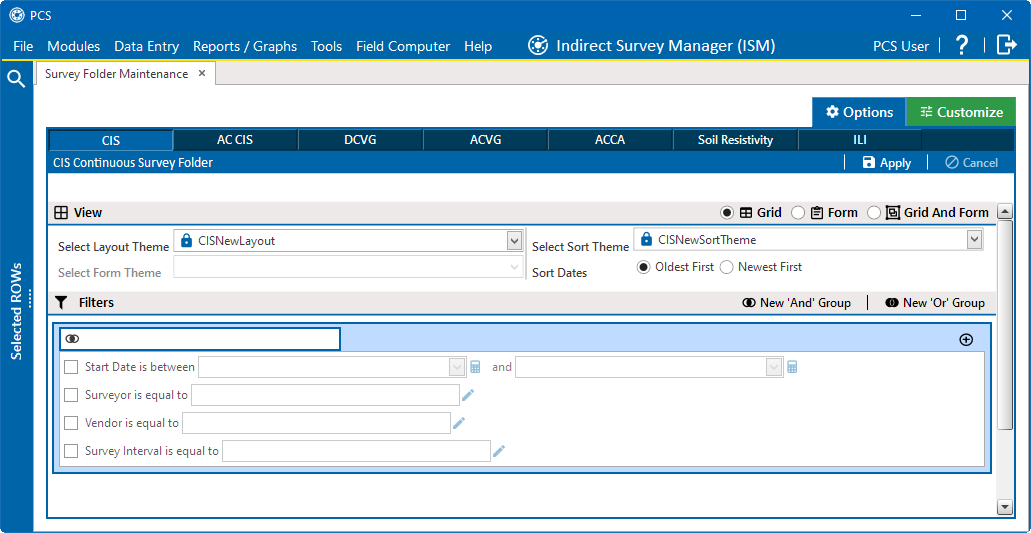
Options Window with New Sort Theme
-
If the new layout is not shown in the Select Sort Theme field, select it from the drop-down list.
-
Click
 Apply to save and apply changes and then return to the data entry grid.
Apply to save and apply changes and then return to the data entry grid.
-