Add a Schedule Definition Addition
Complete the following steps to add a schedule definition addition:
-
Click Data Entry > Define Schedules to open the Define Schedules window.
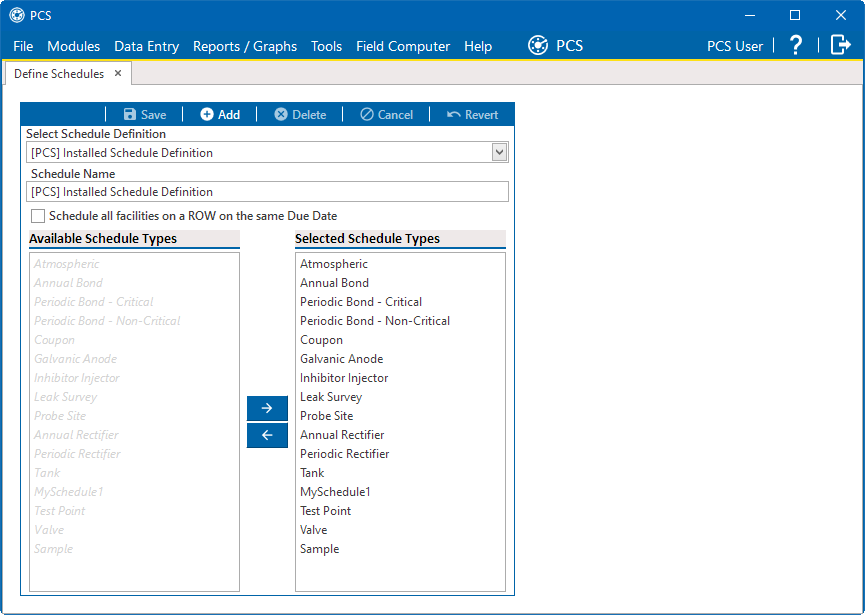
Define Schedules
-
Click
 Add.
Add.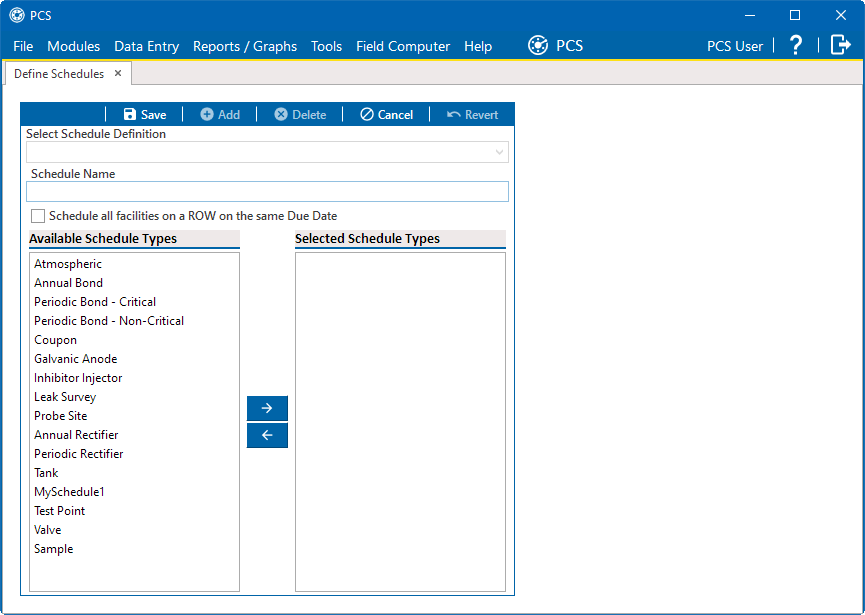
Add Schedule Definition
-
Enter a name for the addition in the Schedule Name field. The field supports up to 120 characters including spaces.
-
Select a schedule type listed in the Available Schedule Types pane, such as Periodic Bond-Critical. To select multiple schedule types, press the Ctrl key on the computer keyboard while selecting each schedule type.
-
Select the Schedule all facilities on a ROW on the same Due Date check box to enable this option.
-
Select an available schedule type listed in the Available Schedule Types pane. To select multiple schedule types, press the Ctrl key on the computer keyboard while selecting each schedule type.
-
Click the
 button to move the schedule type(s) to the Selected Schedule Types pane. You can also double-click the schedule name to move it from pane to pane.
button to move the schedule type(s) to the Selected Schedule Types pane. You can also double-click the schedule name to move it from pane to pane. -
To remove a schedule type from the Selected Schedule Types pane, select the schedule type and click the
 button to move the schedule type back to the Available Schedule Types pane. You can also double-click the schedule name to move it from pane to pane.
button to move the schedule type back to the Available Schedule Types pane. You can also double-click the schedule name to move it from pane to pane. -
Click
 Save. The addition is now available in the Select Schedule Definition selection list.
Save. The addition is now available in the Select Schedule Definition selection list.