Add a Layout Theme Addition
Adding a layout theme allows you to choose which fields to include in the grid and then save the new layout as a theme for later use.
Complete the following steps to add a grid layout theme:
-
Click Tools > Field and UDF Customizations to open the Field and UDF Customizations window.
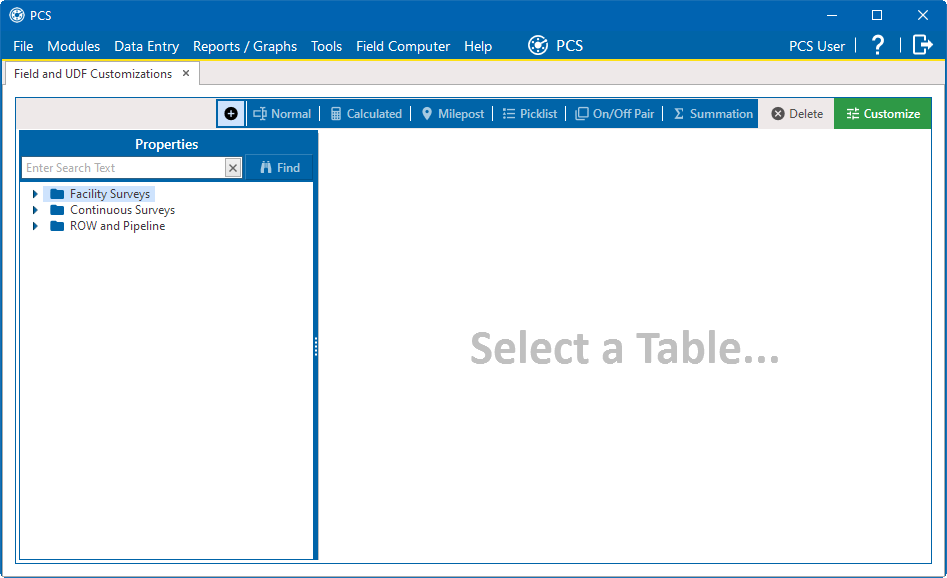
-
Click
 Customize to open the Column Selections window.
Customize to open the Column Selections window.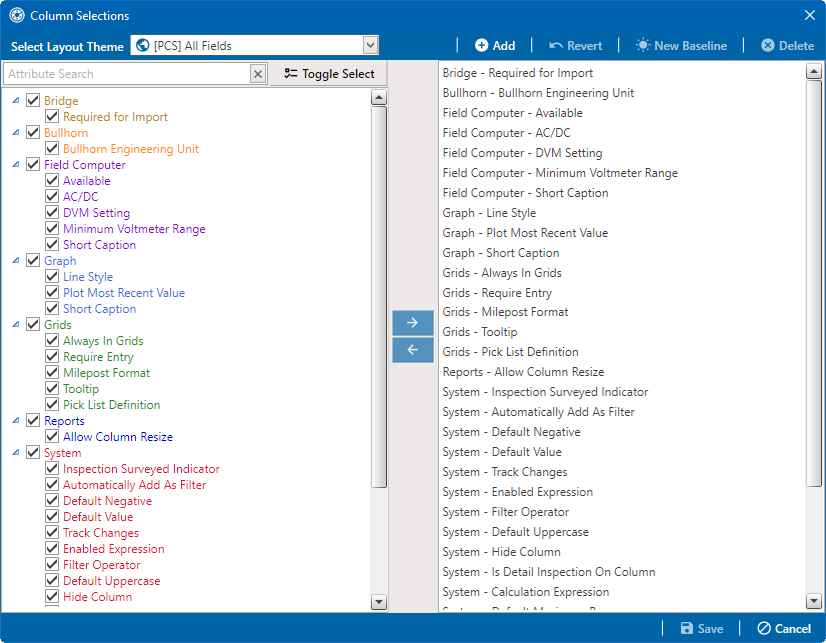
-
Click
 Add to open the New Layout Theme window.
Add to open the New Layout Theme window.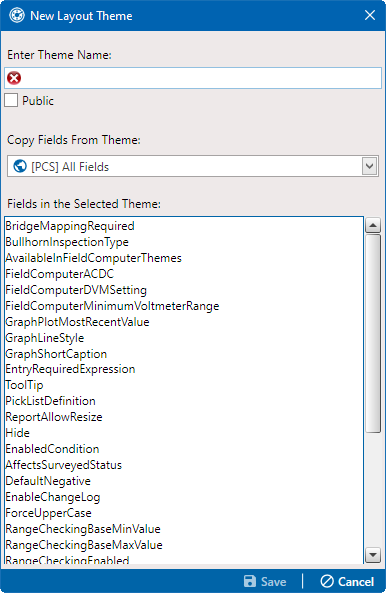
-
Type a name for the layout theme in the field Enter Theme Name.
-
If you want to create a public theme, click the Public check box to place a check mark inside the check box. If you do not select Public, the layout saves as a private theme.
Themes are either public or private. A public theme is available for use by all PCS users. A private theme is available only to the user who creates it. Also, only public themes will be available for selection for layouts, sorts, or reports.
-
Select a layout theme from the Copy Fields From Theme field. The fields in the selected theme display in the box below Fields in the Selected Theme.
-
Click
 Save to save changes and return to the Column Selections window.
Save to save changes and return to the Column Selections window. -
If you want to clear all fields listed in the right pane of the Column Selections window and subsequently remove them from the grid, click
 Toggle Select. Clicking the button again moves all fields to the right pane and adds them in the grid.
Toggle Select. Clicking the button again moves all fields to the right pane and adds them in the grid. -
Choose which fields to include in the layout theme. Select a field in the left pane and then click the
 button to move the field to the right pane. Repeat this step as needed. You can also click in the check box to select the field and move it to the right pane.
button to move the field to the right pane. Repeat this step as needed. You can also click in the check box to select the field and move it to the right pane.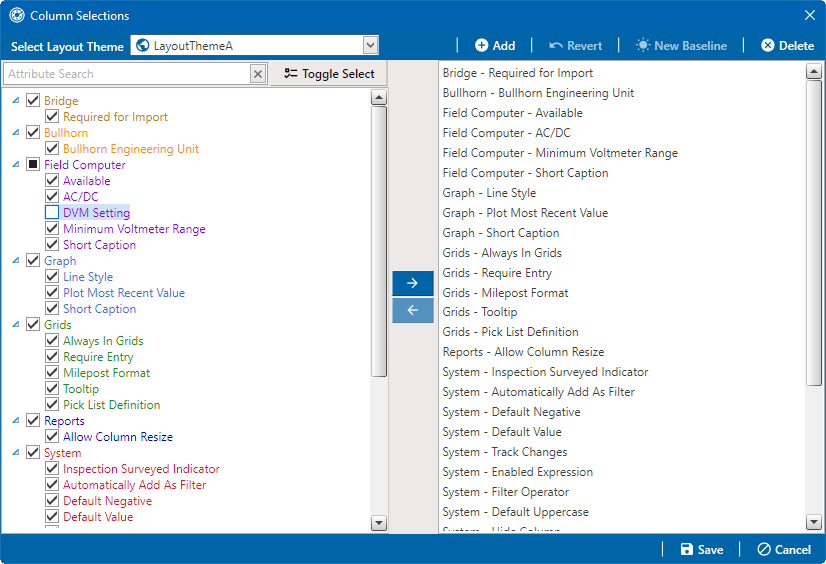
-
If you want to remove a field in the layout theme, select a field in the right pane and then click the
 button.
button.The grid layout theme includes all fields listed in the right pane of the Column Selections window.
-
Click
 Save to save changes and return to the Field and UDF Customizations grid.
Save to save changes and return to the Field and UDF Customizations grid.