Add a Custom Security Role
Complete the following steps to add a custom security role:
-
Click Tools > Security Role Management in the header bar to open the Security Role Management window.

Fields that are unavailable for this role contain the
 icon.
icon. -
Click
 Add to open the Add Security Role window.
Add to open the Add Security Role window.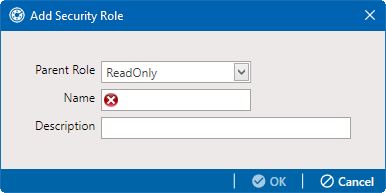
Add Security Role
-
Select a Parent Role to use as a template to create the custom security role. Click the down arrow in the Parent Role field and select a PCS installed security role in the selection list.
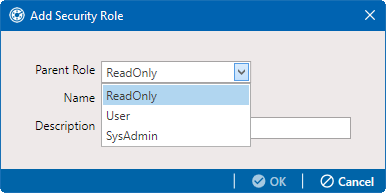
Parent Role Drop-down List
-
Type a name for the custom security role in the Name field. Fields marked with
 are required.
are required. -
If desired, type a description for the custom security role in the Description field.
-
Click
 OK to save changes and return to Security Role Management window.
OK to save changes and return to Security Role Management window.  OK does not become active until all fields have been completed.
OK does not become active until all fields have been completed.The information you entered in the Add Security Role window for the custom security role displays in the Parent Role, Role, and Description fields.

New User Information
-
Repeat these steps as needed to add additional custom security roles. To make changes to the custom security role's permissions, refer to Edit a Custom Security Role.