Add a Continuous Survey Folder
A continuous survey folder must first be added in Survey Folder Maintenance before working with survey readings in an ISM data grid, report, or graph. Adding a continuous survey folder includes the following tasks:
-
Select the type of continuous survey, such as CIS, AC CIS, DCVG, ACVG, ACCA, Soil Resistivity, or ILI.
-
Provide the survey start date and survey name. These property settings allow you to identify the correct survey folder when adding survey readings or working with reports and graphs in ISM.
-
As an option, provide the name of the surveyor and/or the vendor performing the survey.
Complete the following steps to add a continuous survey folder:
-
Click Modules > Indirect Survey Manager (ISM) to open the ISM module.
-
Click Data Entry > Continuous Survey Folder Maintenance to open the Survey Folder Maintenance window. The window that opens is dependent on the type of continuous survey selected from the top row of tabs (CIS, AC CIS, DCVG, ACVG, ACCA, Soil Resistivity, or ILI). The example below has CIS selected.
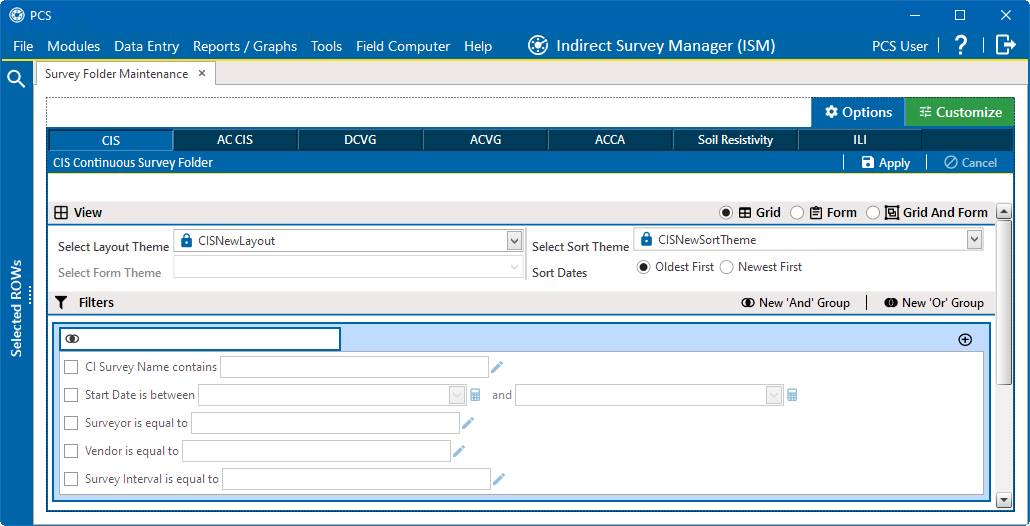
CIS Continuous Survey Folder Window
-
Click one of the tabs to select the type of continuous survey that you want to add a survey folder. For example, clicking the CIS tab adds a survey folder for close interval survey readings.
-
Select a Layout Theme and/or Sort Theme and click
 Apply.
Apply.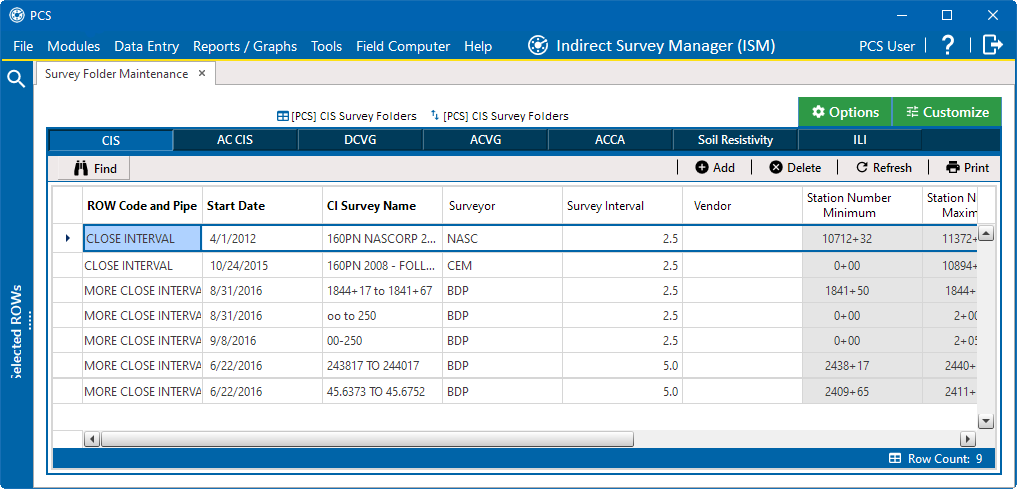
CIS Continuous Survey Folders
-
Click
 Add to open the Add Record window.
Add to open the Add Record window. -
Select the pipeline segment that you want to add a continuous survey folder.
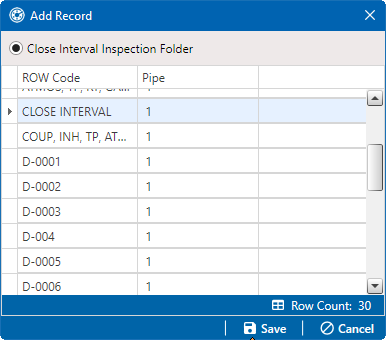
Add Record Window
-
Click
 Save. A new Add Record window open to display required fields for data entry. Required fields are identified with the
Save. A new Add Record window open to display required fields for data entry. Required fields are identified with the  icon.
icon.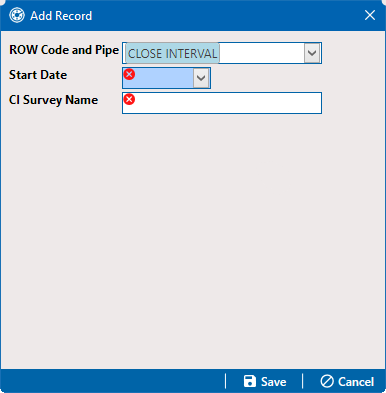
Add Record
-
Type a survey start date in the Start Date field using the format MM/DD/YYYY to indicate the month, day, and year. Or click the down arrow in the field and select a date using the calendar.
-
Type a name for the survey folder in the CI Survey Name field. The field accepts up to 50 alphanumeric characters.
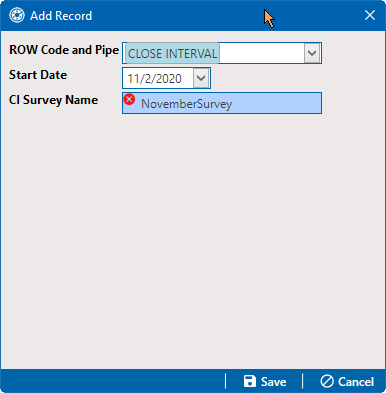
New CI Survey Folder
-
Click
 Save to close the Add Record window. The new row of records in the grid for the new continuous survey folder is added to the grid.
Save to close the Add Record window. The new row of records in the grid for the new continuous survey folder is added to the grid.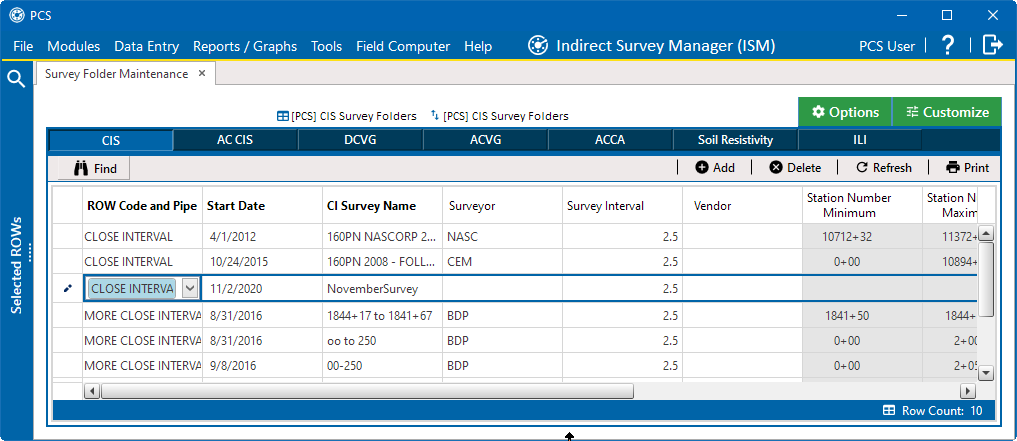
New Continuous Survey Folder in Grid
-
Provide other information about the survey folder as needed. For example, type the surveyor's name in the Surveyor field, the survey interval in the Survey Interval field, and the name of the company performing the survey in the Vendor field.
-
Click
 Refresh to update the grid.
Refresh to update the grid.The survey folder is now available for selection when working with survey readings in Edit ISM Data (Data Entry > Edit ISM Data), reports, and graphs.