Set Integration Options
If you plan to use Bridge to transfer data from your account on Bullhorn Web, or PCS Wireless Sync to securely sync field survey data to and from the PCS Field Data Collector app, ensure the Integration options are set first.
Refer to the PCS Wireless Sync data sheet for PCS Wireless Sync requirements and FAQs.
A Public caption in this pane indicates the associated property setting applies globally to all users and can only be changed by a SysAdmin.
Complete the following steps to configure settings in the Integration pane of the Options window:
-
Click Tools > Options in the header bar to open the Options window.
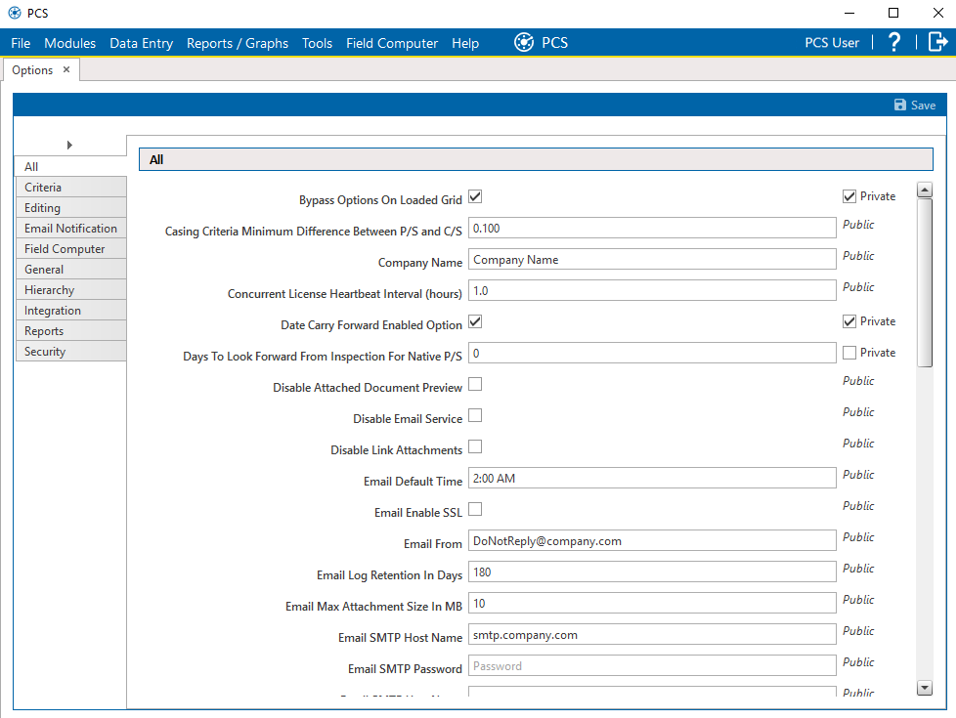
Options Window
-
Click the Integration tab to open the Integration pane.

Options - Integration Pane
-
Perform the following steps if you plan to use Bridge to transfer data from your account on Bullhorn Web:
-
Verify that the correct URL (http://www.bullhornsys.com/BATAPI/BATAPI.svc/extract) is entered in the Extract Endpoint Url field. If necessary, type the correct URL in the field provided.
-
Verify that the correct URL (http://www.bullhornsys.com/BATAPI/BATAPI.svc/mapping) is entered in the Mapping Endpoint Url field. If necessary, type the correct URL in the field provided.
-
Click
 Save to save changes.
Save to save changes.
-
-
Perform the following steps if you plan to use PCS Wireless Sync to securely sync field survey data to and from the PCSField Data Collector app:
-
Follow the steps in PCS Wireless Sync Integration to generate and copy a cloud integration token in (Undefined variable: productsInfo_ai/cn/sm.softwareName).
-
Paste the cloud integration token into the PCS Cloud Integration Token field.
-
Click
 Save to save changes.
Save to save changes.
-