Set Email Notification Options
The Email Notification options determine how email reports should be sent.
A Public caption in this pane indicates the associated property setting applies globally to all users and can only be changed by a SysAdmin.
Complete the following steps to set Email Notification property settings:
-
Click Tools > Options in the header bar to open the Options window.
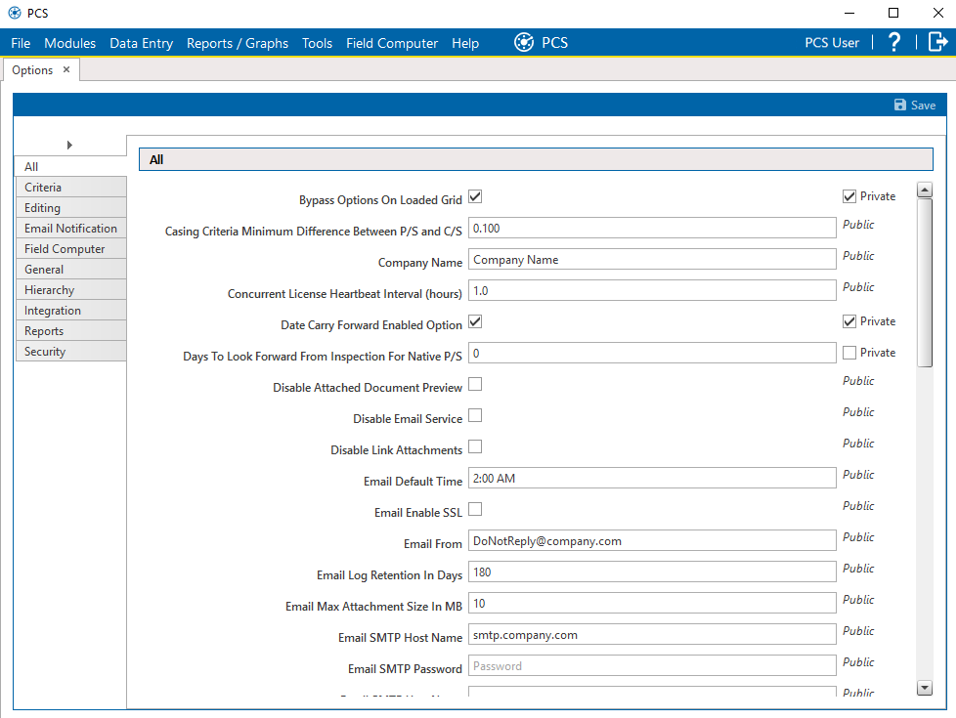
Options Window
-
Click the Email Notification tab to open the Email Notification pane.
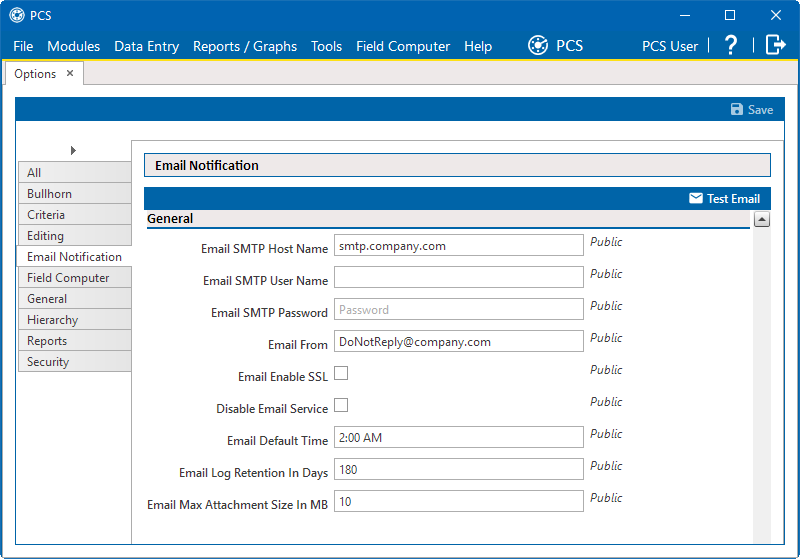
Options - Email Notification Pane
-
Fill out the following fields to set up PCS to send emails via your company's Simple Mail Transfer Protocol (SMTP) email server:
-
Type the host name of the SMTP email server your company uses to send email in the Email Smtp Host Name field.
-
Type a user name in the Email Smtp User Name field that is associated with the email address you plan to use for sending email notifications.
-
Type a password in the Email Smtp Password field that is associated with the user name and email address you plan to use for sending email notifications.
-
In the Email From field, type the email address you plan to use for sending email notifications.
-
If the email server supports encryption via the secure socket layer (SSL) protocol, click to select the Email Enable Ssl check box.
-
-
To stop or start email notifications, check to select or deselect the Disable Email Service check box.
When the Disable Email Service check box is selected, email notifications will not be sent to any email recipient. When the Disable Email Service check box is deselected, email notifications will be sent according to the currently configured email notification schedules. The next incremental or last run email notifications will send data based on changes or additions since the last time the email was run.
-
Fill out the following fields to define the email notification defaults, log retention policy, and size limitations:
-
Enter the desired time for sending email notifications in 12-hour time format (HH:MM AM/PM) in the Email Default Time field.
The default time can be overwritten when defining an email report.
-
Enter the number of days to store a copy of the email log in the Email Log Retention In Days field. Entries in the email log are purged from the log after the specified number of days.
The email log is stored in the database and contains information about each email that was sent, including recipient information, delivery mode and frequency, hierarchy assignments, and the actual emailed report file. A longer retention period will result in a larger database.
-
Enter the maximum email size in megabytes (MB) allowed by your email server in the Email Max Attachment Size In Mb field. Because some email servers are set up to process emails that are larger than a certain size, it may be necessary to contact your IT department for this information to ensure email recipients receive email notifications.
-
-
Click
 Save to save changes.
Save to save changes.