Connect to RTK/VRS Network
Complete the following steps to connect to the RTK/VRS network:
-
For tablet versions, to access the RTK/VRS settings, click the File menu and select Options.
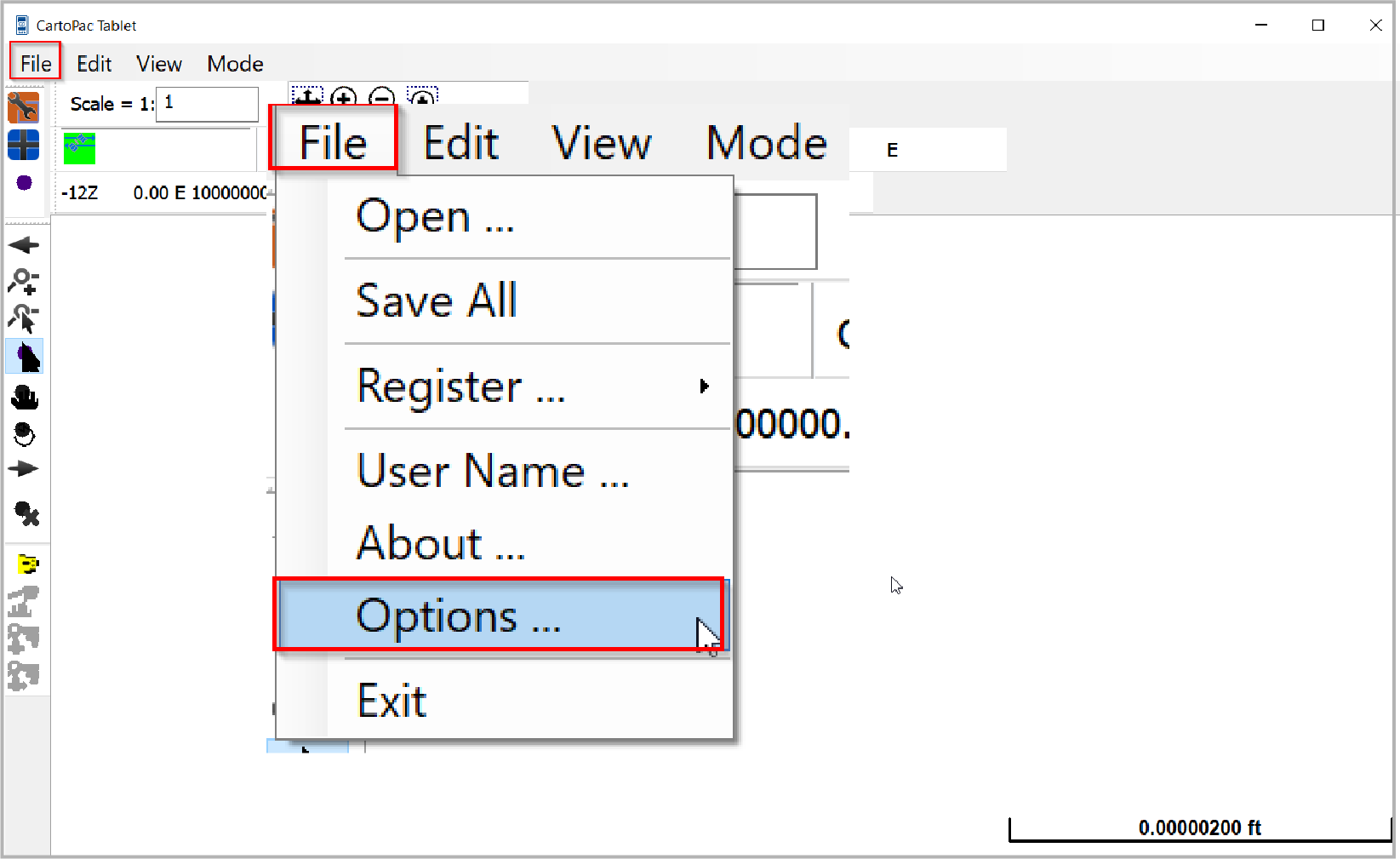
File > Options Menu
-
For touch versions, to access the GPS Settings, click the File icon located on bottom left-hand corner and then click Options menu located on the bottom right hand corner.

CartoPac Touch File Options
-
Use the <> scroll keys to scroll to the GNSS tab.
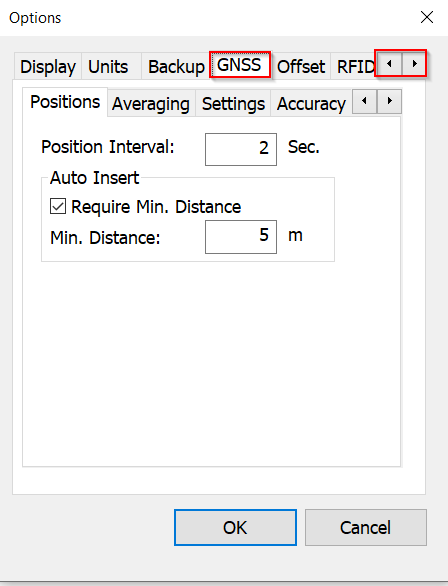
Options GNSS Tab
-
Click the Settings sub-tab.
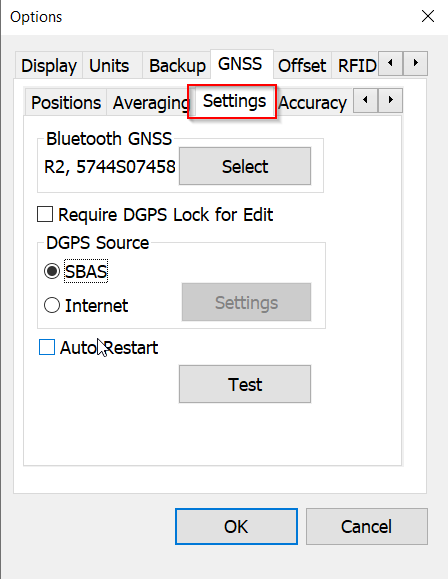
GNSS Tab > Settings Tab
-
Select the Internet radio button.
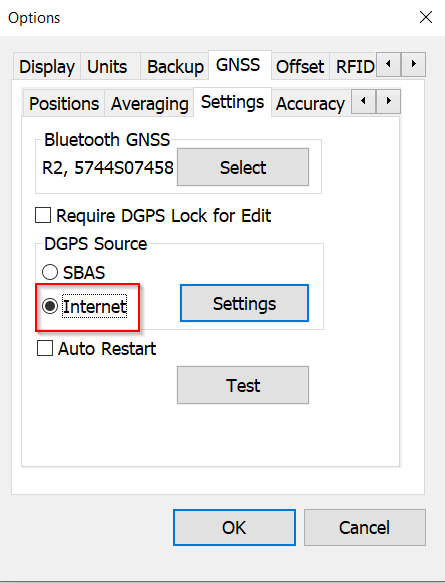
Internet Radio Button
-
Click the Settings button to access the RTK/VRS settings details.
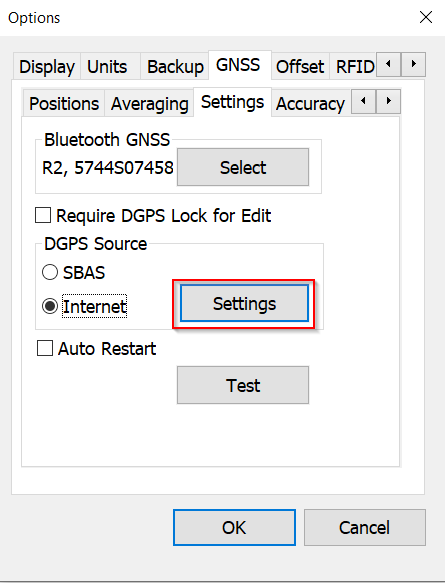
Internet Settings
-
Depending on your Base Provider, you can select either VRS or Single Base from the Base Type drop-down list.
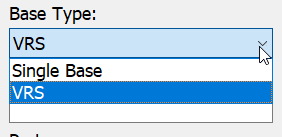
Base Type Drop-down List
-
Fill in the reaming required information pertaining to the specific RTK/VRS subscription account.
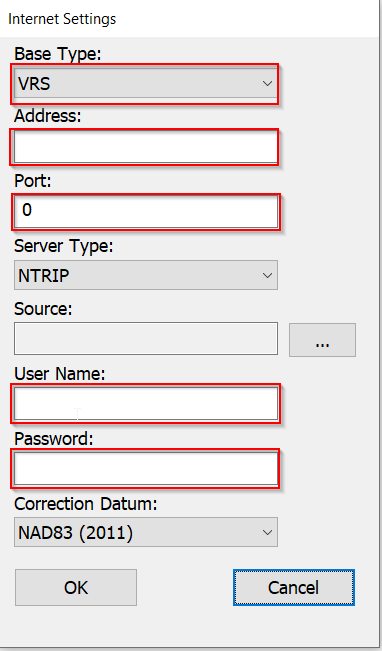
RTK/VRT Account Information
-
Select the Mount Source from the Source field that is specific to your RTK/VRS provider service.
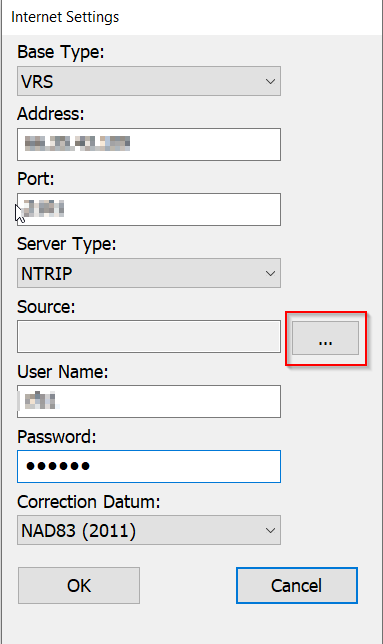
Mount Source Selection
-
Once a selection has been made from the source list, click OK to continue.
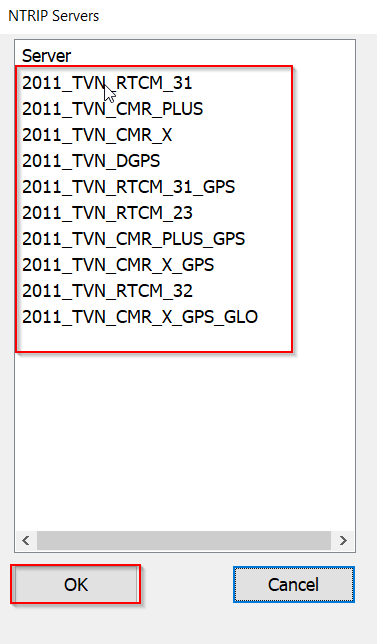
NTRIP Services
-
Verify all subscription service settings are correct. Click OK to continue.
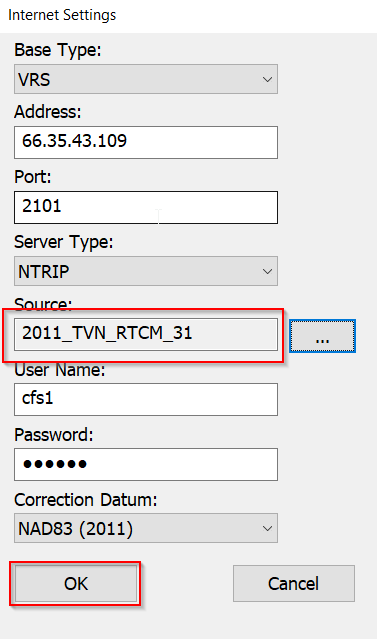
Source Settings
-
If accuracy requirements require DGPS, click the Require DGPS check box.
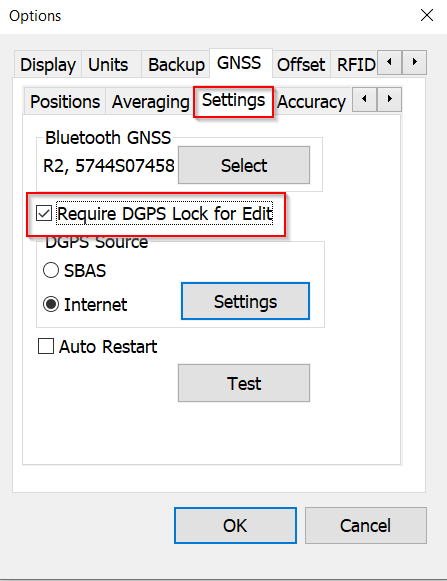
Require DGPS Lock for Edit
-
If the proper VRS connection credentials, address, port, and mountpoint have been configured, the device is now ready to use and is connected to the RTK/VRS network. Click OK to exit the settings dialog and return to the main map display.