SDE Direct (ArcObjects) Connections
An ArcGIS SDE Geodatabase is built with ArcGIS software and generally stored in a Relational Database Management System such as Microsoft SQL Server or Oracle. CartoPac supports connections to an ArcSDE Geodatabase using ESRI's Direct Connect syntax.
Complete the following steps to connect to a File Geodatabase within CartoPac Studio's Solution Explorer window:
-
Right-click on Databases and select Add > Via Connection.
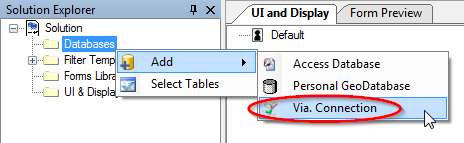
Add Via Connection
-
In the Connection String Builder window, set Architecture to Esri and Provider to SDE.
-
In a Direct Connection, the Database Type, DBMS Client, Server Name, and Instance Name can all be entered into the Instance property of the connection string. The syntax requires three components delimited by a colon (:):
-
When the Direct Connect syntax is used, the Server property is left blank. The database name is entered under the Database property. Enter the appropriate base level components of the connection string and any additional settings desired.
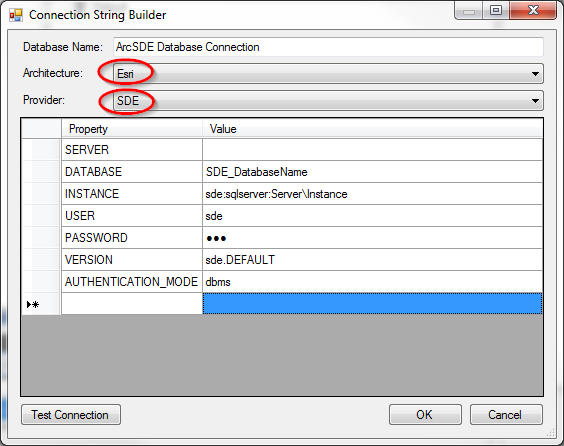
-
Click Test Connection to test the connection to ensure the string is valid and an active connection can be established.
-
When the connection has be established, click OK to add the database to the list of database connections.
Because an ArcSDE Geodatabase is built with ArcGIS Software, a CartoPac Solution file requires an ESRI Licensing level of at least Editor to read/write to the database.
sde:[databaseclient]:[ServerName]\[Instance]
SQL Server Example:
sde:sqlserever:ServerName\Instance
Oracle Example:
sde:oracle11g:ServerName\Instance
PostgreSQL Example:
sde:postgresql:ServerName\Instance
Connection String Builder Window
File Geodatabase connections are only supported in desktop workflows and are not supported in workflows utilizing CartoPac Server.