Zooming
CartoPac Server supports zooming on the home page with up to four different methods, including:
-
Zoom toolbar — allows a user to zoom in towards the center of the Map Viewing Screen by clicking the + button. Click the - button to zoom out (away) from the center of the Map Viewing screen.
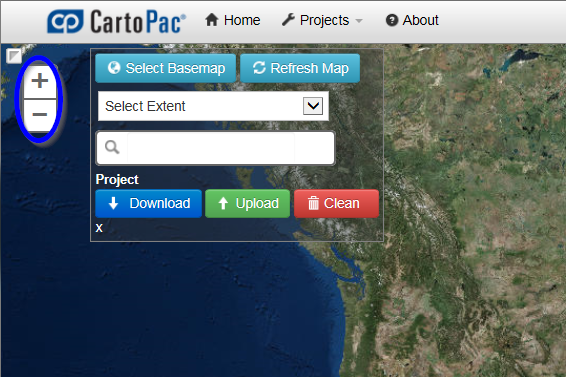
Zoom Toolbar
-
Drag zooming — a specific extent may be zoomed to by holding down the Shift key while clicking and dragging the mouse around the desired extent.
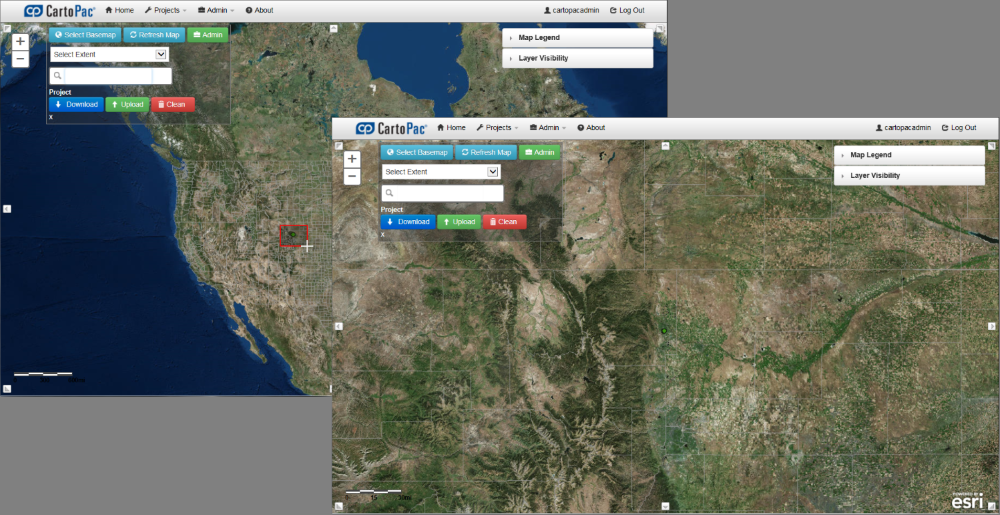
Drag Zooming
-
Pinch zooming (touch screen devices only) — if CartoPac Server is being accessed on a tablet device or a device with touch screen capabilities, then pinch zooming can be used on the home page to zoom in or out on the map. Place two fingers on the map and spread them apart to zoom in or together to zoom out.
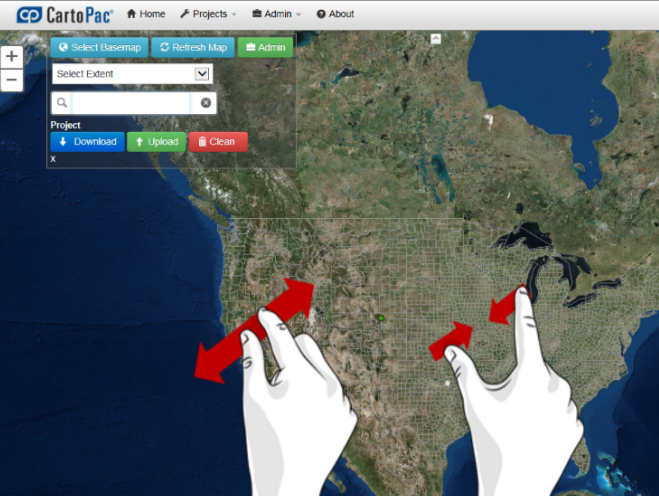
Pinch Zooming
-
Custom Map Extent zooming — select a custom extent from the Server Control to zoom directly to the Custom Map Extent.
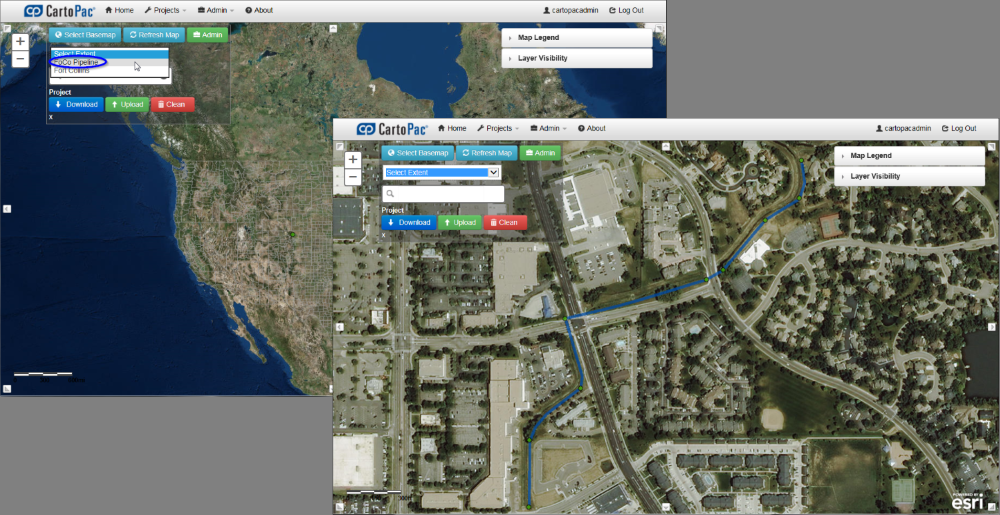
Custom Map Extent Zoom
-
Search zooming — enter a geocoded location such as an address, city, state, county, country etc. in the Server Control Search box to zoom directly to the geocoded Location.
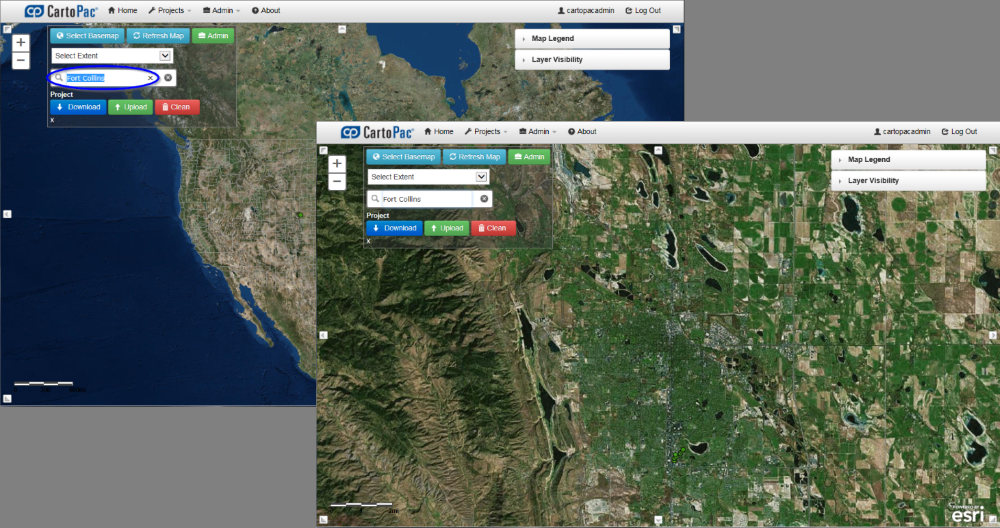
Search Zoom