Install Server
If using ArcGIS software with CartoPac, ensure that ArcGIS is installed prior to installing CartoPac 11.0 and that all hardware and software requirements are in place.
American Innovations recommends installing .NET Framework 4.8 before running the CartoPac installer. Please note that a machine reboot is required after installing .NET Framework 4.8.
Refer to System Requirements for CartoPac v10 for a complete list of requirements.
Complete the following steps to install CartoPac Server 11.0:
-
Open a command prompt as an Administrator and enter the INSTALL_SERVER=Y command to install Server 11.0 and CWM 11.0. For example:
-
After accepting the License Agreement, ensure that both the CartoPac Tablet and CartoPac Studio programs are selected from the Features tab.
-
CartoPac software files are installed by default to the C:\Program Files (x86)\CartoPac\ location as shown on the Installation Folder tab of the installer. Click Install to continue the installation, and Next to install the CartoPac software files.
-
Click Installto begin the installation.
-
When finished, click Close to complete the installation.
CartoPac.
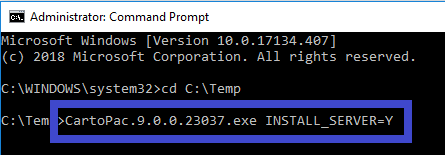
Command Prompt for Install_Server
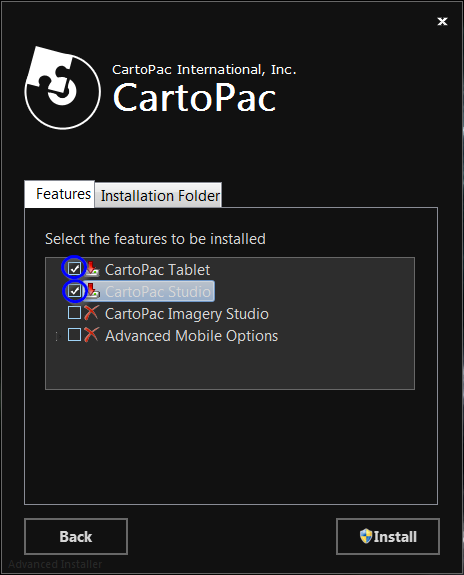
Features - Tablet and Studio
If ASP.NET 4.5, ASP.NET MVC 4, Visual C++ 2015-2019 (x86) are not installed, they will be included as packaged sub-installations in the CartoPac Server 11.0 installation.
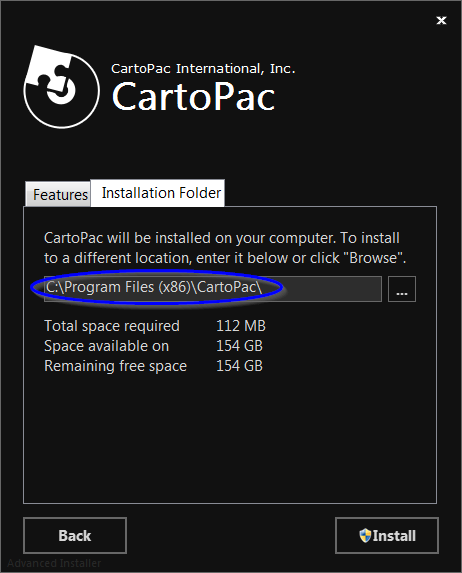
CartoPac Installer Installation Folder Tab
Microsoft Visual C++ 20015-2019 x86 libraries, and Microsoft .NET Framework 4.8 are required for CartoPac 11.0 and will be installed if they do not exist on the desktop. .NET Framework requires a restart of the server machine after installation.
When installation is complete, the CartoPac Server Setup wizard will launch.
Use the CartoPac Server Setup wizard to configure the CartoPac Server for use. The wizard requires some tasks to be completed after a new or modified installation of CartoPac Server has completed. Refer to CartoPac Server for additional information.
After a new or modified CartoPac Server 11.0 installation is complete, Authentication Mode is reset to a default of Forms Authentication and the CartoPac Server service is stopped. You will need to start the CartoPac Server service. In addition, the CartoPac Server Setup wizard will need to be configured for use with either type of Authentication.