Go To Coordinate
Complete the following steps to go to a specific coordinate within your data and have the result display in the main window:
-
Tap
 Show Toolbar to display the toolbar icons.
Show Toolbar to display the toolbar icons. -
Tap
 . A Goto Coordinate window opens.
. A Goto Coordinate window opens. -
Select the Input Coordinate format and then format value.
-
Complete the following steps if using the UTM Input Coordinate format:
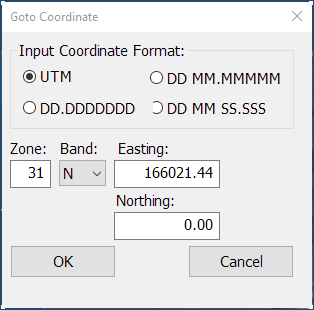
Goto Coordinate - UTM Input Format
-
Enter a value for Zone.
-
Select a value in the Band drop-down list.
-
Enter values in the Easting and Northing field.
-
Select OK.
-
-
Complete the following steps if using the DD MM.MMMMM input coordinate format:
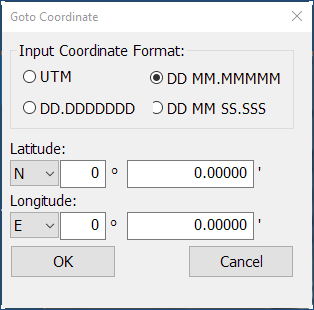
Goto Coordinates for Degrees and Minutes
-
Select either N (for North) or S (for South) from the Latitude drop-down.
-
Enter the degrees and minutes for the Latitude coordinates in the respective text fields.
-
Select either E (for East) or W (for West ) from the Longitude drop-down.
-
Enter the degrees and minutes for the Longitude coordinates in the respective text fields.
-
Select OK.
-
Complete the following steps if using the DD.DDDDDDD input coordinate format:
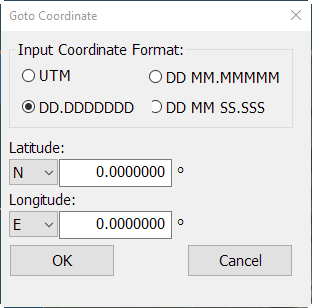
Goto Coordinates for Degrees
-
Select either N (for North) or S (for South) from the Latitude drop-down.
-
Enter the degrees for the Latitude coordinates in the text field.
-
Select either E (for East) or W (for West ) from the Longitude drop-down.
-
Enter the degrees for the Longitude coordinates in the text field.
-
Select OK.
-
Complete the following steps if using the DD MM SS.SSS input coordinate format:
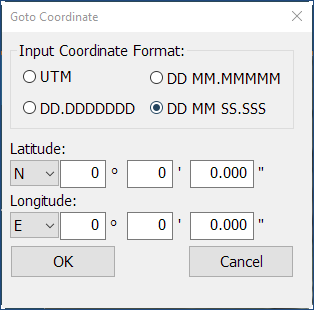
Goto Coordinates for Degrees, Minutes, Seconds
-
Select either N (for North) or S (for South) from the Latitude drop-down.
-
Enter the degrees, minutes, and seconds for the Latitude coordinates in the respective text fields.
-
Select either E (for East) or W (for West ) from the Longitude drop-down.
-
Enter the degrees, minutes, and seconds for the Longitude coordinates in the respective text fields.
-
Select OK.
The main window displays with the selected coordinate.
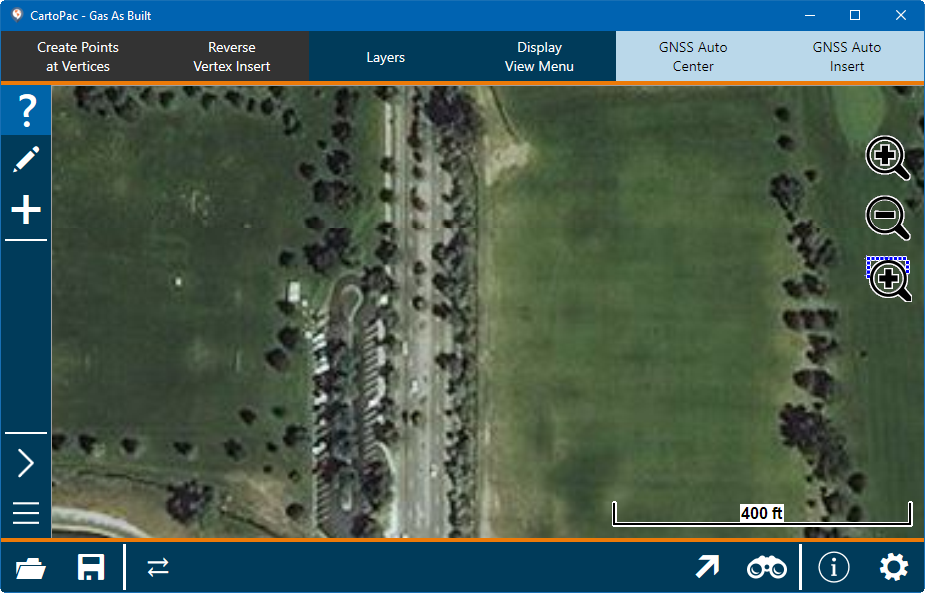
Results in Main Window
-
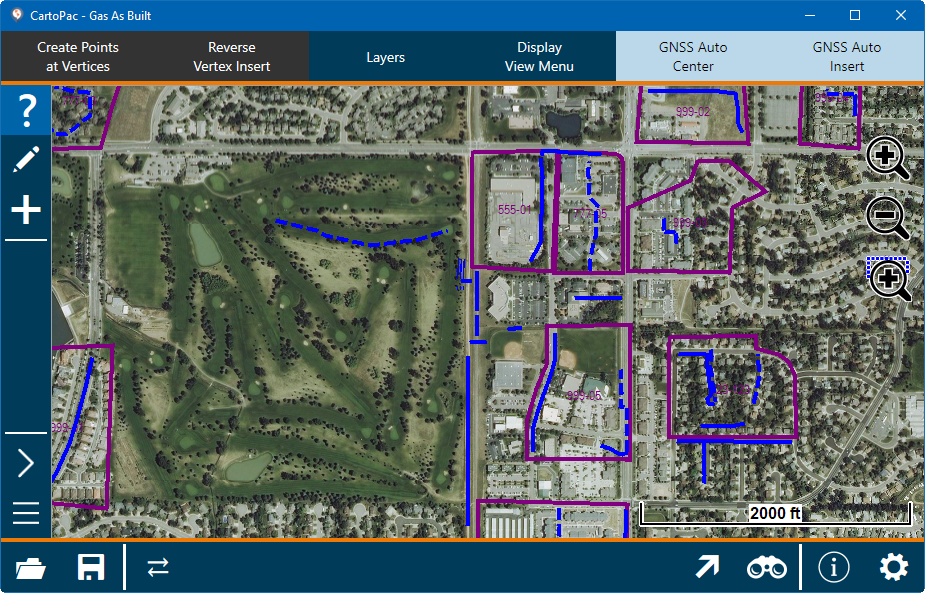
CartoPac Touch with Toolbars
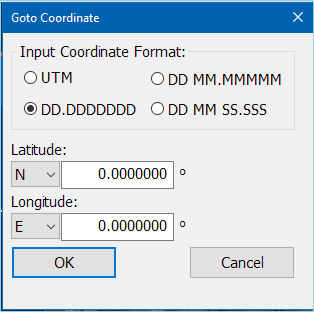
Goto Coordinate Window