Layers Options
You can set or edit properties, symbols, schema, and data forms for spacial layers in the project. Layers options are found under the Edit menu.

Edit Menu - Layers
The main Layers options window includes the following features:
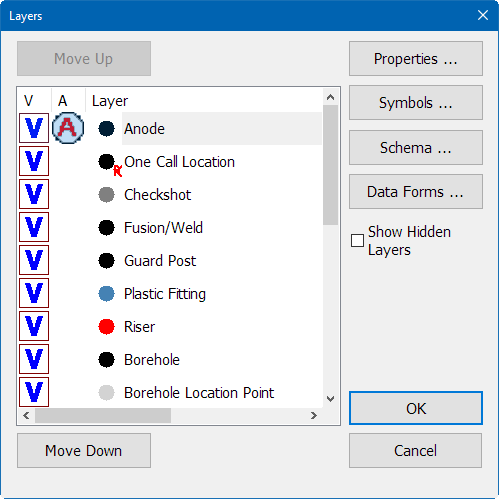
Layers Options Main Window
The window displays the layers included in the project. From this window, you can complete any of the following:
-
Move Up — moves the selected layer up in the list.
-
Move Down — moves the selected layer down in the list.
-
Show Hidden Layers — if selected, will display any hidden layers.
-
Properties — opens the Layers Properties window for the selected layer, where appearance and label options can be made.
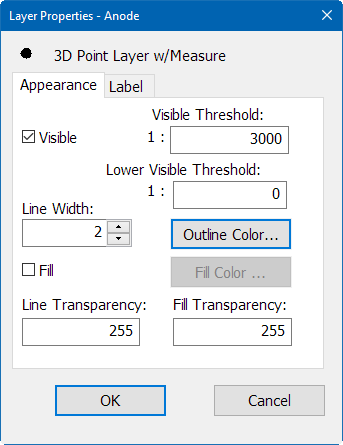
Layer Properties Window
-
Symbols — opens the Symbols Table window for the selected layers, where symbols for the layer can be added or edited for use on the map.
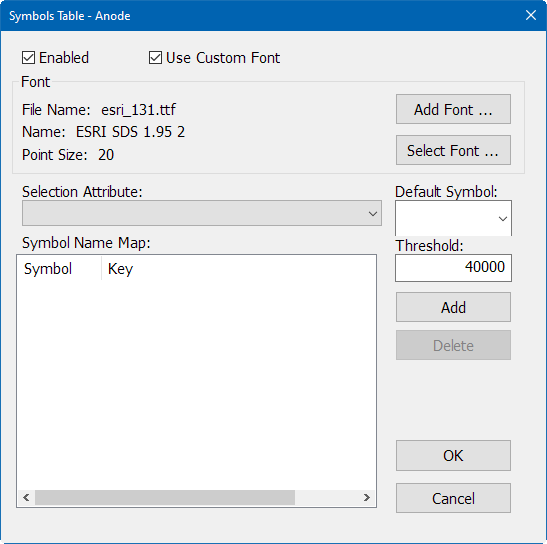
Symbols Table Window
-
Schema — opens the Schema Editor for the selected layer.
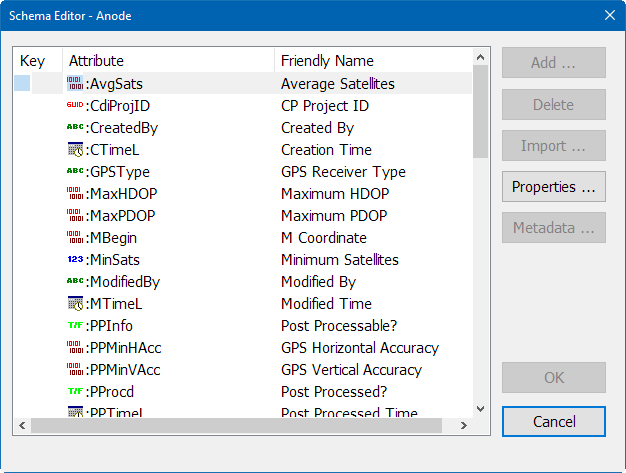
Schema Editor Window
-
Data Forms — opens the Table Data Forms window for the selected layer.
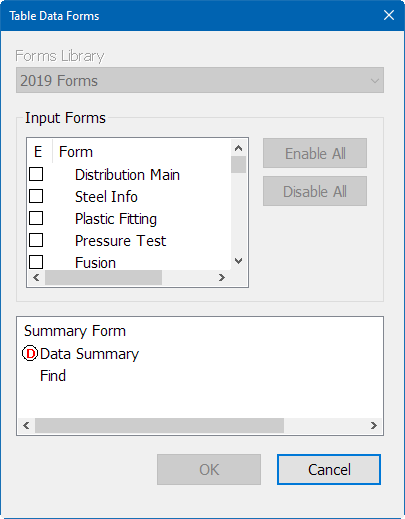
Table Data Forms Window
When finished with your edits, select the OK button to save changes, or select the Cancel button to close the window without saving any changes.