Pair a Bluetooth Device
An external Bluetooth-enabled GPS receiver must be manually paired with a hardware device to communicate with it. Bluetooth pairing is done through the Bluetooth & Other Devices window.
Refer to Bluetooth Settings Window for options on how to access this window.
You will not need to manually pair a device to some hardware devices that use a built-in GPS receiver, such as a Dell rugged tablet.
Complete the following steps to pair an external Bluetooth-enabled GPS receiver with your device:
-
Turn on the GPS receiver and allow it to acclimate for at least 2 minutes.
-
Open the Bluetooth & other devices window from the Start Menu or the System Tray.
-
Click Add Bluetooth or other device to pair the GPS receiver.
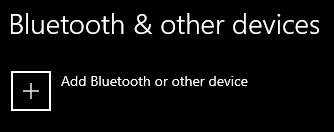
-
Select Bluetooth to search for the Bluetooth-enabled GPS receiver.
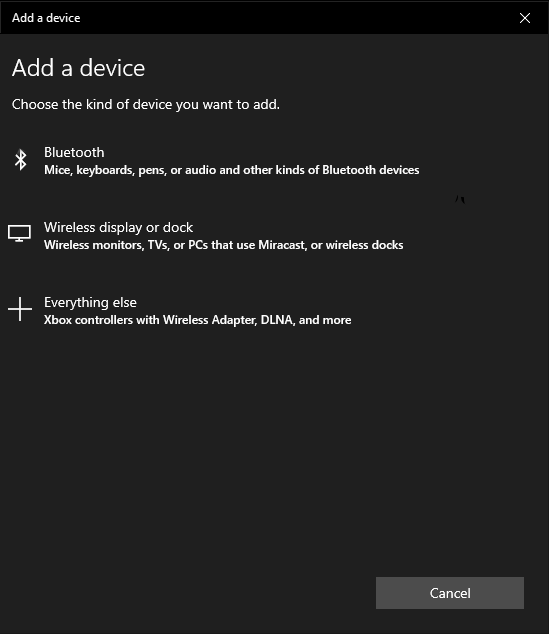
Add Bluetooth Device
-
Select the GPS receiver from the list of available devices.
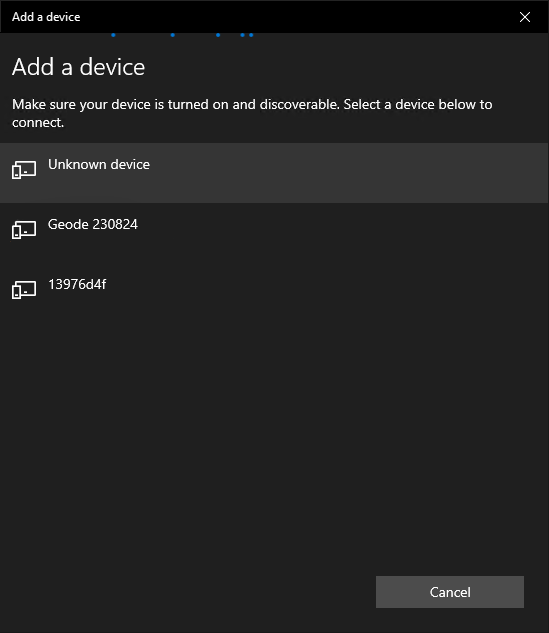
If the device does not appear in the list, it may need to be put in a Pairing Mode. Refer to the GPS receiver’s user manual for pairing instructions.
-
When pairing has completed, the following message displays.
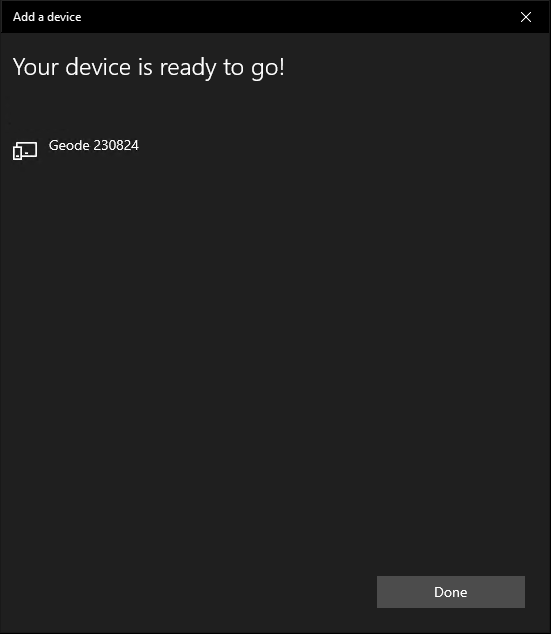
Some devices require pairing codes when connecting them. Refer to the GPS receiver’s user manual for pairing instructions.