Update CR2700 Firmware
The Coretex Tools desktop app is required to update the CR2700 CODE barcorde reader firmware.
Complete the following steps to update the CR2700 firmware:
-
Go to https://codecorp.com/products/code-reader-2700 (codecorp.com) and download the following files:
-
Coretex Tools desktop software
-
CR2700 firmware file(s)
-
-
Install the files.
-
Launch the Coretex Tools desktop software.
-
Plug the USB cable into the CR2700 BT charging station and to your computer.
-
The CR2700 BT charging station will be displayed in Cortex Tools. Click the Generate Radio Address button to create a code for connecting the barcode reader.
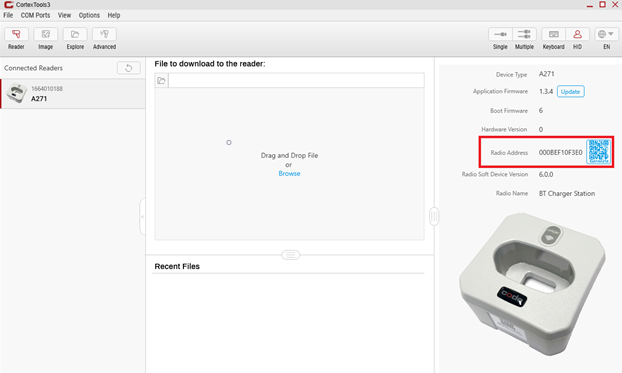
CR2700 BT Charging Station Displayed in Cortex Tools Window
The charging station firmware can be updated from this window if necessary.
-
Scan the generated code with the CR2700 barcode reader. Cortex Tools will update to display the CR2700 barcode reader.
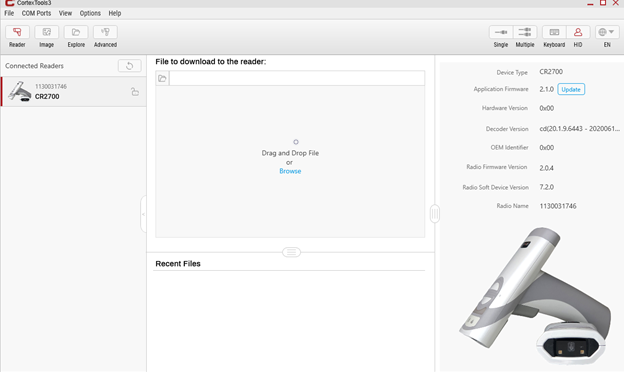
CR2700 Barcode Reader Displayed in Cortex Tools Window
A new code must be generated for each instance of connecting the barcode reader.
-
To automatically update the CR2700 firmware with the latest version, click the Update button in the right pane of the Cortex Tools window. To manually update the CR2700 firmware with the version previously downloaded from the Codecorp website, proceed to step 8.
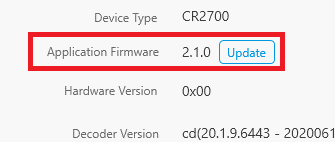
Cortex Tools Automatic Firmware Update Button
-
Click File, select Open from the menu, and point to the location of the extracted firmware file previously downloaded from the Codecorp website. As an alternative, drag and drop the extracted firmware file into the center pane of the Cortex Tools window.
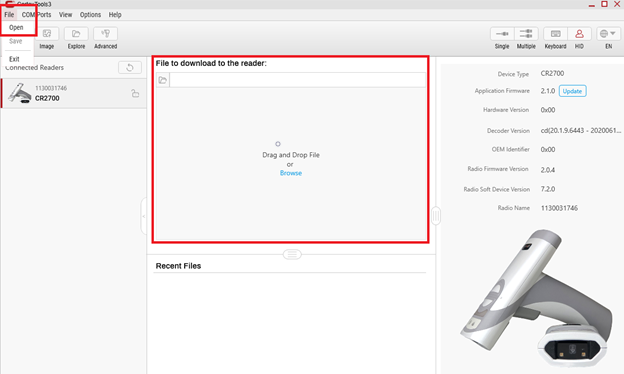
Select the Extracted Firmware File
-
Click Download to send the new firmware file update to the CR2700 barcode reader to complete the firmware update.