Update CR2600 Firmware
The Coretex Tools desktop app is required to update the CR2600 CODE barcorde reader firmware.
You must update the firmware before connecting the CR2600 barcode scanner to an iOS device.
Complete the following steps to update the CR2600 firmware:
-
Go to https://codecorp.com/products/code-reader-2600-xhd (codecorp.com) and download the following files:
-
Coretex Tools desktop software
-
CR2600 firmware file(s)
-
-
Install the files.
-
Launch the Coretex Tools desktop software.
-
Scan the following barcode with the CR2600 scanner to enable USB mode.
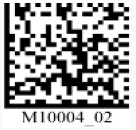
-
Dock the CR2600 into the charging cradle.
-
Open Coretex Tools desktop software, and click Open File.
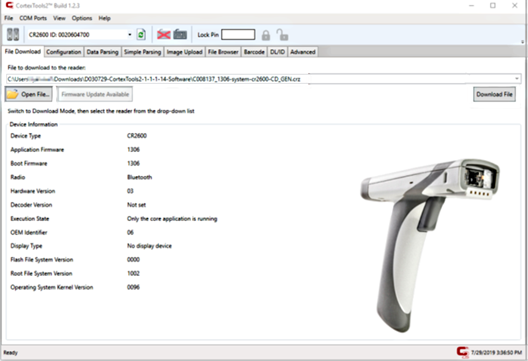
Cortex Tools Open File
-
Point to the location of the extracted firmware file previously downloaded from the Codecorp website.
-
Click Download to send the new firmware file update to the CR2600 barcode reader to complete the firmware update.
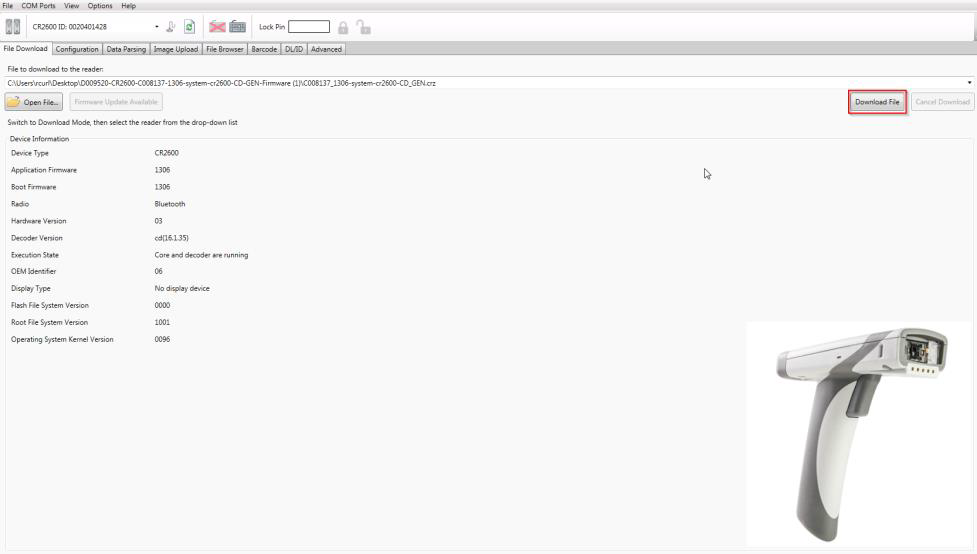
Cortex Tools Download File
Barcode to Enable USB Mode
Alternatively, you can plug the USB cable into the charging cradle and to your computer.
To establish a Bluetooth connection, refer to the manufacturer's document entitled Integration Guide, available at http://www.codecorp.com/downloads.php.