Pair the CR2600
Complete the following steps to pair the CR2600 CODE barcode reader using Bluetooth:
-
Right click the
 Bluetooth icon on the taskbar.
Bluetooth icon on the taskbar.
Bluetooth Icon Mobile Devices
-
Scan the following barcode to make the device discoverable.
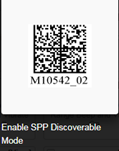
Enable SPP Discoverable Barcode
If pairing multiple devices and want to display the device’s unique serial number, use the following barcode:
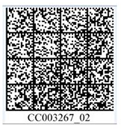
Barcode for Multiple Devices
-
Select Add a Bluetooth Device.
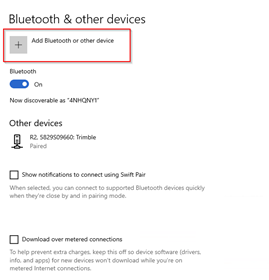
-
Select Bluetooth from the list of options.
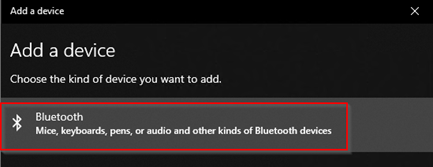
Bluetooth Option
-
Select Code CR2600 from the Bluetooth list and click Pair.
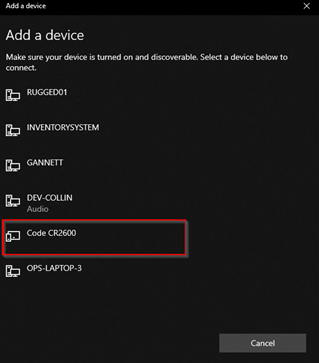
CR2600 on List of Bluetooth Devices
The code scanner, once on, may take 1-2 minutes to appear in the list and may appear as Code CR2600 or as the Unit's Serial Number. If the Code Scanner continues not to display after 1-2 minutes, it may require initial setup or need to be reset. See Reset the CR2600.
-
Enter the pairing code, 0000, and click Connect.
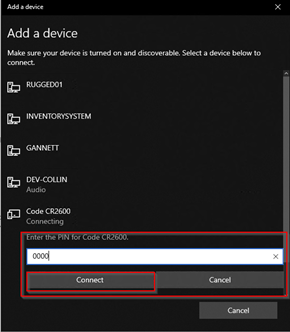
-
Wait for pairing to complete. The device will show as Paired when ready.
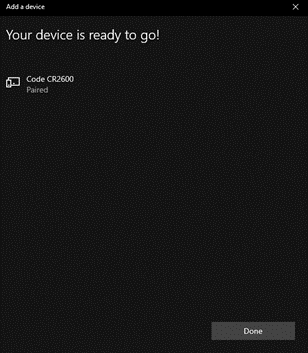
CR2600 Paired
-
Click Done.
-
In the Bluetooth & other devices window, select More Bluetooth Options.
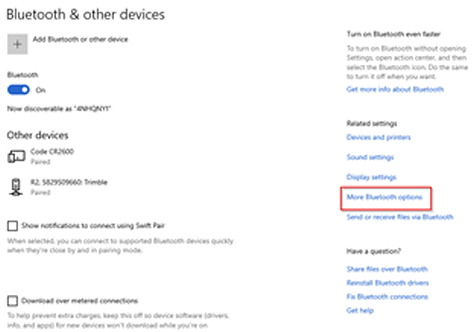
More Bluetooth Options
-
On the Bluetooth settings menu, select the COM Ports tab.

Bluetooth Settings COM Ports Tab
-
Note the Outgoing port number for use in configuring the barcode reader. Refer to Configure COM Port for a Serial Barcode Reader (CR2600) for instructions on entering this COM port number for your reader.
Add a Bluetooth Device Option
Enter Passcode