Add, Edit, and Find Entries
Complete the following steps to add a new entry, edit an entry, delete an entry, or find an entry for all modules:
-
To add an entry:
-
Click the
 in the title bare to open a dialog window to add an entry.
in the title bare to open a dialog window to add an entry.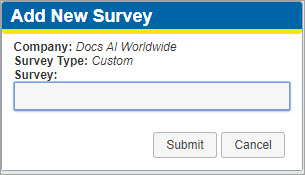
Add a New Entry
-
Enter a name for the entry in the text field.
-
If creating a new Survey Type, select a survey type from the drop-down list.
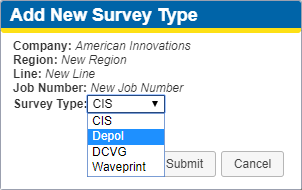
Add New Survey Type Drop-down List
-
Click Submit.
-
-
To edit an entry:
-
Right-Click on the entry and select Edit from the options menu.
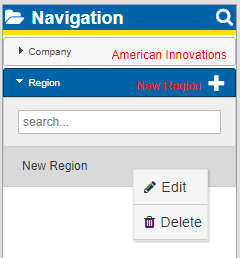
Edit or Delete Options
-
In the Edit Entry dialog window, enter a new name for the entry.
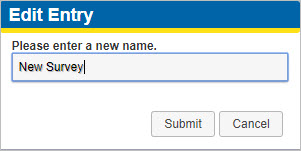
Edit Entry Window
-
Click Submit.
-
-
To delete an entry:
-
Right-Click on the entry and select Delete from the options menu.
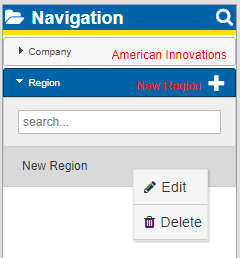
Edit or Delete Options
-
A warning window displays. Click Delete if you want to delete the selected item.
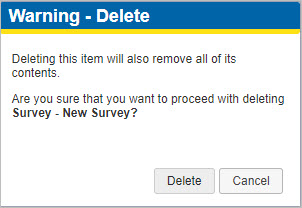
Delete Warning Window
-
-
To search within the navigation panel for an entry:
-
Click the
 in the title bar to open the Survey Search window.
in the title bar to open the Survey Search window.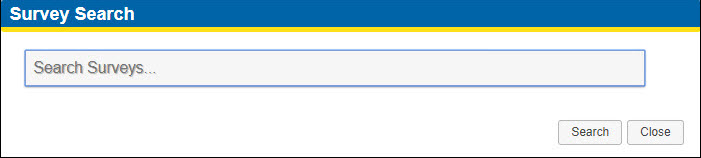
Search Window
-
Enter a term or phrase and click Search to display a list of results.
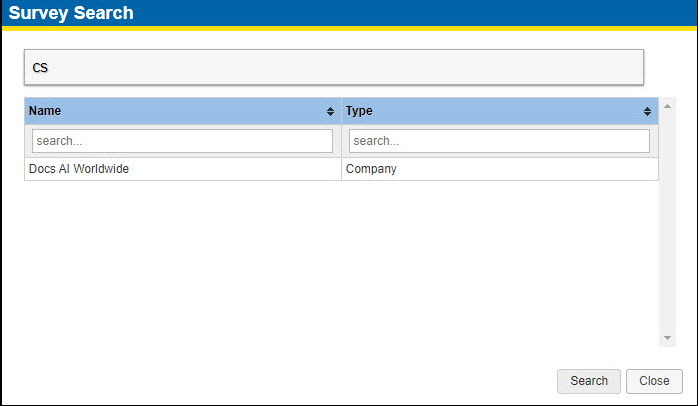
Search Results
-
Click the entries in the results table to open the sidebar entry or survey.
-