Zoom On Chart Pane
You can zoom in or out to change the view of the data on the Chart pane. Use any of the following keyboard combinations or chart elements to zoom data:
-
Click & Drag — highlight and zoom into a section horizontally or vertically.
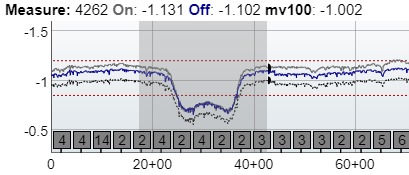
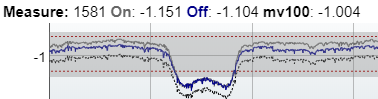
Highlighting a Section Horizontally or Vertically
-
Double-Click — zoom back out.
-
Mouse wheel — roll your mouse wheel to zoom in or out.
-
Right-Click — open a context menu option to zoom to a 1000' interval.
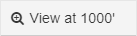
View at 1000 Feet Button
Useful to zoom in at 1000' interval and pan through the survey to review data.
-
Ctrl+Click a point on the chart to jump to the corresponding table row.
-
Ctrl + Click a point on other panes, such as Table, to jump to the corresponding area of the chart.
-
Range Selector— Click & drag an end of the selector to zoom in or our of a range of data.
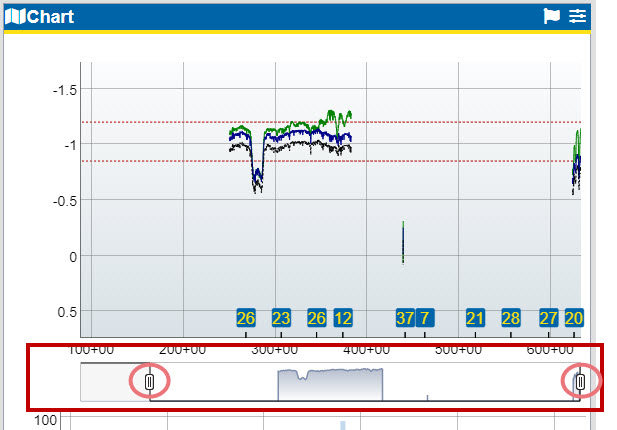
Range Selector and Boundary Markers
-
Press the Ctrl on the keyboard and click a point on the chart. The map zooms in close enough to see the selected data point's location, and the corresponding row in the table is selected.